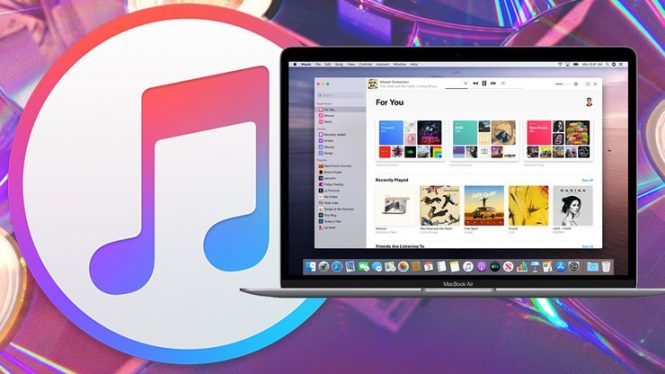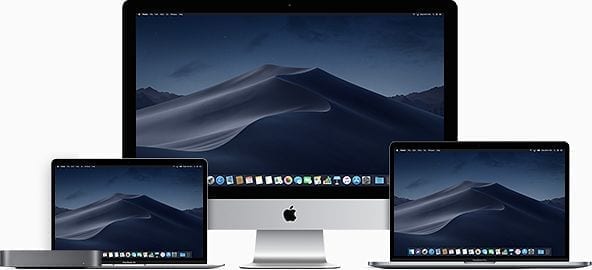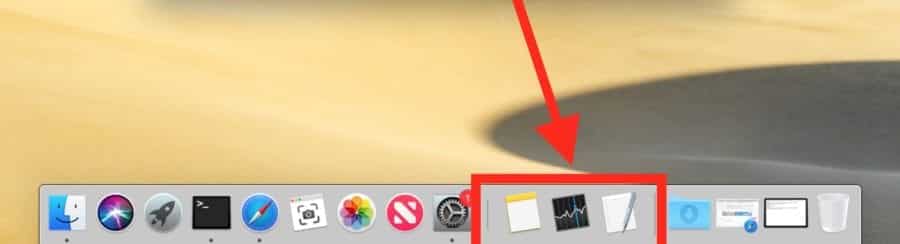One of the secrets of productivity on the Mac is knowing, learning and using its advanced features and keyboard shortcuts. One of these functions is called Mission Control. Thanks to this feature we can get a complete view of all the desktop spaces, open windows, full-screen apps and Split View spaces, which facilitates and speeds up the task of alternating between them.
With Mission Control your work will be more agile
To activate Mission Control there are different formulas, choose your favorite or the one that suits you at the moment. Can:
- Click on the Mission Control icon located in the Dock
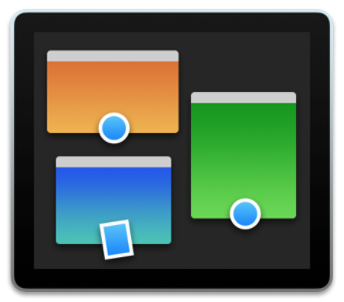 .
. - You can also click on the same icon in the launchpad.
- Faster is to slide three or four fingers up on the trackpad of your Mac or the Magic Trackpad.
- But if you use a Magic Mouse, you can also press twice on the surface using two fingers.
- Of course, you can also use the keyboard by pressing the Mission Control key
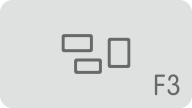 (F3) or the Control + Arrow combination above.
(F3) or the Control + Arrow combination above. - And if you have the “El Capitan” version or higher, drag a window to the top of the screen.
As you can see, the possibilities that exist to activate Mission Control are not endless, but almost.
Once the Mission Control feature is activated, you will see how your Mac screen is completely divided. At the top you can see a bar where different desks or spaces are displayed; under it, you will find all the windows that you have open on the desk.
In the first approach to this function we can say that, if you want to change the desktop, you only have to bring the pointer to that bar and select the space in which you want to work. In the same way, click on any window shown and automatically it will show the front and you can continue working with it.