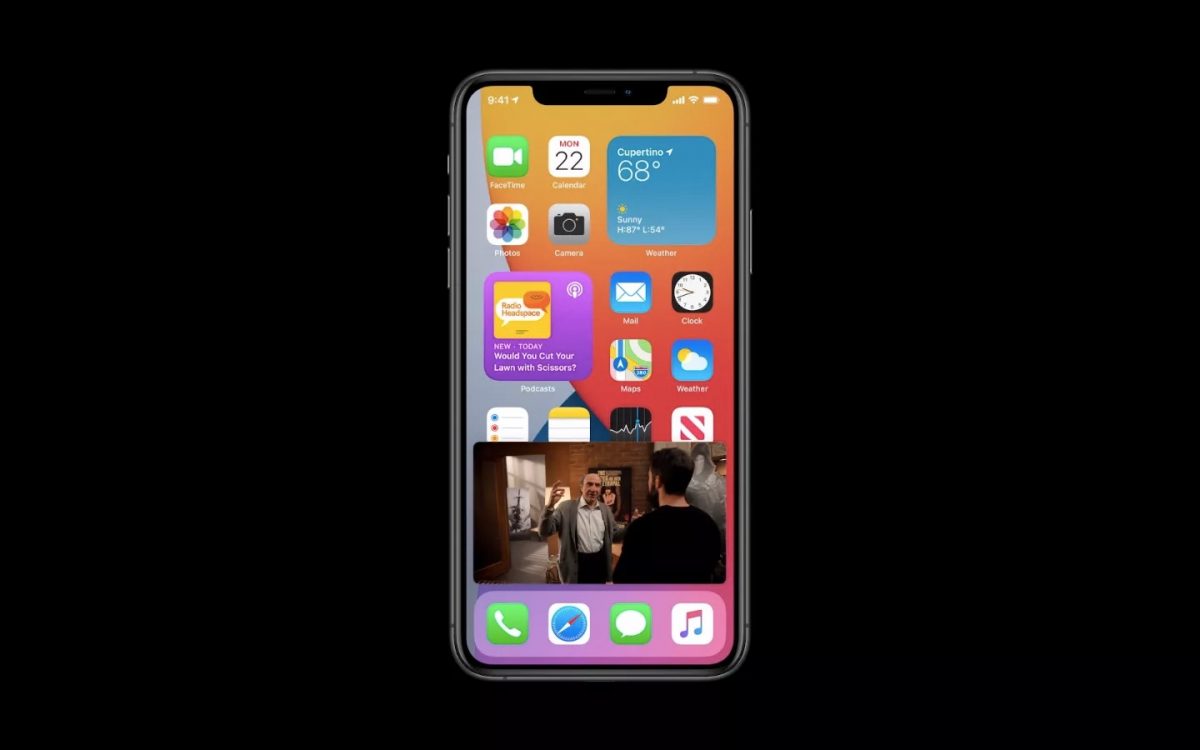First released exclusively on iPadOS, Picture-in-Picture is, starting from iOS 14, finally available also on iPhone and iPod touch. This means that it will therefore be possible to continue watching videos even while browsing the operating system without any problem. In this guide we will focus on the aforementioned function, to understand where to use it and how to do it.
When to use Picture-in-Picture on iPhone and iPad
The Picture-in-Picture on iPhone and iPad can basically be used to play two different contents: videos (including TV series and movies) and video calls (for now limited to FaceTime only). However, there is the fact that the feature will have to be somehow supported by third-party developers, for this reason, some services may not allow this.
YouTube, for example, has decided to avoid Picture-in-Picture, while with Netflix, Prime Video, Disney +, Apple TV +, or more generally wherever you use the default iOS player, there will be no limitations.
How to activate and use Picture-in-Picture
To activate the Picture-in-Picture on iPhone and iPad it will be possible to perform two different operations: simply go back to the home while playing a compatible video, or click on the button dedicated to “shrink” the movie in progress.
Immediately after doing this, a small window dedicated exclusively to the current playback will appear on the screen. This can obviously be dragged from one corner of the iPhone or iPad screen to another, so as to avoid it interfering with other system functions. Furthermore, by dragging it further, it can be hidden entirely under one of the side frames.
Depending on the video, there will also be buttons dedicated to navigation of the same. In most cases, there will be- Play/Pause, Skip Forward/backward of 15/30 seconds, “X” to close the screen, and the key to return to full-screen playback mode.