As you already know, when you turn on your computer, the probability that your attention would be elsewhere before it boots completely is pretty high. Therefore, to help notify you that your PC is ready for use, the startup sound is extremely important.
Some startup sounds are simply branding, a bit like putting the logo on the boot screen. The fact is that most PC users still remember the unique sound from windows XP and PlayStation one because they are very memorable and interesting to recall.
Computers normally have a startup sound that is heard immediately they are up and running. However, Chromebooks do not have this out of the box, and users might need to take matters into their own hands. If you really miss that startup sound whenever you power on your PC, it can be activated manually from the settings. See How To Activate Startup Sound On Your Chromebook:
How Can I Activate Startup Sound On My Chromebook?
- On your Chromebook, tap the status section seen in the bottom-right corner to access the quick settings panel. Choose the gear icon to access your Chromebook’s Settings menu.
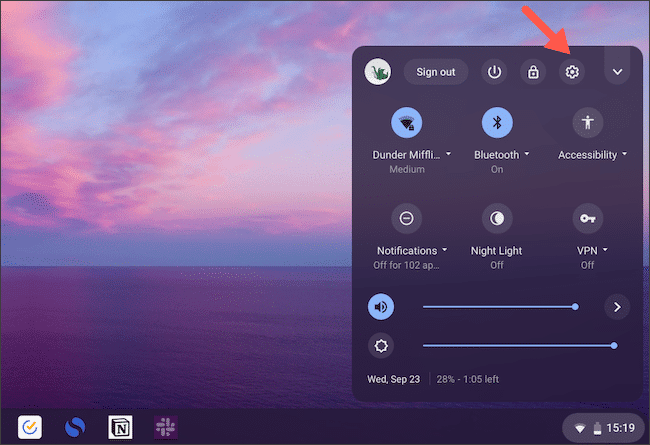
You Might Also Want To Read: How To Install MacOS/OSX On Your Chromebook
- Swipe down until you see “Advanced” and toggle it to reveal more options.
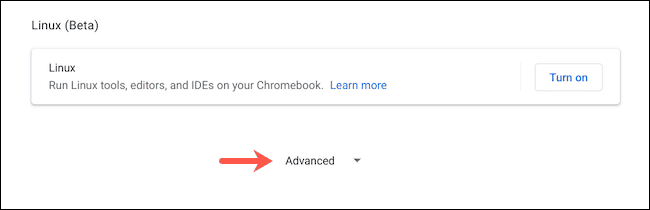
- Find “Accessibility,” and beneath that, go into “Manage Accessibility Features.”
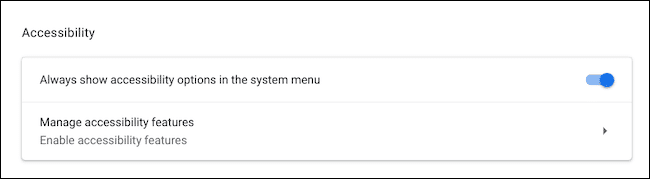
- Way down on this page, locate and enable “Play Sound on Startup.”

- If you are finding it hard to reach this particular menu, you can check the option’s name from the search bar way up on the Settings menu instead.
That is that. Henceforth, your Chromebook will play a short startup chime at the login display anytime you boot it up from a total shutdown. Be aware, however, that it will not ring if you are just waking it from sleep.
The chime’s volume will depend on your Chromebook’s audio levels. So, if you want to mute it or ensure it is not too loud, you just have to reduce your Chromebook speaker’s volume before you power your computer off.
Or, with the assistance of the Startup Sound for Chromebook Chrome extension, you can also set the startup chimes of other operating systems such as macOS and Windows XP.
Once you install it, tap its icon from the extensions tray in the top-right corner on Google Chrome.
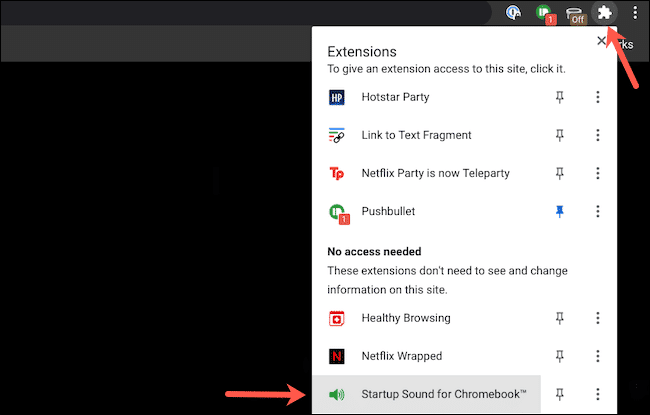
Choose a startup sound from the dropdown list, then tap “Save.”
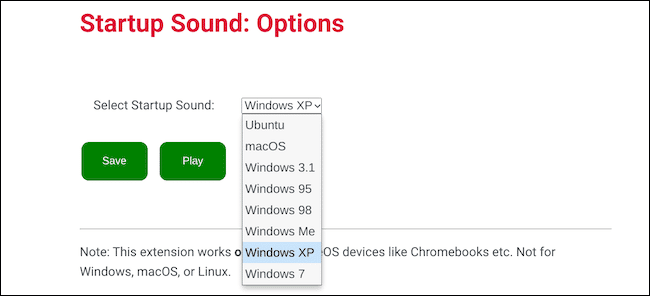
You Might Also Want To Read: How To Check Which Android Version Is On Your Chromebook
Unlike Chrome OS’s built-in startup sound, this extension’s chime will only be triggered as soon as you log into your Chromebook.
That is that.

