Whatsapp – the most popular messaging application in the world with over 700 million monthly active users announced the rolling out of the voice calling feature to all Android users Worldwide some few days back.
Now the Whatsapp voice calling feature is now released for all Android devices (we really mean everyone this time). This means you can now call any of your friends using the Whatsapp application, and I bet majority of your friends are making use of this app. This is the best moment you finally, honestly, really need to get Whatsapp voice calls feature on your Android phone. Whatsapp Calling for Windows platform is still in the works.
How to Activate the Whatsapp Voice Calling Feature
- To get started with this awesome feature on your Android smartphone, you need to download the latest version of the Whatsapp from their official site HERE. The update has already started being pushed to Google Play Store as well.
- This feature has appeared on Whatsapp 12.5 version in some smartphones, but most people will need to download the latest 2.12.19 version to get Whatsapp calling (it does not require someone with Whatsapp call feature already activated to call you).
- After download is complete, you need to start installation on your Android.
- If you already have the old version of Whatsapp running on your android device, you will then be prompted if you need to upgrade to a newer version of Whatsapp, Click YES to continue the installation
- If you don’t already have Whatsapp on your device before, then you need to install one (You need to enable Unknown Sources installation in your device’s security settings) (don’t forget to turn it off after you are done installing).
- After installation, open the Whatsapp, close it and re-open.
- You will now automatically be activated for the feature.
- When the feature is activated on your smartphone, you will notice a new three-tab layout featuring Chats, Calls and Contacts at the top or bottom of your screen depending on your Android device screen size. You can head to the Calls tab, tap the phone icon, and pick a contact to make your first Whatsapp call.

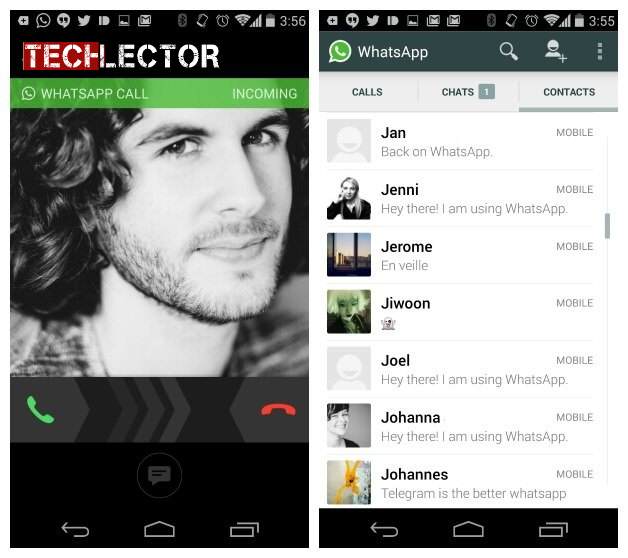
NOTE: You can still use the old steps in updating your Whatsapp to the latest version via Google Play Store:
- If you are on the old version e.g. v2.11.561.
- Get someone who already has the Whatsapp voice calling feature enabled to call you.
- Once you answer the call, three tabs will appear at the top of your Whatsapp interface – calls, chats and contacts. This means voice calling has been enabled.
Have you tried the Whatsapp calling on your Android? Does the feature work well? Let us know via the comments.

