Several modern laptops possess backlit keyboards that were designed to ensure typing is easier in low-light conditions. And as you already know, most of these keyboards come with backlight illumination and glowing letters. However, as you already know, this brilliant feature can fail to work at times.
If you are battling this issue, be aware that the problem is not with the keyboard. If you are a Windows 10 owner, the backlit keyboard feature could be disabled in the Settings app. You only have to know where the settings are and make the needed adjustments. See How To Activate Your Keyboard Backlight In Windows:
How Can I Activate My Keyboard Backlight In Windows?
There are various ways to activate keyboard backlights and make changes to their brightness in Windows 10. These options vary depending on the make and model of your Windows PC.
How Can I Activate My Keyboard Backlight In Windows 10 Via The Windows Mobility Center?
The first way will need you to access the Control Panel and head to the Windows Mobility Center to make the backlight work on your PC. See what you need to do:
- Tap “Start” and enter “Control Panel” in the search bar. When the Control Panel window is visible, search for “Windows mobility center.”
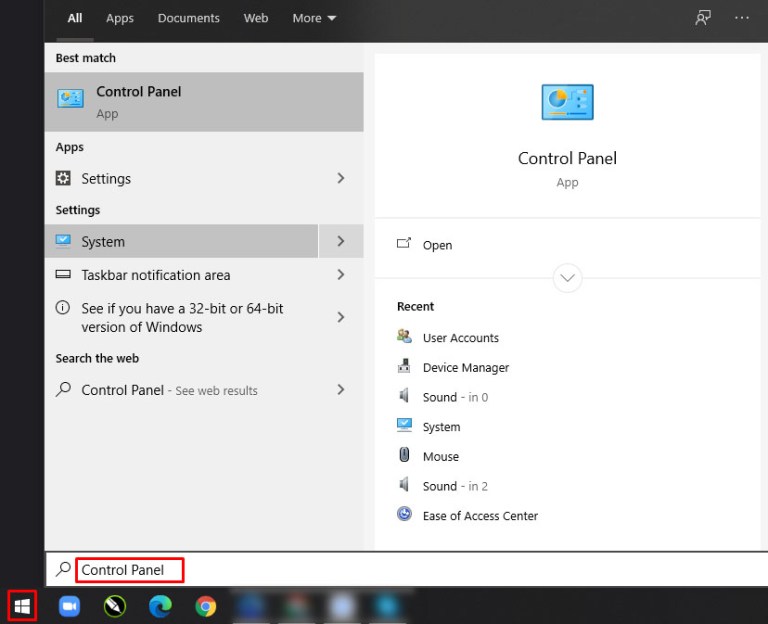
You Might Also Want To Read: How To Add Bitmoji To Your iPhone Keyboard
- Access the Windows Mobility Center, and you will have access to a few options. Move the slider beneath the “Keyboard backlight” tab to the right to activate the backlight.
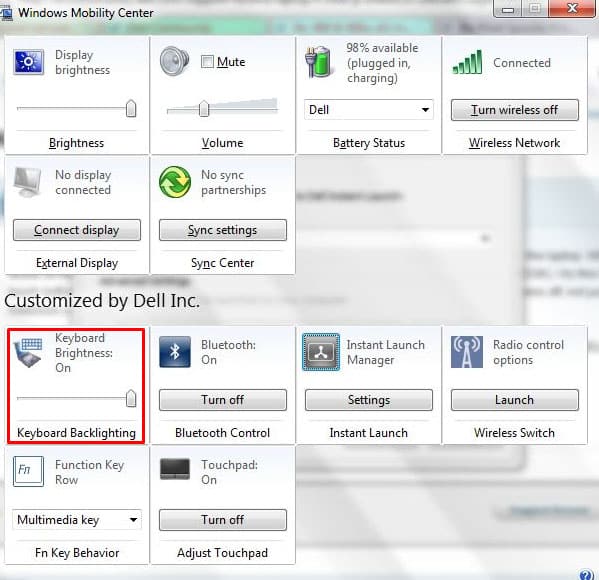
- Tap on the tab to access more options. Activate “Keyboard lighting” and choose the brightness you want.
- After that, select the time for the keyboard backlight’s auto shutdown. You can choose between 5 seconds and 15 minutes, plus “Never off” if you do not need the backlight to turn off automatically when your laptop is not active.
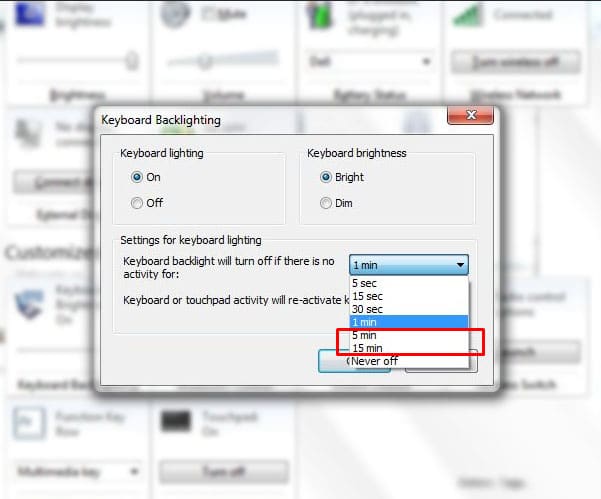
- Choose “OK” as soon as you are pleased with the changes you made.
How Can I Activate My Keyboard Backlight In Windows Via The Native App?
Your laptop possesses native applications that help with managing keyboard backlight brightness. If you are unsure about using such apps, check the system. Connect to the internet and enter the name of your laptop in your browser’s search bar. Include the phrase “Enable Keyboard Backlight Windows 10,” and you will be able to locate the settings immediately.
How Can I Activate My Keyboard Backlight In Windows Via Your Computer’s Keyboard?
This one depends on the model you are using, but your PC probably has a keyboard function to enable the backlight.
Dell:
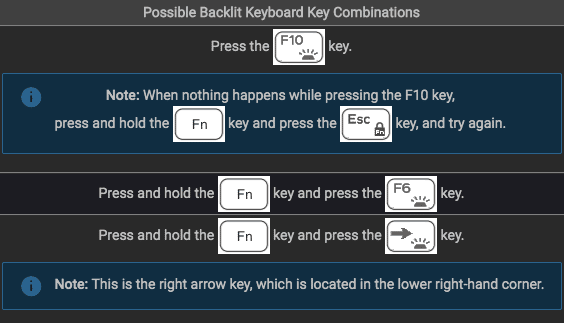
- If you own a Dell 14 Inspiron 7000, 15, 2016, 15, 17 5000 Series, use Alt+F10.
- If you own a Inspiron 15 5000, Latitude E5550, Latitude E7450/E7470, use Fn+F10.
- If you own a Dell XPS 2016 and 13, use F10.
- If you own a Dell Studio 15, use Fn+F6.
HP:
- Some models might be Fn+11 or Fn+9.
- Other models will work with a simple Fn+Space.

Asus:
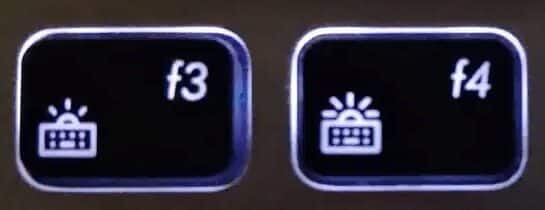
You Might Also Want To Read: How to use an Android phone as a mouse or keyboard on your PC
For Asus users, Fn+F4 or F5 should work.
That is that.

