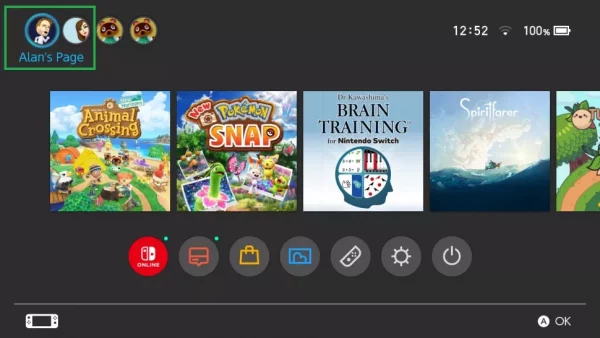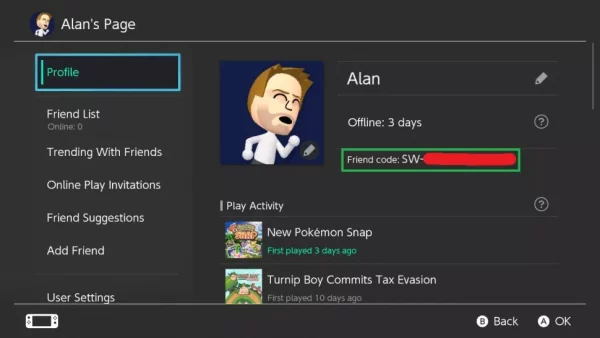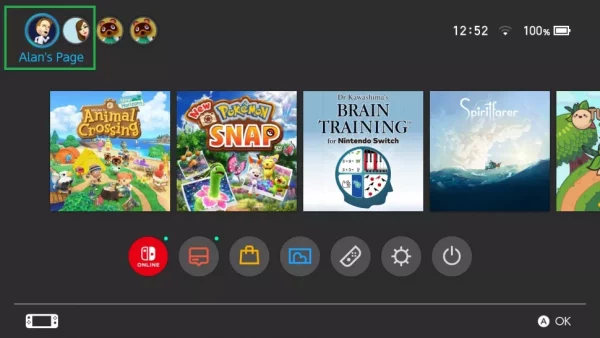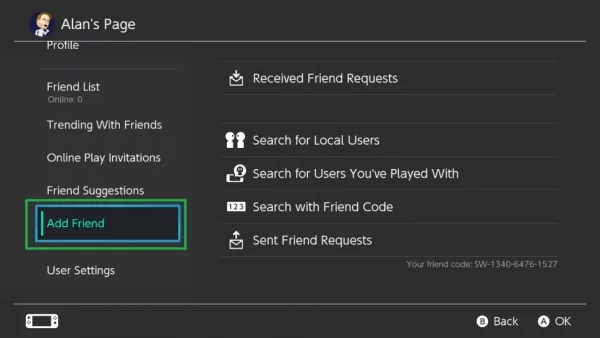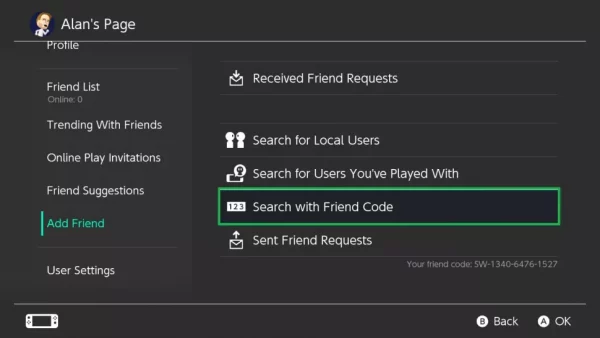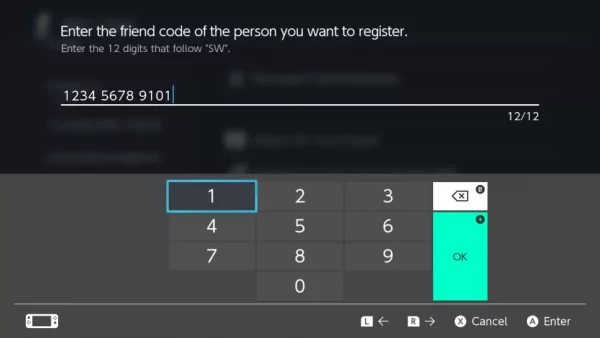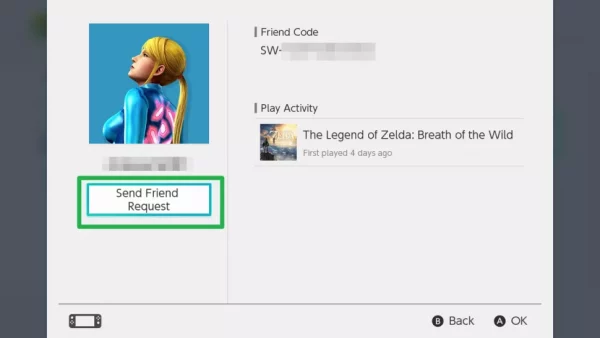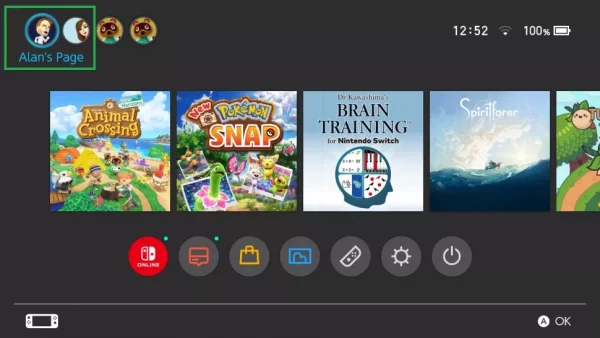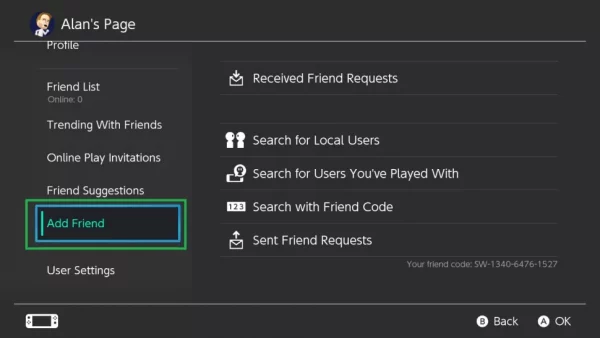If you play games regularly on the Nintendo Switch, you’d definitely want to find out how to add friends to your console. The Nintendo Switch boasts an abundant collection of excellent party and couch co-op games. However, the device is strangely lacking when it comes to remote connectivity. Even first-party games on the device require a separate app before you can chat with your friends.
One very popular example of the antisocial system of the Nintendo Switch is the complicated process involved when it comes to adding friends. Other popular gaming consoles like the PS5 or Xbox Series X allow users to choose their own usernames. On the other hand, Nintendo has stuck with the Friend Code system, which was first introduced on the Wii and 3DS.
Fortunately, once you have added a friend on Nintendo using their friend code, that is pretty much it, and you never have to do it again. This means that they will appear on your friend list in multiplayer games, so you no longer have to add them up in each game. You can just go right on to check what they have been up to lately. Also, the method for adding friends is the same on the original Nintendo Switch, the Nintendo Switch Lite, or the new Nintendo Switch OLED.
Follow the guide below to learn how to add friends on Nintendo Switch Using Friend Codes.
How to Add Friends on Nintendo Switch: Find a Friend Code
Unless you are in the same room with your friend’s Nintendo Switch, you will first have to get your contact’s Friend Code. The steps below will show you how to get your contact’s friend’s code.
- First off, pick up your Nintendo Switch and go to the main Switch menu. Once there, select your avatar in the top left corner of the display. If you can’t identify your Mii on sight, the name will come up when you hover over it.
Select Your Avatar In The Top Left Corner - Now, you don’t need to do anything in the side menu as the Friend Code is displayed right there. The Friend Code is the third item down on the right side of the display. You can save it by writing it down on a piece of paper or typing it on another of your devices (the code is the 12 digits, you don’t have to copy the two letters at the beginning).
Copy Your 12 Digit Friend Code Onto A Paper Or Type It On Another Device
How to add friends on Nintendo Switch: Add a friend
Now that you have your Friend Code, the next thing you need to do is actually to add your first friend to your Nintendo Switch.
- First off, you need to go to your profile page. To do this, select your avatar in the upper left corner of the home screen.
Select Your Avatar Again In The Top Left Corner Of The Screen - Now, select the “Add Friend” option on the left side of your profile page. The option is the second from the bottom of the list.
Select The Add Friend Option - If you are in the same room as your friend’s Nintendo Switch, all you need to do is select the “Search for Local Users” option. You can also instead add them as someone you’ve played with before. The easiest method, however, is by selecting the “Search with Friend Code” option.
Select The Search With Friend Code Option - Now, enter the Friend Code of the friend you want to add. Once you have entered it, select Enter to proceed.
Enter The 12 Digit Friend Code And Then Select Ok - If the code you entered was correct, their name, avatar, and play history would come up. If you are satisfied with it, select the “Send Friend Request” button.
Select The Send Friend Request Button
How to Add Friends on Nintendo Switch: Accept a Friend Request
- If someone has sent you a friend request on Nintendo, you can accept it in just a few steps. First, follow the steps above steps: go to the home screen and select your avatar in the top left corner.
Select Your Avatar In The Top Left Corner Of The Screen To Accept Friend Request - Next, select the “Add Friend” option. This option can be found on the menu on the left side of the screen. However, the option you will be selecting after is the “Received Friend Requests” option in the menu on the right.
- Now, find the friend request from your friend and select it.
Select The Add Friend Option On The Left Side Of The Screen - From the screen that comes up next, select the “Become Friends” option.
That’s pretty much it! Your friend will be added to your friend list and you will be able to see when they are online. Nintendo also allows you to check which games your friends are currently playing as well as other activities they have been up to lately on Nintendo.
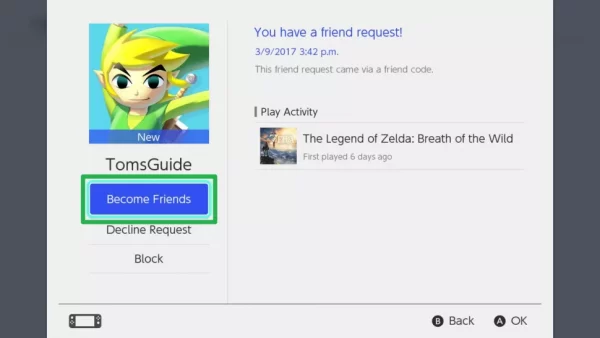
And that is pretty much all you need to add a friend on your Nintendo Switch console.