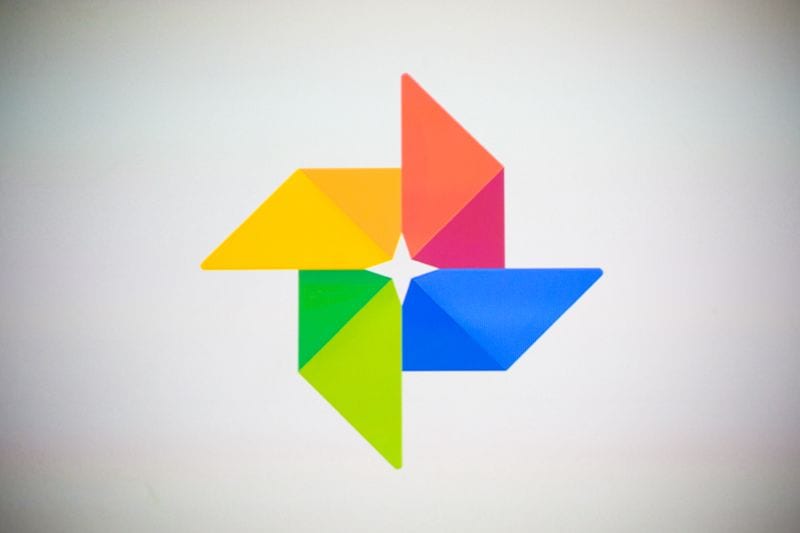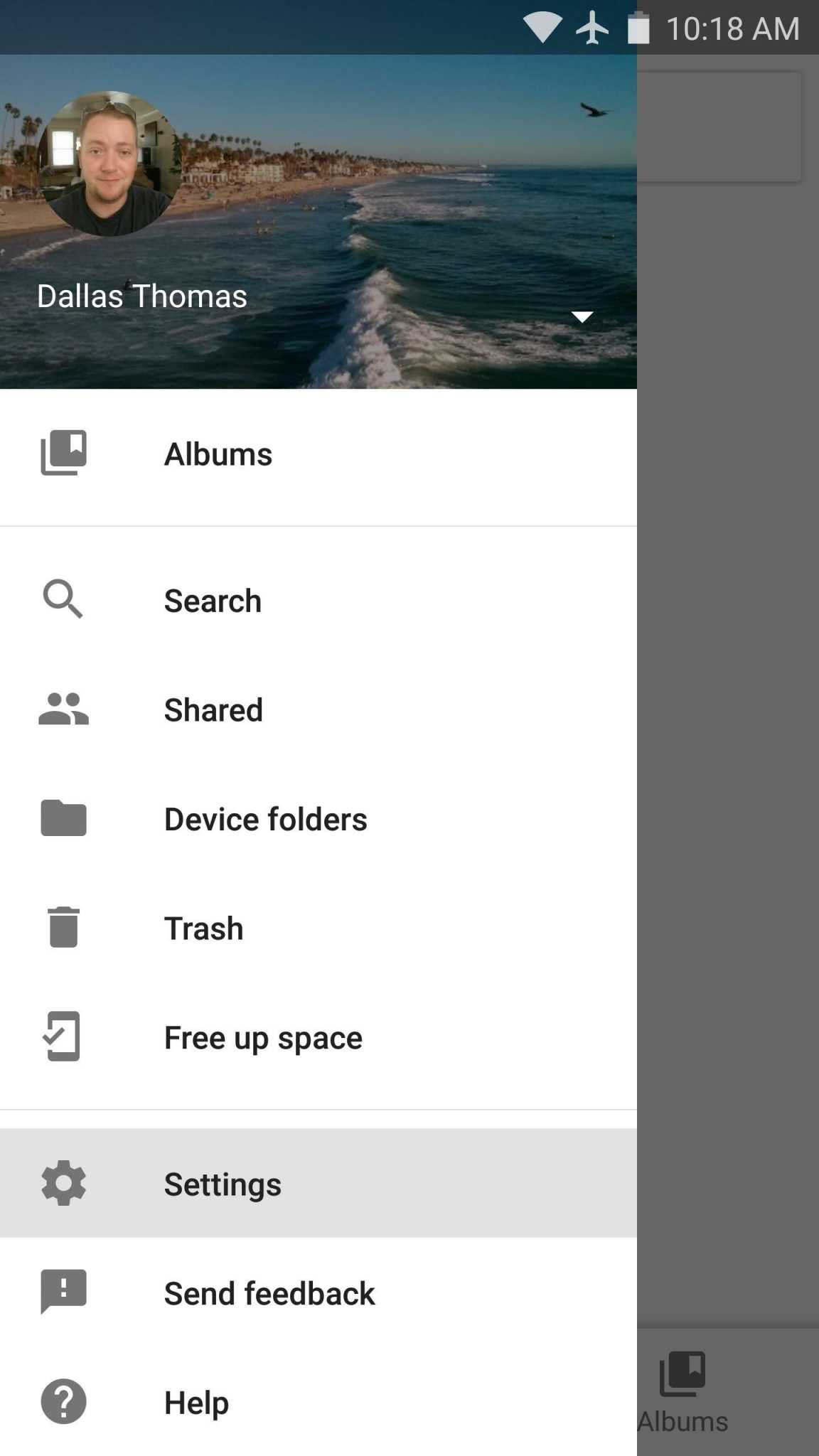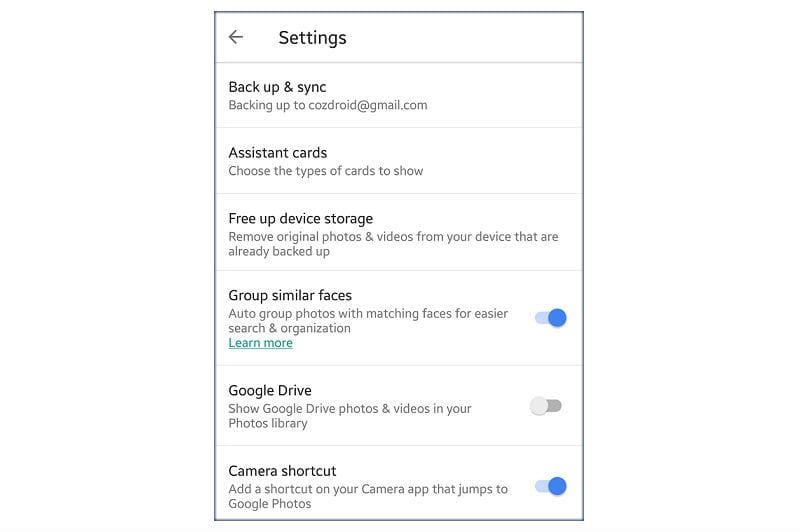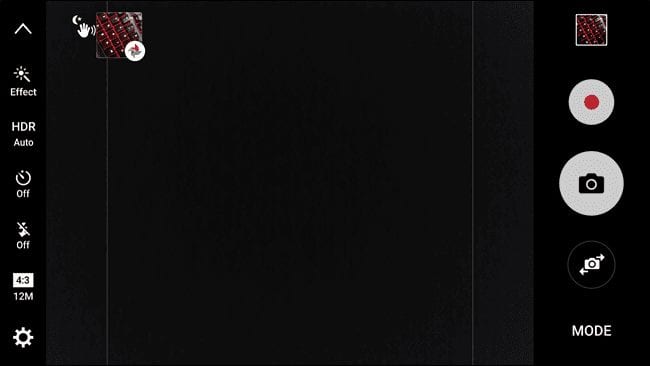Although you cannot change the app that your camera uses to open preview images, you can add a shortcut that links to the Photos app directly to your camera app. This shortcut can come in handy and can save you a little time when going through your media.
How To Add Google Photos Shortcut To Your Android Camera App
Follow the steps below to add Google Photos shortcut to your Android camera app
Step 1: Launch the Google Photos app and open the menu by sliding in from the left side of the app UI or by tapping the menu button (indicated by three short lines) at the top left corner.
Step 2: Go to Settings; under the Settings menu, toggle the camera shortcut on.
Step 3: Open your camera app to take a photo. After you take a photo the Google Photos shortcut should appear in the camera’s UI. You can find the app’s icon located at the edge of a new thumbnail – preview square – situated at the top right corner of the screen (if your screen is in portrait mode) or the top left corner ( if the screen is in landscape).
Step 4: Tap the new thumbnail to take you directly to Google Photos.
You still have the option to go into the stock Gallery app to view the photos, alongside the new option to view them directly from the camera app on the Google Photos app.
Although this is wonderful, as you do not need to take a photo and have to go back to the Google Photos app to view or manage the photo, this comes with a disadvantage. The Google Photos shortcut is only made available for that particular camera session – if you exit the camera app and re-open it, then you will have to take a new photo again in order to bring back the shortcut.
Image sources – howtogeek.com, cnet.com, wonderhowto.com, gadgethacks.com