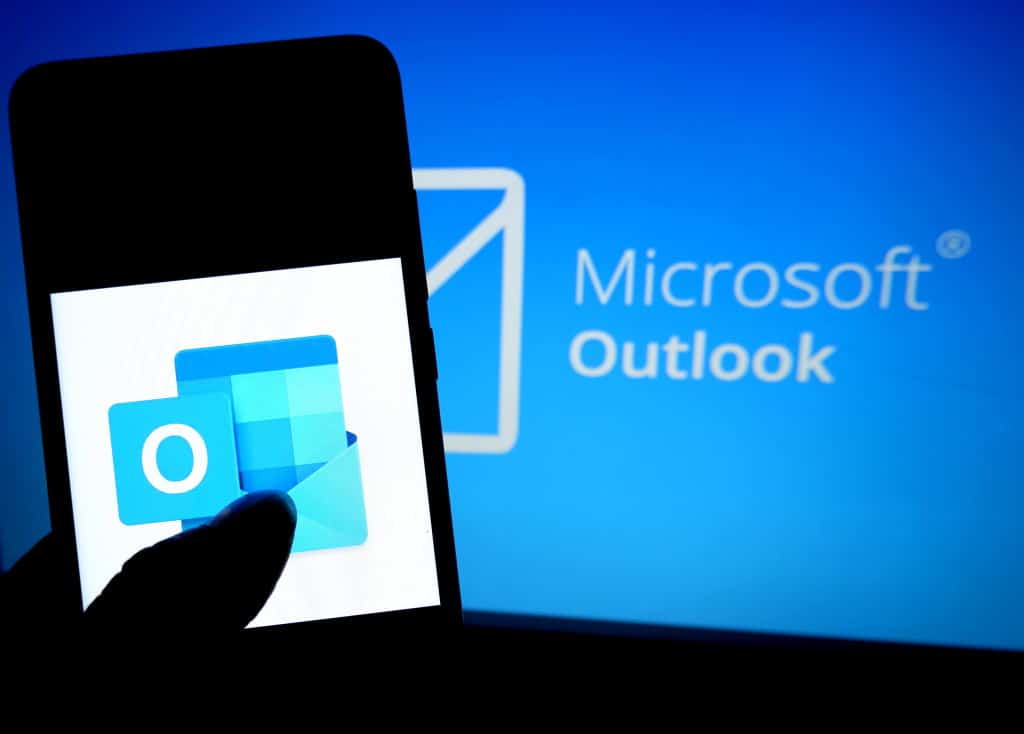Just like spelling and grammar checker built into word processors, Grammarly is a free writing application that provides real-time feedback and suggestions on whatever you write. It can not just be added to web browsers, it can also be added to Microsoft Outlook.
To make that happen, you just have to install the Grammarly add-in for Microsoft Office. This will let you use Grammarly while you type in Word documents or Outlook emails. To break it down for you, see How To Add Grammarly To Your Microsoft Outlook App:
How Can I Add Grammarly To Microsoft Outlook?
- Access the Grammarly for Microsoft Word and Outlook web page.
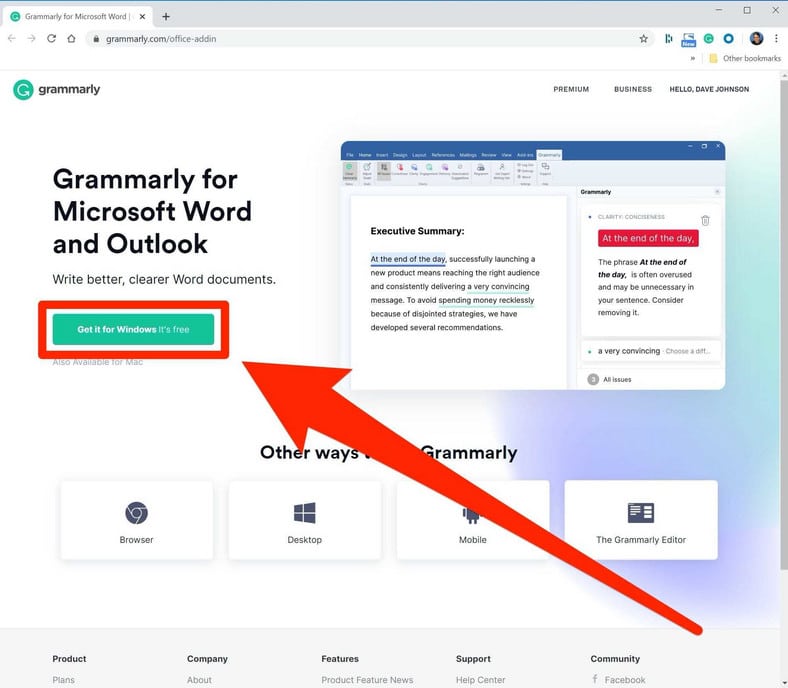
You Might Also Want To Read: How To Uninstall Microsoft OneNote From Your Computer Or Mac
- Get Grammarly installed. The application will then be downloaded to your personal computer.
- When the installation is happening, decide if you wish to install it for both Word and Outlook, then tap “Install.”
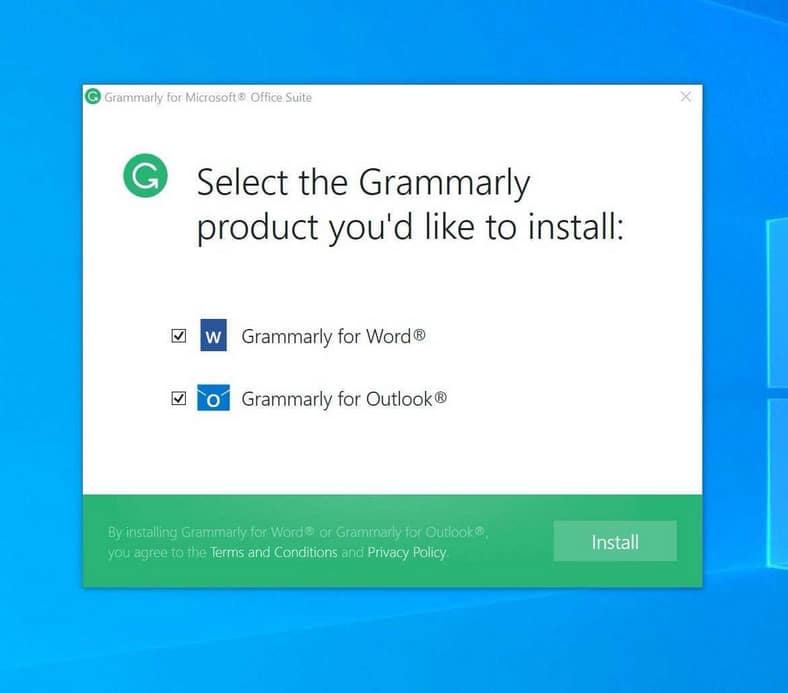
- After some time, the Grammarly add-in will be installed and set for use.
- Launch Outlook and tap the Grammarly button that will not be visible in the ribbon at the top of the display.
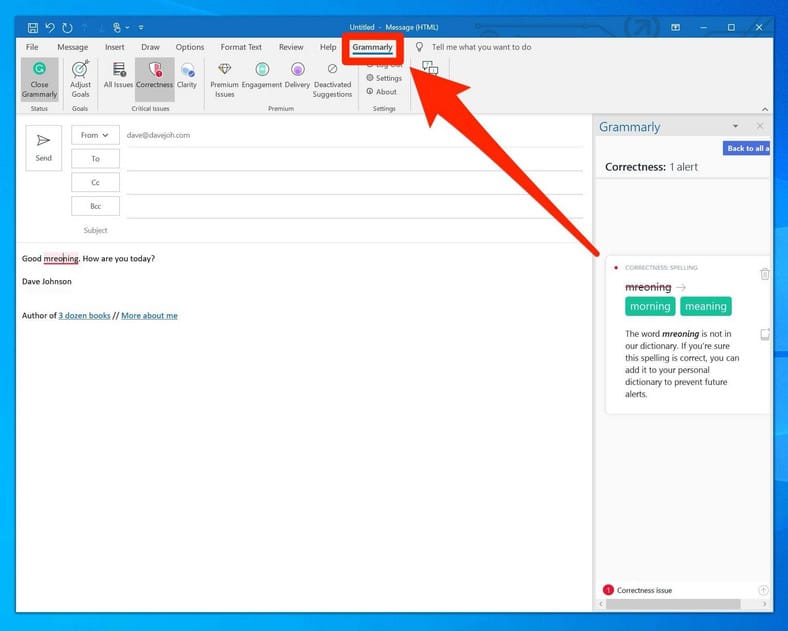
- Tap the button and sign up for an account or log in with your Grammarly account to begin to use Grammarly. After installation, it will be possible to launch the app from the ribbon.
How Can I Use Grammarly With Outlook?
Once Grammarly is installed in Outlook, the fresh Grammarly pane will be seen on the right side of the Outlook window when you type email messages. If the Grammarly pane is not visible, tap “Open Grammarly” in the Home tab of the ribbon at the top of the window. (You can also exit the Grammarly pane by tapping “Close Grammarly” in the ribbon.)
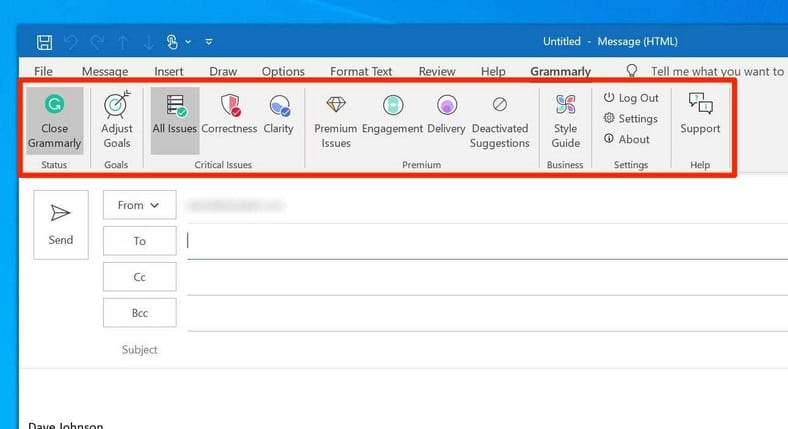
You Might Also Want To Read: How to Download & Install Grammarly on Android & iOS
There is a Grammarly tab in Outlook’s ribbon too. The options in the ribbon can be explored, however, most of the features are only available if you upgrade to Grammarly Premium (which goes for $11.66 monthly.) While working, the total number of suggestions will be visible way down on the Grammarly pane. There are 2 types of suggestions- “basic issues,” which are accessible using the free edition of Grammarly, and “premium issues,” which needs upgrading to a paid Grammarly subscription.
Basic issues are strictly restricted to grammar, spelling, and punctuation. If you upgrade to the Premium sub, you will get useful feedback on readability, vocabulary, and writing style. If you need information on how to upgrade, tap “Premium issues” way down on the pane.
Grammarly also reveals the suggested edits in the Grammarly pane. The notes are arranged in such a way that will make the suggested changes line up horizontally with the error in the email message, for you to view them more or less side-by-side.
That is that.