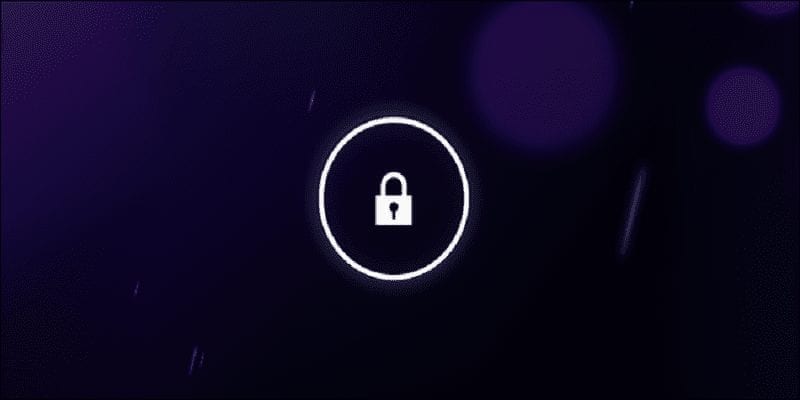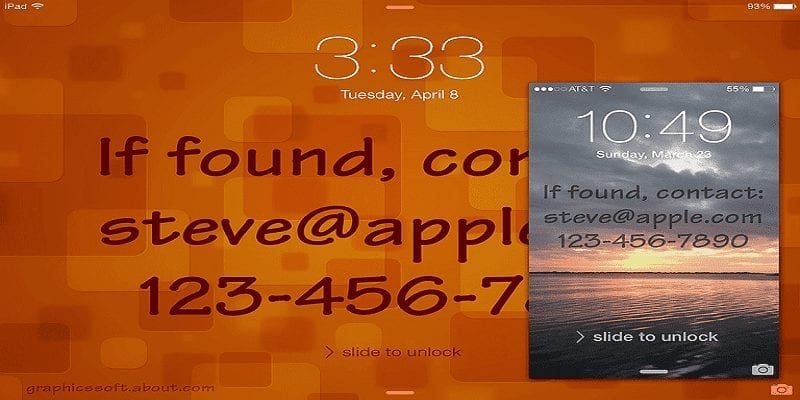Planet earth is tech-driven right about now. It is so intense that our mobile phones are something we all can no longer do without. Some hours without your smartphone is a massive source of worry nowadays and misplacing it is a terrible idea.
Sadly, this kind of thing happens every single day, and you might be a victim at any time. It could be that you forgot it in the bus you boarded, in your office, at the salon, or maybe it fell out of your pocket as you rode home in that Uber. We make mistakes right? but something can be done to get it back.
A tracking application can be set on the device that will aid you to find it personally, but this can only be of help when it is powered on. How about if somebody else locates it before you do? How about making the person locate you with your info?
You Might Also Want To Read: How To Change Your Chromebook Wallpaper?
Add Contact Info To Your Mobile Lock Screen Wallpaper
Misplacing your phone is frustrating but the truth is that there are still good people out there that might be willing to hand it back. Simply put your contact info on the lock screen and you will make the person’s job easier.
You can either use your email address or a secondary phone number and have them placed on your lock screen wallpaper and it will give the good Samaritan the info he or she needs to contact you. Android and iOS devices can make this happen.
For Android
Let’s start with Android’s way of adding your information to the lock screen. Users can access it in their phone’s Settings. To do this, just:
- Head to your Settings menu and click “Security.”
- Click on Owner info. This will provide you with a window for you add the vital info (if you have not added it to your device.)
- Tick the box close to Show owner info on the lock screen.
- Enter the information that you want to be visible. The message can be brief or lengthy as you want but a character restriction exists. Exceeding the limit will cut the text off on the lock screen so you do not want that to happen.
- Click the back button and your lock screen will show the info you typed.
You Might Also Want To Read: How To Change Wallpaper On Samsung Galaxy S6/S6 Edge?
The Over App
This application will make adding contact information on your lock screen much simpler. It can be used on your Android or iPhone device. It will make creating your personal images on a computer unnecessary. Simply place text over images directly on your device, no picture editing software will be required.
To use this app:
- Get the Over app downloaded on the App Store or Play Store.
- After that, you have to locate the best image for your lock screen. Select anything close to the screen size of your device.
- When you find the image, open the Over application.
- With the app, find the image you want and open it.
- 2 boxes will be visible above the image. Choose the one that allows text to be included. You will see a cursor, and you will be able to type in some text. Type in all the info you need, the kind of information that will ensure your device can be brought back to you. It could be an email address or another number you use. Select the color of your text and ensure it is the right one. Any color you go for will make your text unique from the image.
- Click Done.
- Press firmly down onto the text to have it moved where you want and ten have it positioned where it can be seen seamlessly when the device is locked. If you wish to perform more edit on the text, you can scroll in the menu from the right side of the display. Make adjustments to the color, font, opacity, justification, and line spacing.
- As soon as you are done with editing, from the same menu, click Save.
- Your fresh wallpaper will now be created and it will be prepared to be set.