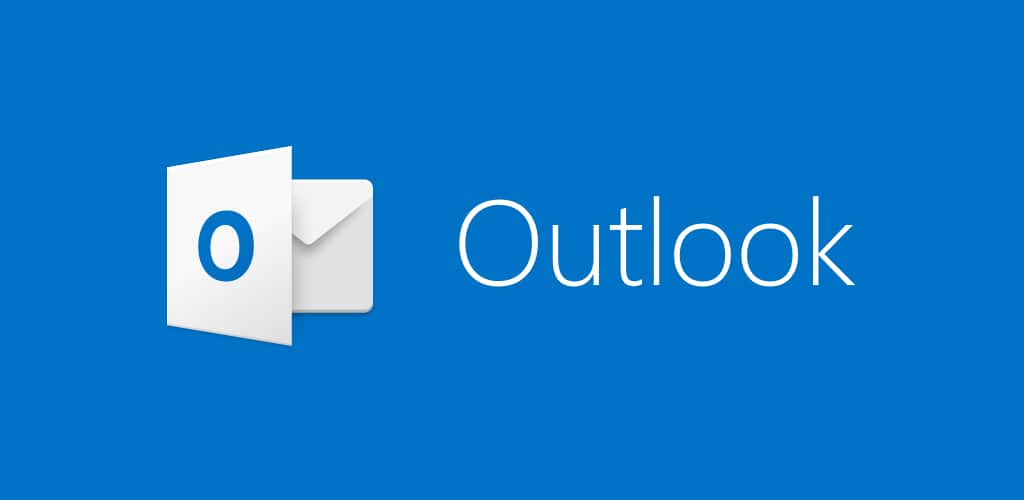Microsoft Outlook is a personal info manager that takes care of functions like calendaring, task managing, contact managing, note-taking, and even web browsing. Users can launch it as a stand-alone app, while organizations also use it as a multi-user software via Microsoft Exchange Server or SharePoint.
Just this year, Microsoft unveiled lots of fresh features to assist its business customers. For instance, its chat and collaboration module now comes with better waypoints, which simplifies group work for organizations.
However, if you are an iPhone owner, you will know that compatibility and competition have made it very hard to sync a calendar from Microsoft Outlook with an OS like Apple’s iOS. This has compelled users of both to decide to make use of one calendar, or even rotate between 2 rival schedules featuring various commitments.
Not to worry though, because, in recent years, companies have been coming up with solutions and even features that mainly connect software and applications from rival brands. This is the case with Outlook, which lets you connect its Microsoft driven calendar to your Apple iPhone, making sure all your events, calls, and meeting are always remembered, whether you are in the house or moving about. See How To Add Your Outlook Calendar To An iPhone:
How Can I View My Outlook Calendar Through The Client App For iPhone?
- Download the Microsoft Outlook application on your iPhone.
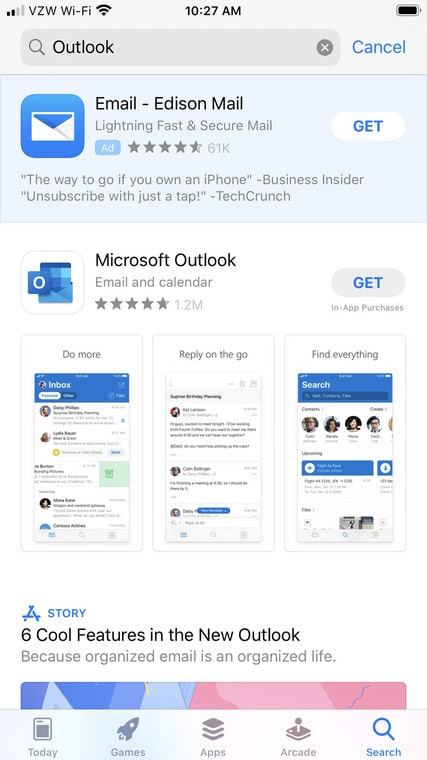
You Might Also Want To Read: How To Unsend/Recall A Message In Microsoft Outlook
- Launch the application, and then type in the email address and password you use for Outlook.
- Tap “Allow” on the next display that breaks down what the application will be able to access.
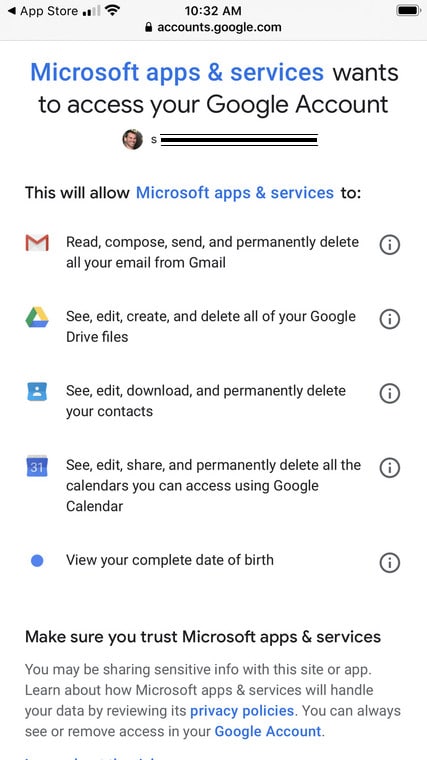
- When you launch the Outlook application on your iOS device, you will be granted access to your Outlook email and calendar.
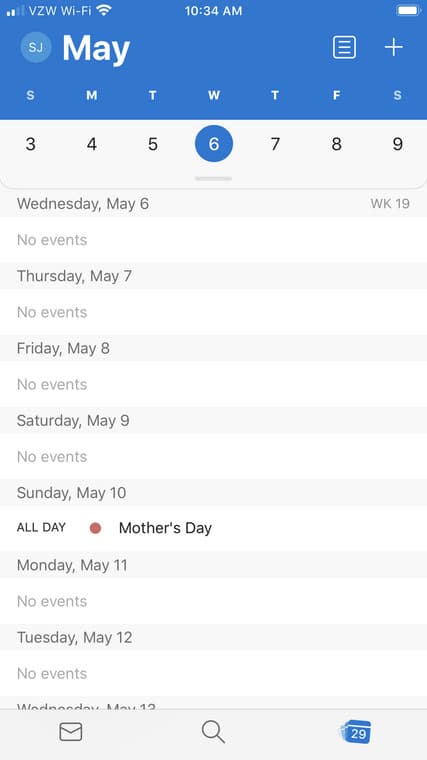
How Can I Sync My Microsoft Outlook Calendar Through My iPhone Settings?
- Launch your iPhone Settings application.
- Swipe down and click “Passwords & Accounts.”
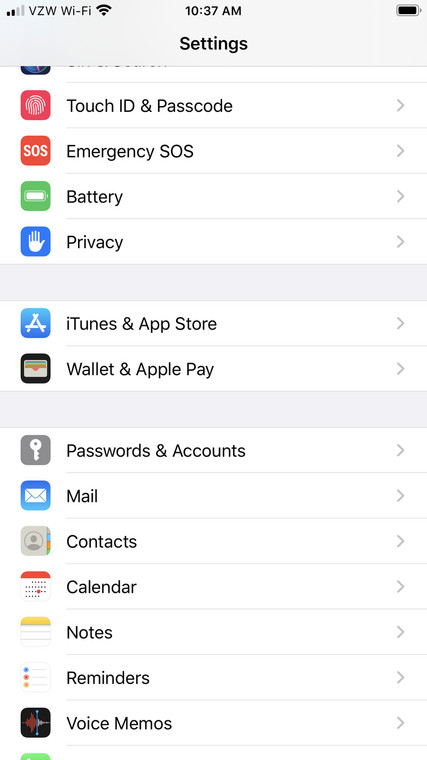
- Choose “Add Account.”
- Select “Outlook.com.”
- Type in your Outlook username and password.
- Toggle on the option to sync your calendars.
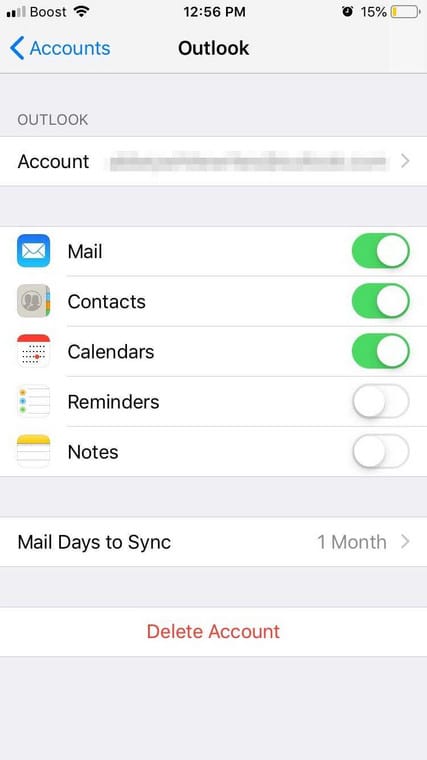
You Might Also Want To Read: How To Delete Contacts From Microsoft Outlook
- Select “Save” in the upper right corner.
That is that.