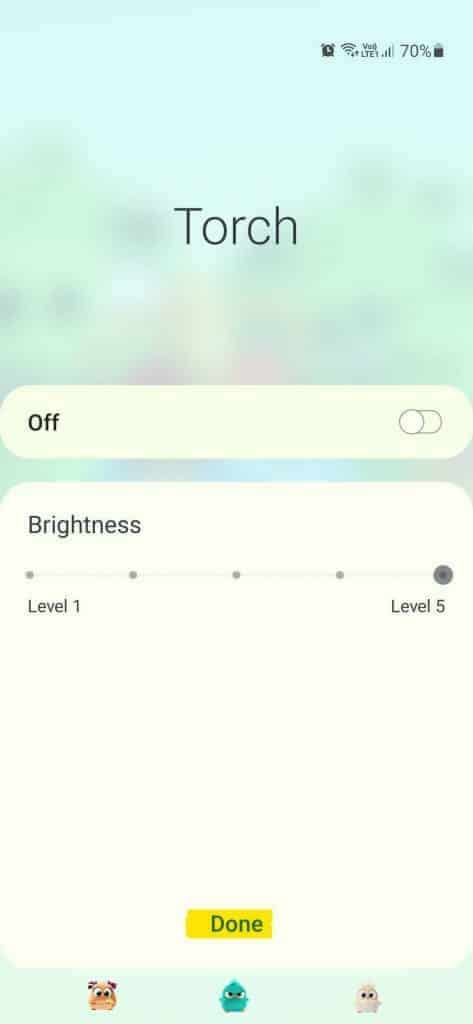Did you ever want to turn up the brightness of your Android phone’s flashlight? Or have you ever had a flashlight on your Android device that was either too faint or too bright? This page is the proper place for you if any of the following questions is true:
“How to raise the brightness of the flashlight on Android?” is an often asked issue in the Android community, but few people know for sure if it is possible or even possible at all. Many Android aficionados are unsure of what they’re talking about when it comes to QnA websites and forums.
Some replies were vague or inaccurate, so I’ll go over whether or not you can genuinely raise the brightness of your Android phone’s flashlight in this part.
Devices with flashlight brightness adjustment
If you want to adjust the brightness of your flashlight, you’ll have to do it manually. As a result, not all Android devices have the ability to adjust the flashlight’s brightness.
But the good news is that Samsung Galaxy S users (S8 and above) and Samsung Galaxy A50 users have this essential feature. For those who own one of Samsung’s current flagship phones, you’re in luck.
- Samsung Galaxy S8
- Samsung Galaxy S9
- Samsung Galaxy S10
- Samsung Galaxy S20
- Samsung Galaxy S21
- Samsung Galaxy A50
How to increase flashlight brightness on Samsung flagship phones
When you need to take a selfie in a dark room, your flashlight’s brightness just isn’t strong enough to get the job done. The brightness of your phone’s flashlight isn’t as strong as you’d like it to be during moments like this.
If you’re having trouble with this, Samsung’s flagship phones have a handy feature that lets you control the brightness of the flashlight. To adjust the brightness of your Samsung Galaxy phone’s flashlight, follow the procedures outlined below.
Step 1: Swipe down from the top of the screen on your Samsung Galaxy phone to enter the Quick Settings menu.
Step 2: The torch can be turned on or off by tapping on the corresponding icon. To adjust the brightness of the flashlight, simply tap on the ‘Torch’ text.
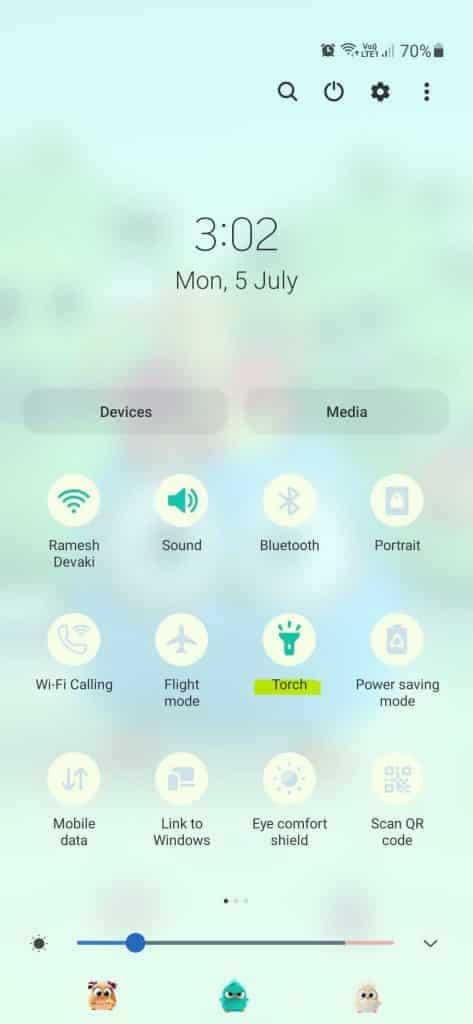
Step 3: Now. you will see the flashlight brightness settings. Move the slider between Level 1 and Level 5 as per your preference.
Note: The flashlight brightness intensity increases from level 1 to level 5.
Step 4: Once you select the flashlight brightness level, tap Done to increase flashlight brightness on your Galaxy phone
Next time you turn the torch on from your Samsung Galaxy phone, the brightness level would be as set by you.
How to increase flashlight brightness on non-Samsung flagship phones
Only a third-party program can be used by Samsung Galaxy S7 owners, as well as smartphone users, to fine-tune their flashlight settings.
As it stands, these third-party flashlight apps don’t do much to boost the brightness of the flashlight on most Android devices. If the capability was built-in, you would be able to adjust the brightness of the flashlight from the Quick Settings.
But there are a number of fun options that you can play around with to boost your LED flashlight’s utility. My favorite Android flashlight app is the Superb Flashlight app, which I discovered after testing with a variety of other flashlight apps.
Superb Flashlight – Brightest LED Flashlight

Superb Flashlight – Brightest LED Flashlight is one of the most popular flashlight apps for Android. It has a 4.4-star rating on the Play Store with more than 1 million installs. The app is supported on Android 5.0 and above.
Features
- SOS emergency flashlight
- Simple and easy to operate
- Flashlight button controls with tiny flashlight switch
- Strobe function
- Use it for parties and emergencies
- Night reading
- Camping flashlight
- Dog walker flashlight
- Completely free
- No in-app purchases
Some users have complained about spyware and recurrent advertisements on the app, despite the software’s many unique features. Once you install the app, I recommend running a full phone scan and using an ad-blocker for Android if the adverts are too bothersome.
Click the button below to go to the Play Store and get the app.
Brighter Flashlight
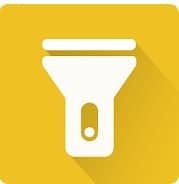
On Android, Brighter Flashlight is the finest app for boosting the brightness of your flashlight. It’s an easy-to-use flashlight with a top design and straightforward controls. The torch can be turned on and off by pressing a large button. You may easily trigger a returned digital digicam by pressing a small button on a digital camera.
Features
- It has a Camera Live View Option.
- Brighter Flashlight works on Android 7 Nougat.
- Material flat layout, Ads unfastened torch.
- Maximum brightness of your LED light.
- Start flashlight via way of means of urgent phone’s Power Button three times
- The material flat layout is a brand new layout for Android Marshmallow sincerely referred to as Android M.
- Reliable, because it stays lively even as it makes/gets hold of calls, releases some other app, displays screen locks, etc.
FAQs
How do I change my flashlight settings?
Not every Android phone allows you to change flashlight settings. However, you can decrease or increase flashlight brightness on Samsung flagship phones by swiping down the notification shade > tap the ‘Torch’ text > adjust the brightness level > tap Done.
Where are quick settings on Android?
Quick settings are located in the notification tray on any Android device. To access the Quick settings, simply swipe down from the top of your Android screen. Here, you will find a lot of Quick settings options like mobile data, WiFi, torch or flashlight, airplane mode, hotspot, Bluetooth, etc.
How bright is a cell phone flashlight?
A cell phone flashlight is typically about 40-50 lumens. It can come in handy when you want to illuminate a dark room or a place nearby where you don’t have a physically dedicated torch.
Can I dim an Android flashlight?
Android smartphones have supported the ability to adjust the brightness of the LED flashlight on the back of your phone. For Android 13, Google is finally delivering this ability to adjust flashlight brightness.
Where is the Android flashlight?
Open the Settings app, then go to System → Gestures → Quick Tap. Turn on the feature by pressing the Use Quick Tap button. Scroll down, then tap the Toggle flashlight option. Double-tap the back of your phone to make sure you see the Quick Tap detected notification.
Increase your flashlight brightness
With the correct flashlight or torch, it can be possible to increase or decrease the light output. Whether you’re reading at night, taking your dog for a walk, or camping in the dark, a powerful flashlight is always a smart idea.
All Android phones don’t have the ability to adjust the brightness of their flashlights. The ability to alter the brightness of the flashlight on Samsung flagship phones is built-in, but on other Galaxy models and non-Samsung phones, users must rely on a third-party program.
The Superb Flashlight app performs an excellent job of improving flashlight usage, but it doesn’t truly help you increase or decrease the brightness of the flashlight.
I hope I brought some value to your Android usage. Do you own a Samsung Galaxy S8 or above? Let me know in the comments section below. Until next time, take care and stay safe! Cheers!