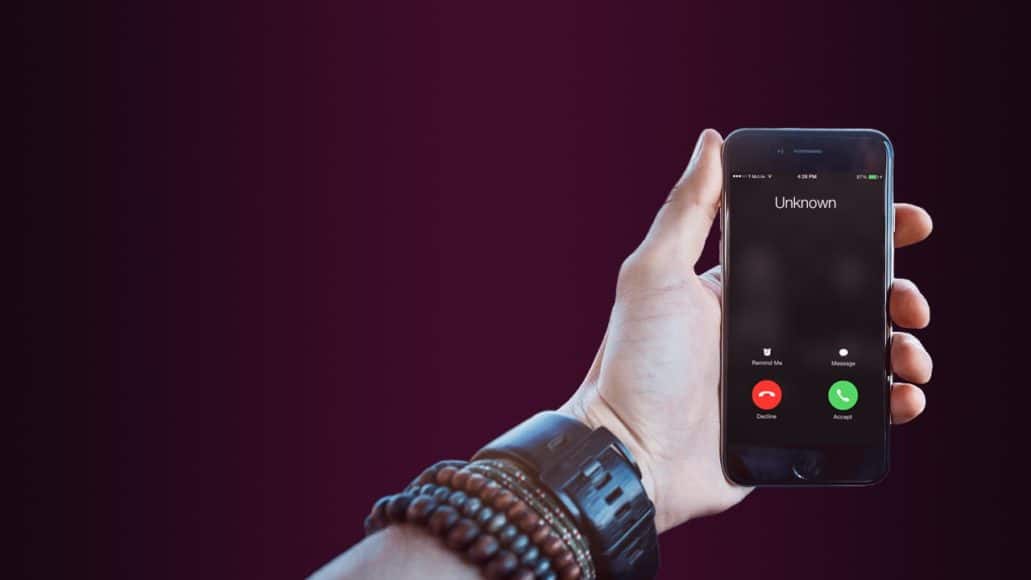Maintain privacy and control over calls and messages. Most smartphones allow you to block unwanted incoming calls and avoid receiving spam calls or other calls you don’t want. Another option available is to hide your phone number on the recipient’s device. Both options are possible on Android and iOS phones.
Sometimes operating systems hide these features in-depth in the settings. Furthermore, several operators offer various options to block the numbers, so this function does not always depend entirely on the operating system.
Block incoming phone numbers
All primary mobile phone operating systems offer a way to block mobile numbers on Android or iPhone.
APPLE IOS TELEPHONES
You can block numbers from the Recent section of the phone, in FaceTime, or Messages. Blocking a number from an area blocks all three apps. From every area:
- Touch the i icon next to the phone number (or conversation).
- Select Block this caller at the bottom of the Information screen.
To view and manage blocked numbers:
- Open Settings.
- Touch Phone.
- Tap Call barring and identification.
- Then, select a phone number to view its details and select to add or unlock the number or contact or add a contact to be blocked by scrolling to the end of all blocked numbers and choosing Block contact. This step starts the Contacts app so you can select who to block.
You can also filter your iMessages from people who are not in your contact list. After having filtered at least one message, a new tab is displayed called Unknown senders. You will still receive the messages, but they will not be displayed automatically, and you will not receive any notification.
To filter iMessages:
- Open Settings.
- Tap Messages.
- Scroll and tap Unknown and Spam.
- Activate Filter unknown senders.
ANDROID PHONES
Since so many manufacturers produce phones (Samsung, Google, Huawei, Xiaomi, LG, etc.) that run the Android operating system, the procedure to lock a phone number can vary greatly. Furthermore, the versions of Android Marshmallow and earlier do not offer this feature natively. If you are using an older version like this, your operator may support it or you may be able to block a number using an app.
To see if your carrier supports phone number blocking or not :
- Open your phone app.
- Select the number you want to block.
- On a Samsung phone, tap Details.
- If your carrier supports the block, you will have a menu item called “Block number” or “Reject call” or perhaps “Add to blacklist.”
If you are using a different Android phone, such as a Pixel, you could do the following after finding the number you want to block in the Phone app:
- Tap the vertical point menu in the upper right corner of the screen.
- Tap Blocked Numbers.
- Confirm with a tap on Block.
If you do not have an option to block a call, you may be able to send at least one request to voicemail:
- Open your phone app.
- Tap Contacts.
- Touch a name.
- Touch the pencil icon to change the contact.
- Select the menu
- Select All calls to voicemail.
Depending on your phone provider and Android version, you may need to install a separate app to manage call barring features. Open Google Play Store and search for “call barring.” Some popular apps are Call Blocker Free, Mr. Number, and Safest Call Blocker. Some show ads, while others offer a premium version without ads.
How to call with the hidden number
In addition to checking incoming calls by blocking calls, you can also call with the hidden number. This feature can be configured to function as a permanent block or temporary block.
How to call with the hidden number called by call
Regardless of the type of phone we have, it is good to remember that hiding your phone number is totally free for anyone. If we own an Android smartphone, we have several ways to use to make anonymous calls.
The simplest is to enter the code # 31 # in front of the mobile number we want to call privately. Just type it before the number to call (for example, # 31 # 3001234567) and start the conversation.
How to call with the hidden number forever
To do this, simply go to the caller dialer and then press on the menu (three-point icon horizontally). In the tab that opens, select the item Settings, then the Other Settings, and finally on Call ID. At this point, we put the check on the option Hide Number, and we are done.
How to hide the number on an Android device
Most Android phones offer a caller ID lock function in the phone settings, available via the Phone app or Settings | App information | Telephone. Some versions of Android prior to Marshmallow include this feature in an option Additional settings in the phone settings.
How to hide the number on an iPhone
In iOS, the call blocking feature is found in the phone settings:
- Open Settings | Telephone.
- Press Show my caller ID.
- Use the toggle switch to show or hide your number.