Fitbit, like a lot of the modern services we have today, provides a premium option. The option lets users get even more out of their smartwatch or fitness tracker, via several helpful features. Users can take advantage of customized insights, dynamic workouts, and so on.
However? What if you do not fancy these added features? What if you are a user who is okay with the regular use because it gives you exactly what you want and even more? We can help. See How To Cancel Fitbit Premium On All Devices:
How Can I Cancel Fitbit Premium On Desktop?
How your Fitbit Premium subscription will be canceled depends on how you signed up. In fact, it can only be canceled when you use the same device you used while registering for the service. If you signed up on their desktop website, adhere to these instructions to cancel Fitbit Premium:
- Go to Fitbit.com and get yourself signed into your account.
- Tap on your name at the top right of the display.
- Head to Settings.
- Locate “Subscriptions and Payments.”
- Tap edit and cancel your subscription.
How Can I Cancel Fitbit Premium On My Android Device?
On a mobile device:
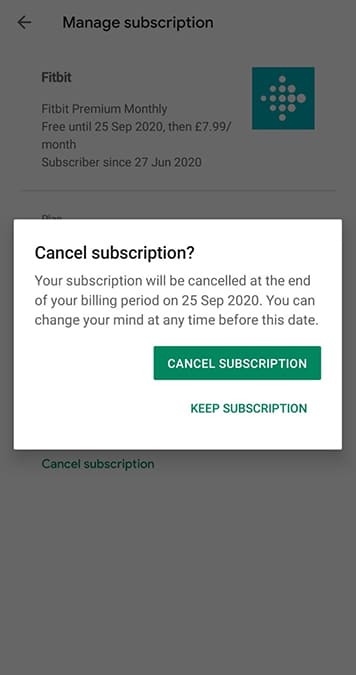
You Might Also Want To Read: How To Reset Your Fitbit Flex To Its Factory Settings?
- Head to the Play Store.
- Tap the hamburger icon and select the Google account that is subscribed to Fitbit Premium.
- Click Fitbit and access “Manage Subscription.”
- Choose “Cancel Subscription” and then confirm.
On a desktop:
- Head to the Play Store.
- Select my subscriptions from the left-hand side of the display.
- Find the Fitbit application and then tap “Manage.”
- Choose “Cancel Subscription.” and confirm.
How Can I Cancel Fitbit Premium On My iOS Device?
On an iPhone:

You Might Also Want To Read: How Do I Charge My Fitbit Charge 2?
- Open your iPhone Settings application.
- Head to your Apple ID.
- Head to Subscriptions.
- Select Fitbit and tap “Cancel Subscription.”
On a Mac:
- Head to the App Store.
- Click your profile from the bottom left-hand corner or choose “Store” and then “View My Account” from the bar at the top of the display.
- Under “Manage,” tap on the button close to “Subscriptions.”
- Select the Fitbit subscription and then tap “Cancel.”
That is that.

