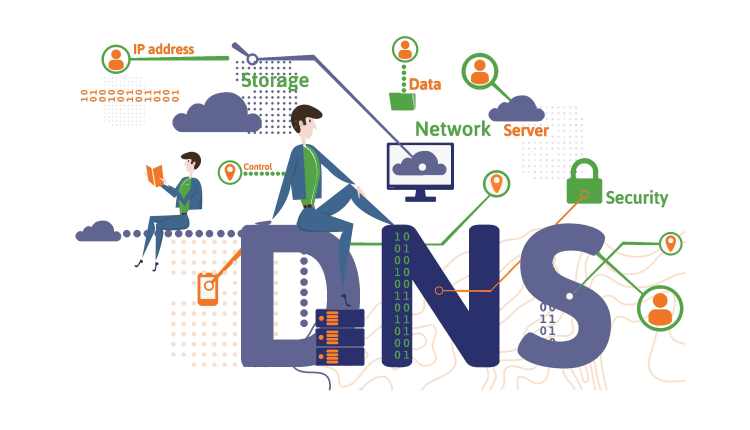The DNS (domain name system) is a system used for the resolution of web domain names. In practice, it is a database that contains all the “domain name / IP address” matches of the websites we visit. If you are not sure what we are talking about, we invite you to read this article, in which we explain better what DNS is and how it works.
Once the functioning of the DNS is understood correctly, you will agree that to surf in complete safety on the web it is necessary to change DNS and not use those of your provider. Leaving DNS automatically, in fact, means making sure that your provider always knows which websites you are browsing, keeping this information stored for years, easily accessible to malicious people who could access your confidential information.
SEE ALSO- How Can I Change DNS On Android?
Furthermore, changing DNS may also be useful in cases where the websites are, due to censorship reasons, obscured and made inaccessible by the provider we use (exactly as happened with the Games Torrents website).
How to change DNS Server on Windows and Mac
Not sure how to change DNS servers on your computer? The procedure is simpler than it may seem. All you have to do is follow these simple steps.
Change DNS on Windows
- Press Start at the bottom left;
- Search and access “Network and Sharing Center”;
- Select your internet network;
- Scroll to find “Internet protocol version 4 (TCP / IPv4)”;
- Double-click on the option;
- Select the “Use the following DNS server addresses” option;
- Instead of the automatically assigned values, enter the alternative DNS servers you wish to use;
- Press “OK”;
- Restart the computer to confirm the changes.
Change DNS on Mac
- Click on the Apple in the upper left corner;
- Select System Preferences> Network> Advanced> DNS;
- Press on the “+” under the DNS Server section and enter the ones you prefer to use;
- Click OK> Apply;
- Restart the computer to confirm the changes.
Which DNS Server to choose?
There are several reliable DNS servers, both public and private, which you can use as an alternative to those preset by your provider. Among these, there are those offered by OpenDNS, or by DNS Advantage. We have collected the best DNS servers in this dedicated article.