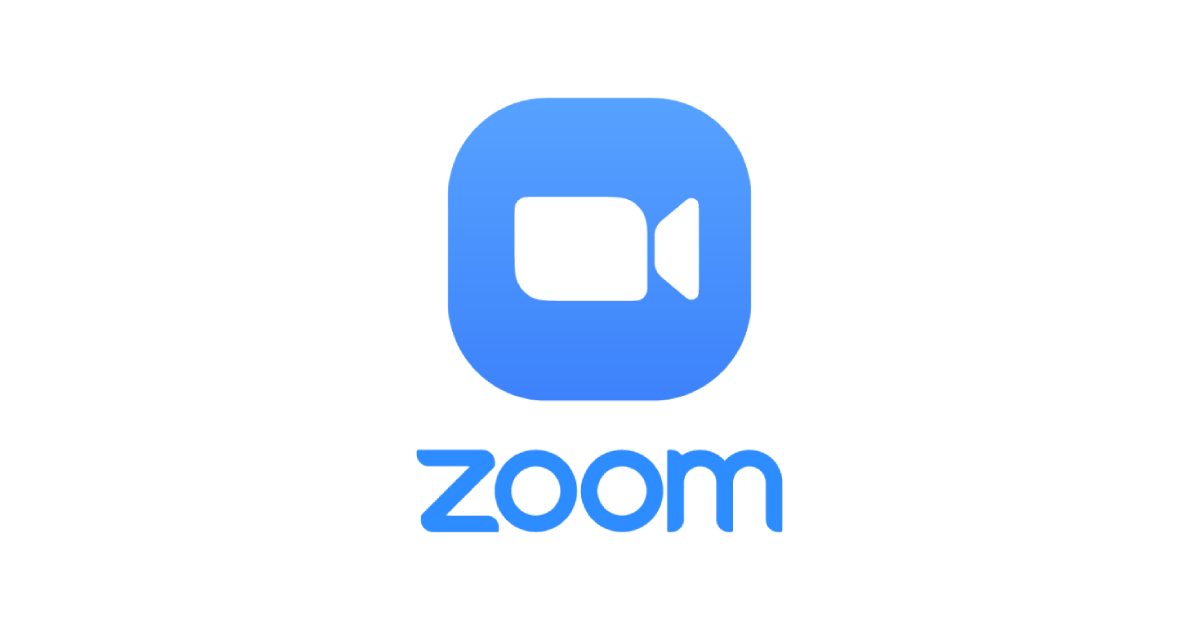Because Zoom is mainly a business conferencing application, users mostly use their names as-is. However, the name information may not be accurate at times, and the participants are allowed to make changes. And with several students logging in to use the video conferencing features, it is very wise to update this info if you want to mark your attendance and succeed in your studies.
Bearing this in mind, you can alter the display name on your profile before you enter a meeting. In fact, there is an option to do it after, while you are in a particular Zoom Room. The key thing to note is that all meeting participants can modify the name without host privileges. See How To Change Your Name In Zoom:
How Can I Change My Zoom Profile Name Before A Meeting?
It is possible to alter the display name through the Zoom web portal, the desktop application and the mobile application. However, there is a catch. Updating the name settings within the desktop application will take you to the web portal, which is why this tutorial combines both methods together and includes a standalone guide for the mobile app.
How Can I Change My Zoom Profile Name Before A Meeting Via The Web Portal?
If you use a web browser and go straight to Zoom, simply adhere to these instructions to change your name:
- Head to zoom.us and get yourself signed in to your account, then tap “Profile” in the left side menu.
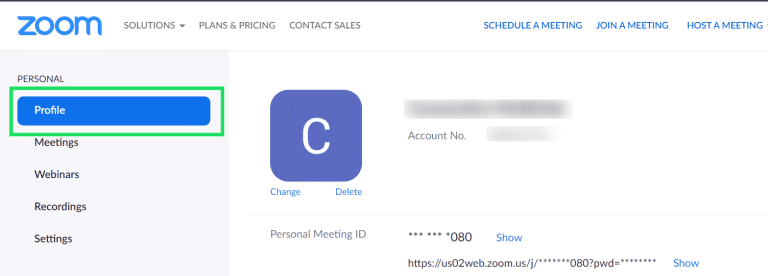
You Might Also Want To Read: How to add and manage Zoom meetings using Google Calendar
- Tap the blue “Edit” option to the right of your present display name.
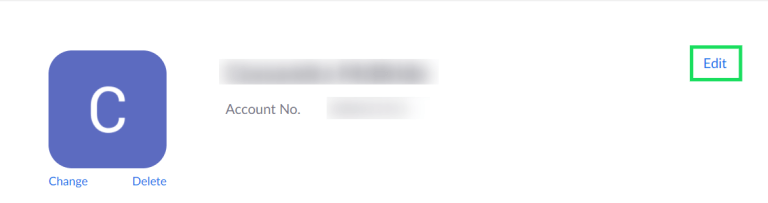
- To alter the name, choose the corresponding box and enter the desired name. This is also where you should set your phone number, update the job title, company, and department. You can even add the present location.
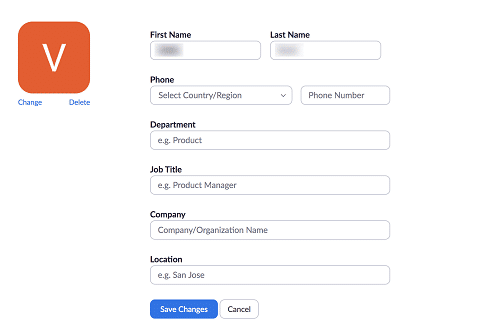
How Can I Change My Zoom Profile Name Before A Meeting Via The Desktop App?
If you use the desktop client, simply adhere to these instructions to update your name:
- Tap on the gear icon under your profile photo to access “Settings.”
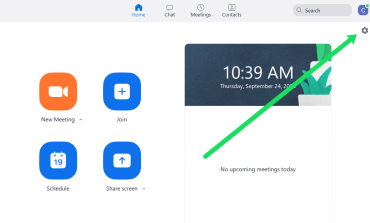
- Tap “Profile.”
- Tap “Edit My Profile.”
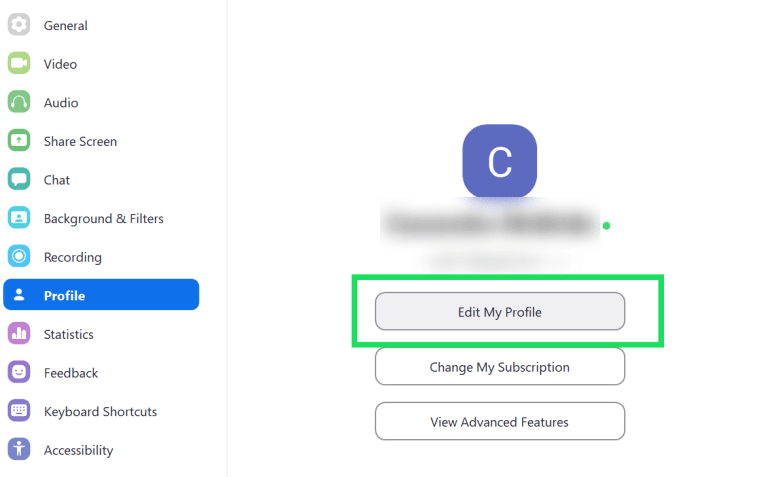
Zoom will then redirect you to the site where you can tap “Edit” and update your name the same way it was done in the instructions above.
How Can I Change My Zoom Profile Name Before A Meeting Via The Mobile App?
Even if Zoom’s mobile application has its restrictions, you can at least update your name and personal info. See how:
- Tap the Zoom icon on your mobile phone to open the application and choose “Settings.” at the bottom right of the display. Click on your current name to open the editing menu, then select “Display Name” in the next window.
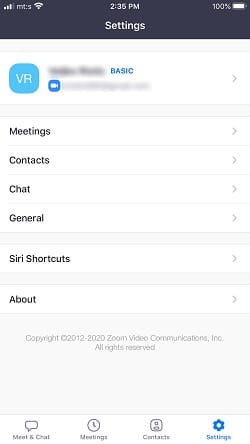
- Now, you just have to click on the name and surname and change it to anything you want. There is an “x” icon close to the name and surname to quickly delete the settings. This is nothing major, but it helps you to avoid the several backspacing or attempts to choose the full text on a small screen.
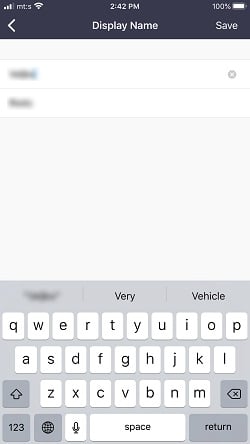
You Might Also Want To Read: How to use Zoom on iPhone
Once that is done, click “Save” in the upper right corner of the display and your name will be updated. The action syncs across all your devices that feature Zoom with the same account.
That is that.