Apple recently acknowledged that is slowing older iPhones to prevent them from unexpectedly shutting down. If you wish to find out if your older iPhone is affected and needs to be replaced, then, there are a few ways you can find out.
The easiest method you can use to check the battery capacity of your iPhone is by using third-party apps which are available in the App Store. I was surprised when I discovered that Apple lets third-party apps access diagnostic information about the battery. According to Apple, there are different factors that can affect the lifespan and performance of the battery of your iPhone. These factors include the number of charge cycles, the age of your battery and exposure to extreme heat or extreme cold.
Below are three easy steps you can use to find out the battery capacity of your iPhone.
Method #1 – Use Third Party Apps
Step #1 – Download Battery Life App from the App Store
There are a lot of apps available in the App Store that can help provide information about the battery health of your iPhone. In this guide, I will be using the popular Battery Life app which does the job.
You can download the Battery Life app on your device using this iTunes link which is available for free. You can get rid of the ads via an in-app purchase.
Step #2 – Launch the Battery Life app
Now that you have downloaded and installed the app on your iPhone, you can proceed to launch the app. When you open the app, it will display the Battery Wear Level on the app’s Home screen itself.
When I did this on my iPhone 7 Plus, which is just over a year old (Note – I stopped using it when I started using iPhone 8 Plus), it showed me that I had already lost 10% of its battery capacity. When I tried it on my iPhone 8 Plus and iPhone X, it showed me that the battery health was perfect and that it had not lost any battery capacity so far.
Step#3 – Check Raw Data
Tap on the hamburger menu at the top left corner of the screen and then tap on Raw Data, to find out the latest battery capacity of your iPhone.
As displayed in the screenshot below, my iPhone 7 Plus battery capacity is 2600 mAh, which is a little less than 90% of its original battery capacity of 2900 mAh.
Method#2 – Settings App
Since iOS 10.2.1 or later, Apple has been releasing notices in the Settings -> Battery section to inform users that their iPhone’s battery may need to be serviced using diagnostics in iOS.
So go to the Settings app and navigate to Battery to check if the battery of your iPhone needs to be replaced.
Method #3 – Check Performance
Another method you can use to check the battery capacity of your iPhone is to find out if iOS has started slowing down your iPhone because your iPhone’s battery has degraded below 80% of its capacity. To check your iPhone’s performance, you can install the Geekbench app from the App Store (download link) to view your iPhone’s benchmark scores. You can also check the clock speed of your device using Cpu DasherX (download link), a free app you can download from the App Store.
Below are the Geekbench scores of the affected iPhones when they are new:
| iPhone models | Single-Core | Multi-Core |
| iPhone 6 Geekbench Scores | 1625 | 2918 |
| iPhone 6s Geekbench Scores | 2510 | 4360 |
| iPhone 7 Geekbench Scores | 3462 | 5595 |
| iPhone SE Geekbench Scores | 2423 | 4162 |
If the difference between the scores of your iPhone and the numbers listed above is significantly much (lower), then it is probably due to the power management feature.
When Should You Replace iPhone Battery?
According to Apple, you should consider replacing the battery of your iPhone only after the capacity is less than 80% of the original capacity. It also looks like the power management technique begins when battery capacity is is reduced to below 80% of the original capacity.
Hope this short guide has helped you in finding the battery capacity of your iPhone and if you need to replace the battery. It would be really nice if you can share with us your iPhone’s battery health below, along with other details like the iPhone model, age and battery capacity.
If you have any questions or feedback, feel free to share them in the comments section below.

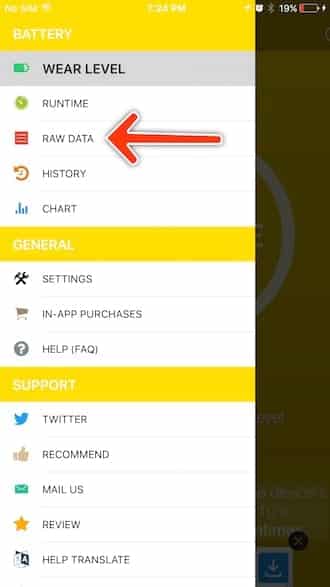
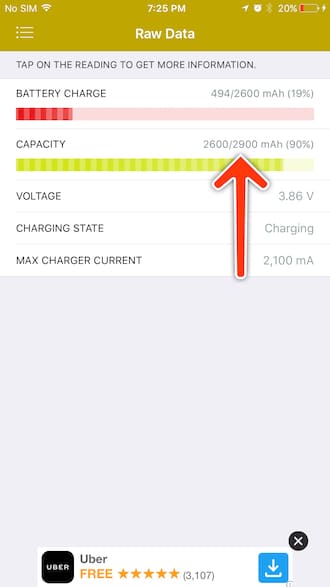
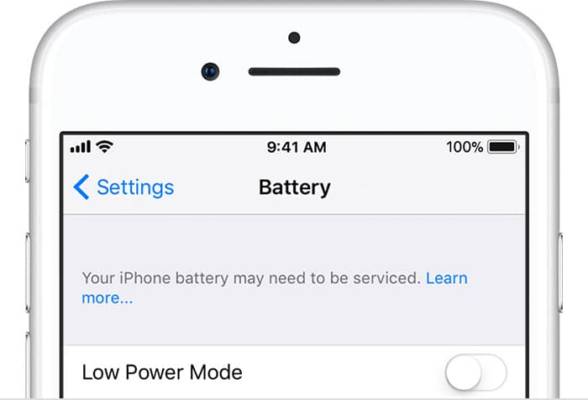

Having Apple do it is probably the best way, even if they’re kind of vague with the results.
There are several ways you can get a hold of Apple support. You can visit their support website and talk to someone on the phone or through chat, or you can do what I did and just tweet at them.
Basically, they’ll tell you to DM them and you’ll give them your iPhone’s serial number and iOS version. They’ll then approve you for a diagnostics test which you’ll access in the settings app. Once it’s done running, you’ll let the support rep know and then they’ll let you know about the status of your battery’s health. Pretty cool!
Thanks for this information
Even if you try out an app like Battery Life to see your iPhone’s battery health/capacity, it’s a good idea to get in touch with Apple for the most accurate results. I believe Apple can even do this on the phone by calling 800.APL.CARE in addition to visiting an Apple Store or AASP.
The only downside is that Apple wouldn’t provide me with a quantifiable number as far as the health of the battery, only saying that it “appears to be in perfect health”.