One important factor to be aware of when using a Mac is data storage because it determines how many apps, documents, photos, and videos you can have saved on your computer. If you get close to using up space on your Mac, it might not function as well as it used to. In this guide, we will show you how to check the size of your Mac’s internal storage.
How to Check The Size of Your Mac Internal Storage
Go to your Mac and click the Apple logo in the top left corner of the display.
Next, click the “About This Mac” option.
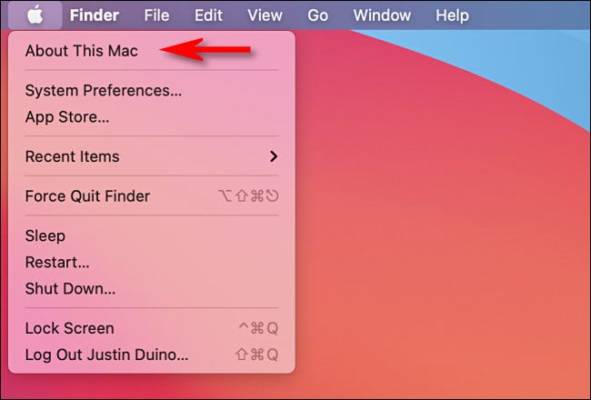
When the “About This Mac” window comes up, click the “Storage” button. If you are on some earlier version of macOS, you may have the Storage option displayed as a tab.
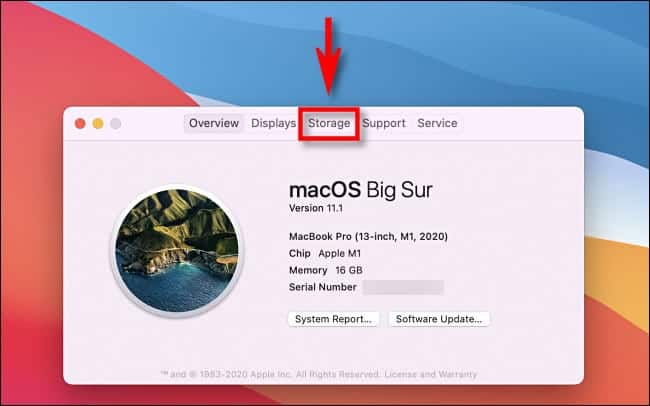
When the “Storage” display loads, a list of the internal drives on your Mac as well as the capacity of each drive will be displayed on the screen. (The MacBook Pro we used as an example in this guide has just a single drive with “500 GB of Flash Storage.”
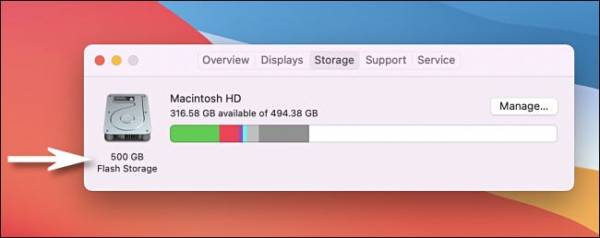
Your Mac will also display the amount of free disk space you have left on each of the drives. This information is listed right below the name of each drive.
If you are not satisfied with the information being displayed and want to see more, click the “Overview” button and then select “System Report.” This will open the System Information window.

Once in the window, select the “Storage” option in the sidebar. Now, a detailed information of all the drives on your Mac will be displayed. The size of your Mac’s internal storage will also be displayed right below “Capacity.”
The MacBook Pro we used for this example has a drive with its capacity of exactly 484.38 GB which is less than the “500 GB of Internal Flash Storage” displayed above. That is because 500 GB is the unformulated drive size. Once macOS have formatted the drive, the space available for use reduces to 494.38 GB.
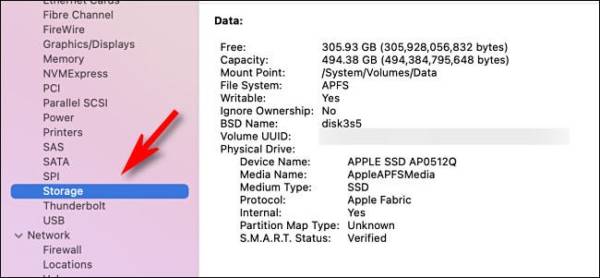
Once you are done viewing the information, you can close the sidebar.
Now, if you were faced with underwhelming results when you checked how much space you have left, it is possible to get even more space on some MacBooks and desktop Macs by installing a larger SSD or hard disk. You can also try clearing up space by deleting some files that aren’t very important or useful anymore.

