Twitter is very powerful and the world agrees. Despite competition from Facebook and the uniqueness Snapchat is providing, Twitter is still leading when it comes to how social media has changed the way human beings relate with one another online.
The platform is very special for being a vital source of information about events as they go down across the globe. It is also brilliant for engagement as it doesn’t just attract a unique audience, but also makes your preferred target age group simple to pinpoint.
To reach out to consumers of your product, Twitter is simply the right destination. The social media site allows marketers to share anything in a fast snapshot message, aiding the spread information immediately while also inspiring thought-provoking convos.
However, are you aware that your iPhone grabs every content you read on Twitter in the application? Even if this makes it simple to read old content, even when you are not online, sadly, it occupies too much space on your iOS device by keeping data in your Twitter cache.
If you want to preserve space on your mobile device, you have to delete your Twitter cache instantly. However, when next you swipe through Twitter, the cache will fill up again, therefore, you must make it a habit to empty your cache from time to time. See How To Clear Your Twitter Cache On A Smartphone:
How Can I Clear My Twitter Cache On A Smartphone?
- Launch the Twitter application on your Android device and iPhone.
- Click on your profile icon in the upper left-hand corner.
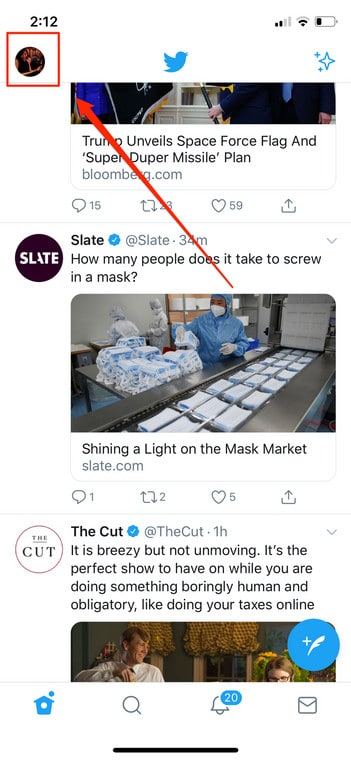
You Might Also Want To Read: How to download videos from Twitter
- Click “Settings and privacy” in the menu.
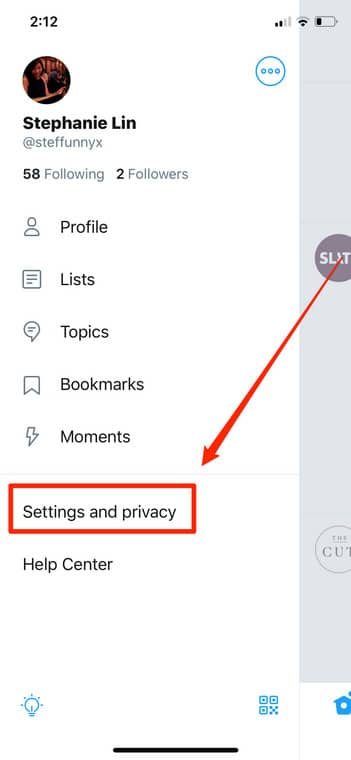
- Click “Data Usage” under “General.”

- Click “Media storage” and/or “Web Storage” under “Storage.”
- Click “Clear media storage” and/or “Clear web storage.” When that is done, “Zero KB” would be visible in the 2 items under “Storage.” and you are done.
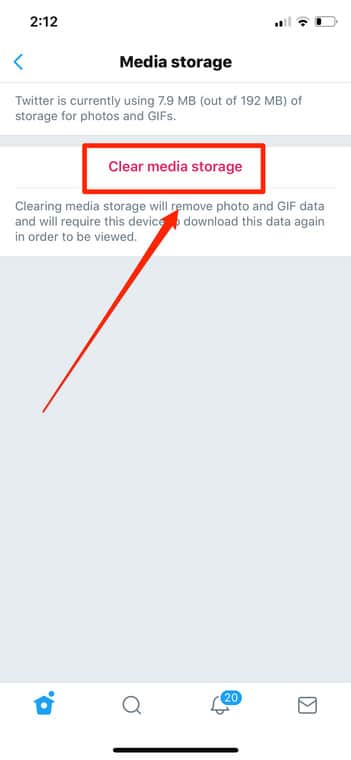
You Might Also Want To Read: How Do I Change My Twitter Font Through A 3rd-Party Website
That is that.

