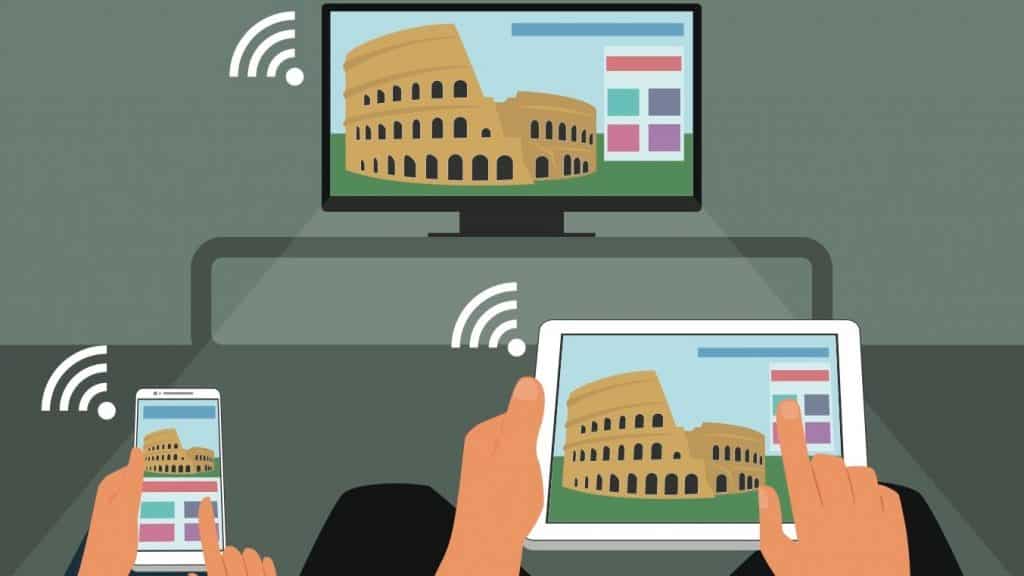A guide to connecting your iPad / iPhone / iPod Touch to your TV. The iPad is an excellent way to enjoy movies and TV, especially when you have a 12.9-inch iPad Pro. The iPad is a great way to cut the cable and get rid of cable television, but what about watching on TV? If you prefer to watch on your large screen, connect your iPad to the TV via a wired or wireless connection.
You can even connect your headphones to any TV for a premium viewing experience. Here are five ways to achieve your TV goals on the iPad. The instructions in this article apply to all iPads, as indicated.
Connect your iPad and TV with Apple TV and AirPlay
Apple TV is a great way to connect the iPad to the TV. Because it uses AirPlay, wireless technology, so you can keep the iPad on your legs and send the display to the TV. This is by far the best solution for games, where it is limiting to have a cable that connects the iPad to the TV.
Apps already installed on Apple TV offer a bonus. If you love Netflix, Hulu Plus and Crackle, you don’t need to connect your iPad to enjoy streaming videos from these services. Apps run natively on Apple TV.
Apple TV also works perfectly with iPhone and iPod Touch, allowing you to stream video via AirPlay or use the speakers in your entertainment system to play music.
Apple recently released a new version of Apple TV that works with the same processor used for iPad Pro, which makes it extremely fast. It also supports a full version of the App Store, which allows you to access even more apps and can play 4K streaming videos.
Apple TV connects to the TV via standard HDMI cables and uses AirPlay to communicate with the iPad wirelessly. Even apps that don’t support AirPlay work through screen mirroring, which replicates the screen of your iPad on the TV.
How to connect the iPad to the TV wirelessly or with cables
Connect the iPad wirelessly without using Apple TV via Chromecast
If you don’t want to follow the path of Apple TV but still want to connect your iPad to the TV without wires, Google’s Chromecast is an alternative solution.
It has a relatively simple configuration procedure that uses your iPad to configure Chromecast and connect it to your Wi-Fi network. When everything is set up and working, you can transmit the iPad screen to the TV, as long as the app in use supports Chromecast.
This is the significant limiting factor compared to Apple TV- Chromecast support must be integrated into the app compared to Apple TV’s AirPlay, which works with almost all iPad apps.
So why use Chromecast? First, streaming devices like Chromecast are much cheaper than Apple TV. It also works with Android and iOS devices, so if you have an Android smartphone with your iPad, you can use Chromecast with both.
Connect the iPad to the HDTV via HDMI
Connecting the iPad to HDTV via HDMI is perhaps the easiest way. With this adapter, you connect an HDMI cable from the iPad to the TV. The cable sends the video to the TV, which means that any app that supports video output is displayed in 1080p HD quality. Like Apple TV, the digital AV adapter supports screen mirroring, so apps that don’t support video output are also shown on the TV.
Worried about battery life? The adapter also allows you to connect a USB cable to your iPad to power the device and prevent the battery from running down while you are watching THE KING.
You can also stream your movie collection from your PC to the iPad on your HD TV using home-sharing. This is a great way to finally switch from DVD and Blu-ray to digital video without losing the chance to see it on your big-screen TV.
The Lightning connector does not work with the original iPad, iPad 2 or iPad 3. For these older iPad models, you need to purchase a digital AV adapter with a 30-pin connector.
Connect the iPad via composite cables or components
If your TV does not support HDMI or you have finished the HDMI outputs on your HDTV, you can choose to connect the iPad to the TV with composite cables or components.
Component adapters separate the video in red, blue and green, which provides a slightly better image, but the component adapters are only available for older 30-pin adapters. Composite adapters use a single yellow video cable along with red and white audio cables, compatible with almost all TVs.
Component and composite cables do not support Display Mirroring mode on the iPad, so they only work with apps like Netflix and YouTube that support video output. They also don’t reach 720p videos, so the quality is not that of a digital AV adapter or Apple TV.
This accessory may not be available for the new Lightning connector, so you may need a 30-pin Lightning adapter.
Connect the iPad with a VGA adapter to the TV
With Apple’s Lightning to VGA adapter, you can connect your iPad to a TV with a VGA input, a computer monitor, a projector, or other display devices that supports VGA. This solution is excellent for monitors. Many newer monitors support multiple display sources; you could switch from using the desktop monitor to using it for your iPad.
The VGA adapter supports Mirroring Display mode. However, it does not transfer audio, so you need to listen through the iPad’s built-in speakers or through external speakers.
If you plan to watch through your TV, the HDMI adapter or the component cables are the best solutions. If you plan to use a computer monitor or want to use the iPad for large presentations with a projector, the VGA adapter may be the best solution.
This solution is ideal for using a monitor to project a large screen for an audience, for example for presentations at work or school.
Watch live TV on your iPad
Numerous accessories are designed to allow you to watch live TV on your iPad, gaining access to your cable channels and even your DVR from any room in the house or while away from home through your data connection.