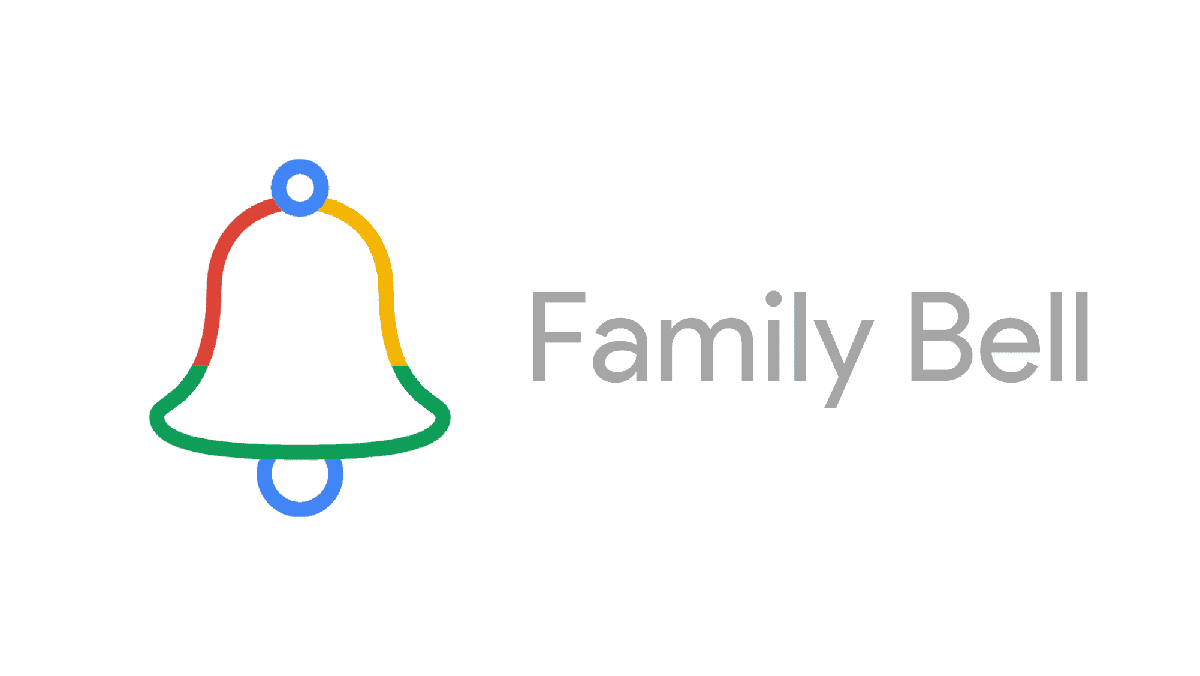Imagine if you didn’t have to yell at the top of your lungs to get your kids to help out around the house; instead, you could just turn the announcement over to the speakers and they would do it for you. That sums up what a Google Assistant Family Bell is in its most fundamental form. With Google Assistant Family Bell, you can create individualized announcements and checklists to play on smart speakers and display on screens. The following is an explanation of how to compose announcements using Google Assistant Family Bell.
Why use Google Assistant Family Bell?
This function was added to the Google Assistant so that it can aid you in keeping your household routines organized and running smoothly. You have the ability to build individualized timetables complete with announcements, but this will depend on how you operate your home. You can tell Google Assistant to give you an announcement on your smartwatch ten minutes before your children’s bedtime to remind you that it is time to put them to bed. In this way, you will be able to complete any duties that need to be done and still be present to tell a bedtime tale to your children. You could also use Assistant Family Bell to have an announcement made on the weekend over the speakers in the living room letting everyone know it is time to tidy up.
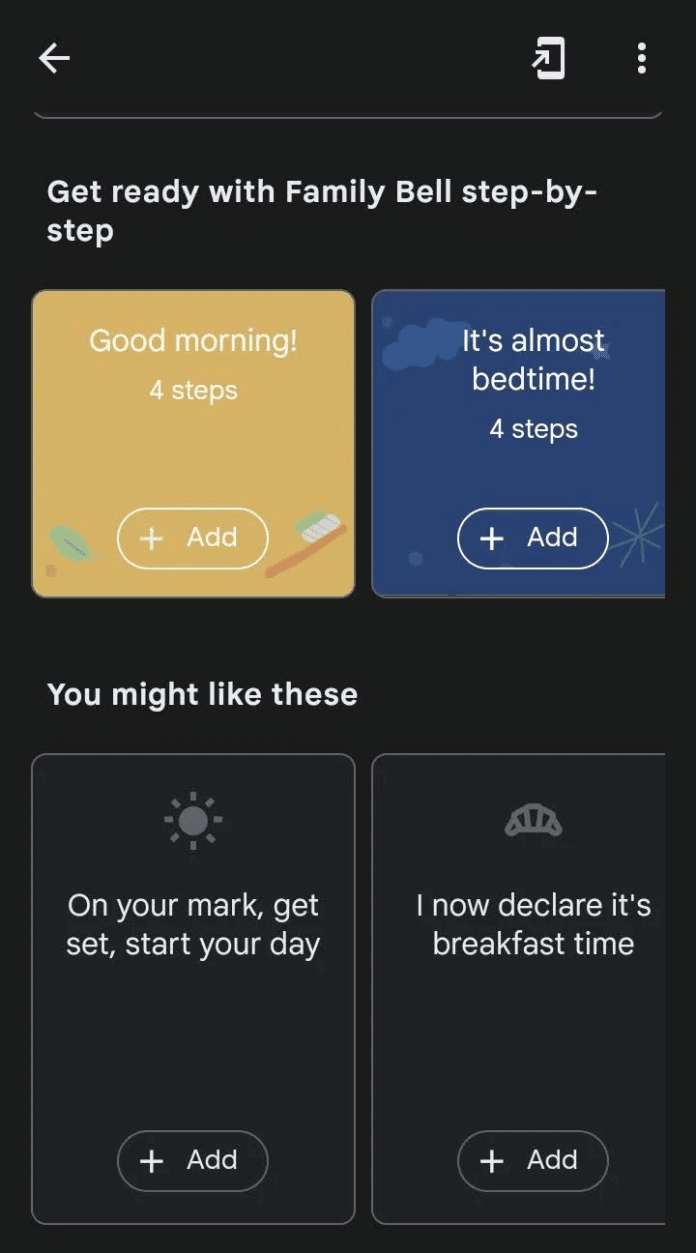
How to Create Announcements Using Google Assistant Family Bell?
Through Google Assistant, you will have access to the family bell. Please proceed in the following manner:
Step 1: Activate Google Assistant. If voice control is activated, you can just say “Okay Google, open Assistant settings”
Step 2: Scroll down until Family Bell appears. Click on it.

Step 3: Tap Add a bell when the Family Bell settings window appears. Below are a couple of prefabricated bells. If some appear handy, you can save time by utilizing them.
Step 4: Select “Bell Announcement”. Enter the bell’s designation.
Step 5: Configure “Time,” then press “Set.” Additionally, you can select the days this message will be played.
Step 6: Select the device that this announcement should be played on.
Step 7: Tap “Confirm,” followed by “Create New Bell.”
How to Delete a Family Bell?
It is as simple as creating it. Follow the steps below:
Step 1: Either navigate to Assistant > Assistant Settings > Family Bell, or say “Ok Google, Open Assistant Settings” and then navigate to Family Bell.
Step 2: Find the bell you want to delete and then tap on the “v” button nets to “Add a bell”.
Step 3: Press the trash can button to delete the bell.
That’s it. Google Assistant Family Bells is a fairly handy tool for improving family communication. It is also a versatile tool. If you own a network-connected smart device, you can utilize virtually any of these gadgets with Google Family Bell. Test it out.