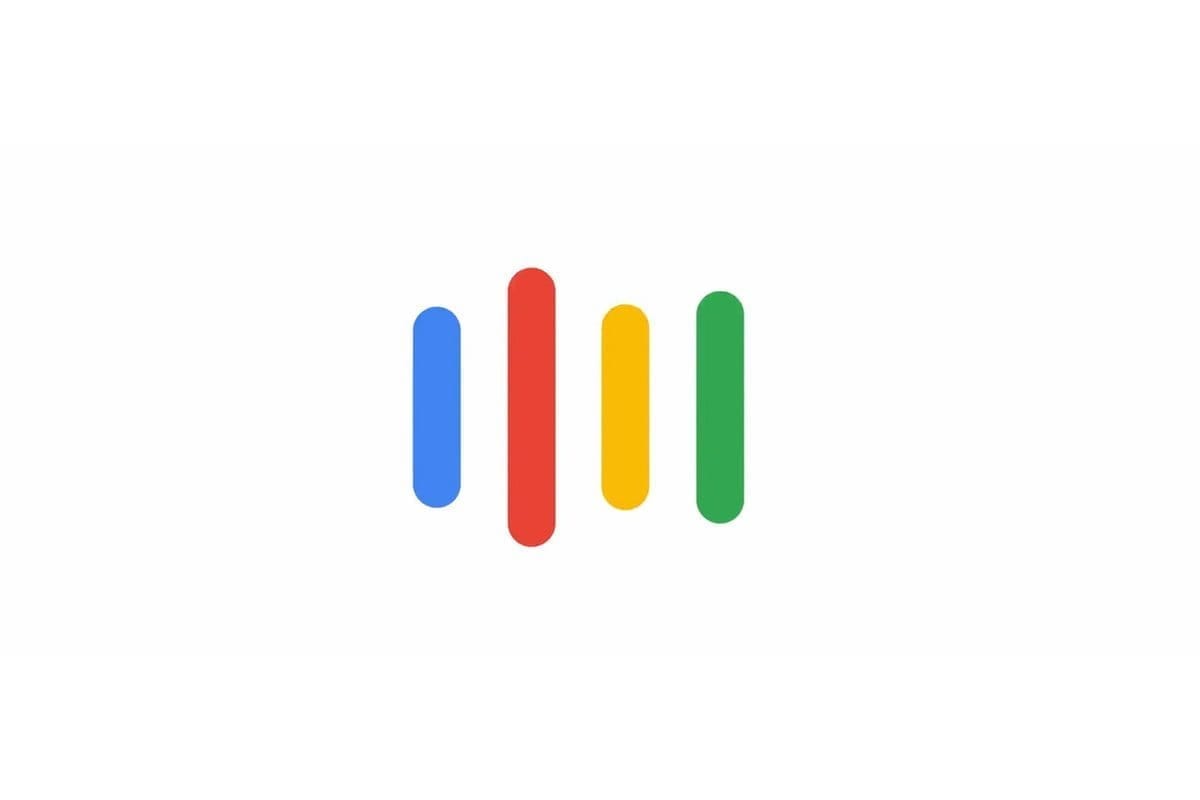To manage Google Assistant there are many pre-established commands, with which you can have your virtual assistant perform a large number of operations. You can ask for information on the weather or make requests of any kind … but the input list may seem rather limited.
Would not it be nice to be able to create custom commands for Google Assistant? For example, by sending a voice command, you could ask the virtual assistant to show you the latest news or open your WhatsApp account. These are simple operations but, if added together, they can save you a lot of time and allow you to carry them out while keeping your hands free.
How to create custom commands for Google Assistant
Creating new commands for Google Assistant from scratch is not particularly difficult. To proceed you need:
- open the Google app and tap the hamburger icon at the bottom right
- select Settings at the bottom, and under Google Assistant select Settings.
- On the next page, tap the Assistant tab and select Routine. Google Assistant will already have some commands ready for use. By pressing the blue button at the bottom right, you can create new commands
- select the New Procedure page, touch Add Commands to add the keyword that will trigger the actions
- just below, it is available Add action. After selecting this item, you can choose the inputs most commonly used by users
How to customize your Google Assistant commands
You may want to intervene on an existing command, to make sure that your work is slightly modified. In this case, next to the various commands, you will find a gear icon. Touching it, you can add the appropriate information via the Add option in the upper part of the screen to save the changes.
The same applies when you personally add the action you want Google Assistant to perform. If you want to add more actions, keep tapping the Add Action option.
You can also change the order of actions in a particular routine. To do this, touch on a routine and then on the option that says Change Order. By doing so, you will see a list of all available actions. Long press and scroll through the actions of your choice, and to save the changes permanently, simply tap the Back button.
You can even add multimedia content to your routine. This is feasible by selecting the Add media option and then you can add audio like music, news, radio, podcast, and audiobooks. Each of these multimedia options can also be customized. For example, if you choose to hear the news, touch the gear icon to add or remove a source.
When you’re done adding all the actions, touch the checkmark at the top to save everything. Your newly created routine should automatically appear in the custom list.
In conclusion
Creating custom commands for Google Assistant is a way to make the work of the virtual assistant even more profound. If in fact the commands to be given can be limited, with these options it is possible to “shape” the assistant according to our specific needs and make it absolutely unique in its kind.