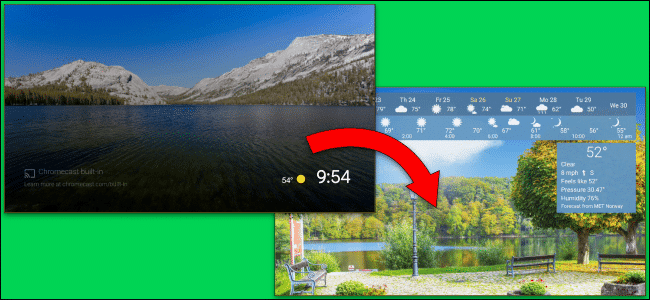Although Android TV does not come with all the customizable features that you find on an Android phone, there is still a lot of personalizing you can do on it such as personalizing the screen saver. In this guide, we will show you how to change the screen saver on your Android TV.
The screen works on Android TV just as it does on a computer. After the screen has been idle for some time, the screen saver comes up. The default screen saver on Android TV is a couple of high-quality photos. It also displays the time and weather as well. However, there are a lot more hidden features you can put to use on your TV’s screen saver. Let’s go.
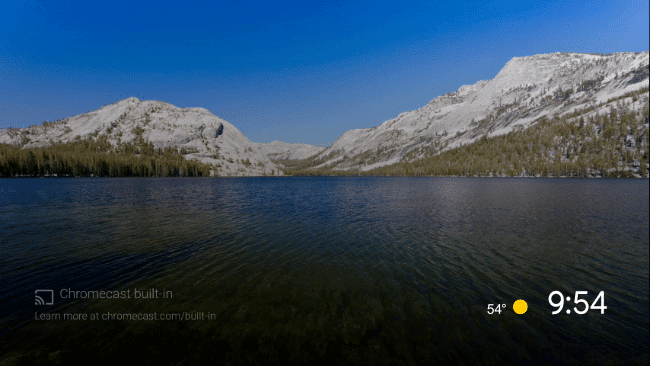
How to Customize the Screen Saver on Android TV
The Google Play Store features lots of screen saver apps you can use to customize your Android TV screen saver in amazing ways. All you need to do is go to the Play Store and search for “screen saver” or “daydream” (which is the old name of the feature), and install whichever one grabs your attention.
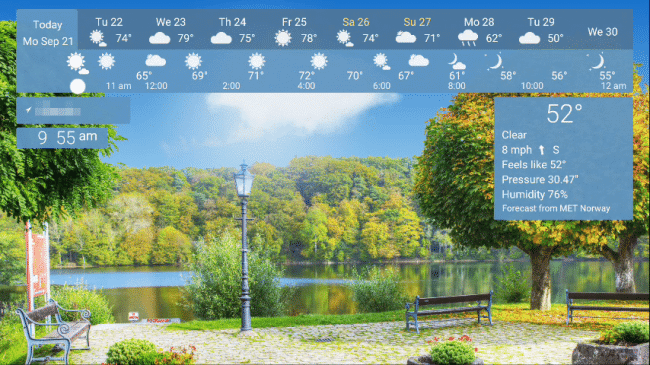
Once you have installed the screen saver app you like, setting it as the screen saver is up next. Go to the Home screen and click the Gear icon in the top right corner to launch the Settings app.
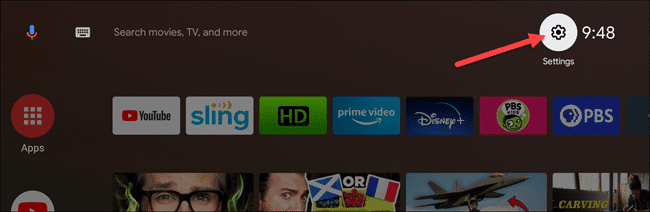
In the Settings app, click the “Device Preferences” option.
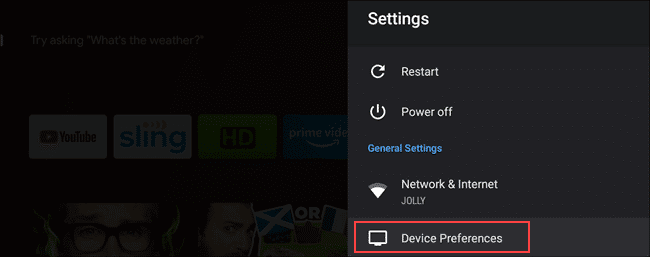
Now scroll down until you see the “Screen Saver” option. Click on it.
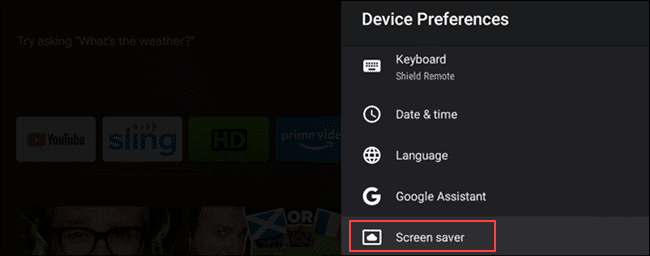
You should see the “Screen Saver” option again at the top of the screen. Click on it.
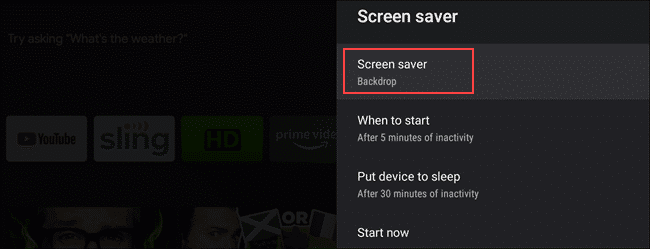
Now, choose the screen saver you would like to use (the one we used is YoWindow).
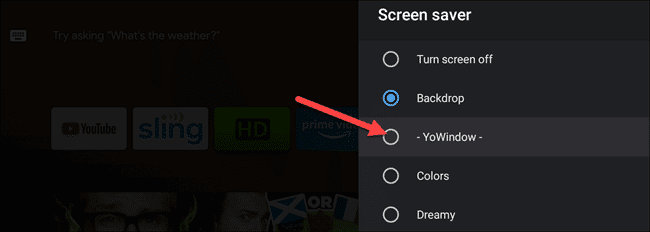
If your screen saver was installed from the Play Store, you should automatically see the options for the app. Some screen saver apps require more steps to set up than others. Set the app up and click the Back button on your remote when you are done.
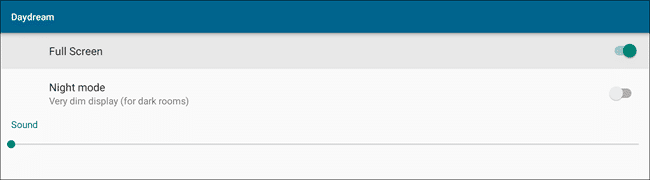
Finally, there are other settings you customize to change how and when the screen saver will work on your TV.
- “Put Device to Sleep”- How long the TV needs to be inactive before it goes to sleep.
- “Sleep Now”- To make the TV go to sleep immediately.
- “When to Start”- How long the TV needs to be inactive before going into screen saver mode.
- “Start Now”- To make the TV go into screen saver mode immediately. This is a good way to quickly check how the screen saver looks.
- “Stay Awake on Music”- If the TV is playing music, it will not go to sleep.
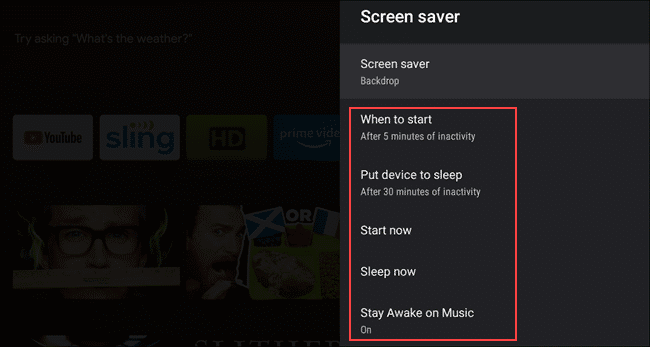
Customizable options
Unfortunately, Android TV currently has no option to change the wallpaper on the home screen. However, the screen saver is what is going to be on display most of the time, choose one that you would enjoy staring at.