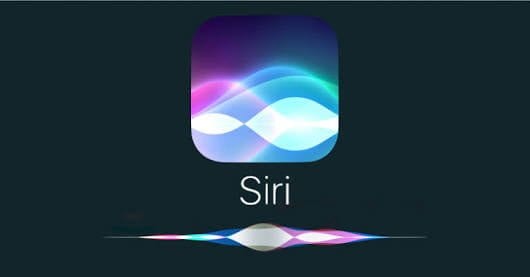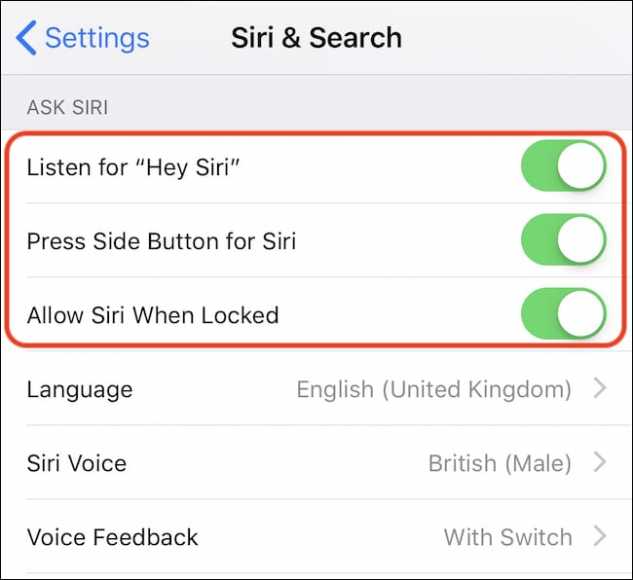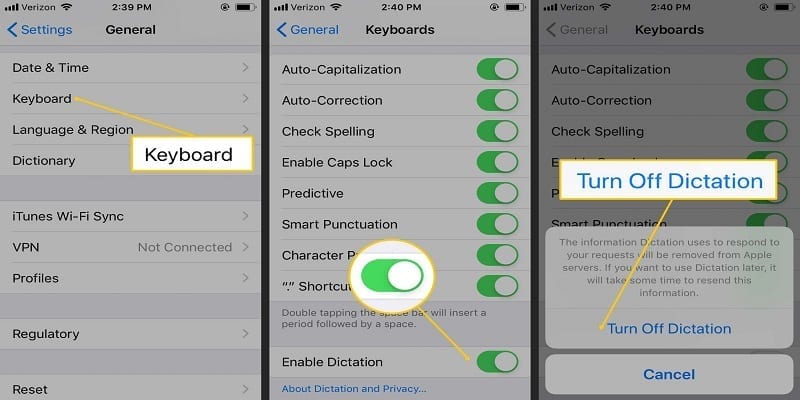We all know Apple monitors our conversations with Siri so it is wise to think about how you can clean and erase your tracks. Sadly, the instructions to adhere to if you wish to make this happen are quite complicated.
On Apple’s Approach to Privacy page, we were shown how to clear our Siri history, but you will definitely need more information. It states, “After turning Siri and Dictation off, Apple will delete the User Data linked with your Siri identifier, and the learning process will begin all over again.”
What this means is that you have to deactivate Siri on all devices to clear Apple’s library of your interactions. Amazon provides a clearer method for deleting your Alexa history. Let’s break it down:
How Can I Delete My Siri Recordings From Apple’s Servers?
- Access Settings.
- Click Siri & Search.
- Disable “Listen for ‘Hey Siri’.”
- Disable “Press Side Button for Siri.”
You Might Also Want To Read- How To Deactivate/Activate Siri On iPhone XR
- Click Turn Off Siri to confirm your request.
- Head back to the start of Settings, and click General.
- Click Keyboard.
- Turn off Enable Dictation.
- Confirm your request by clicking Turn Off Dictation.
You Might Also Want To Read- How to check the speed of the internet connection with Siri
And that is that, you have deleted your Siri data from Apple.