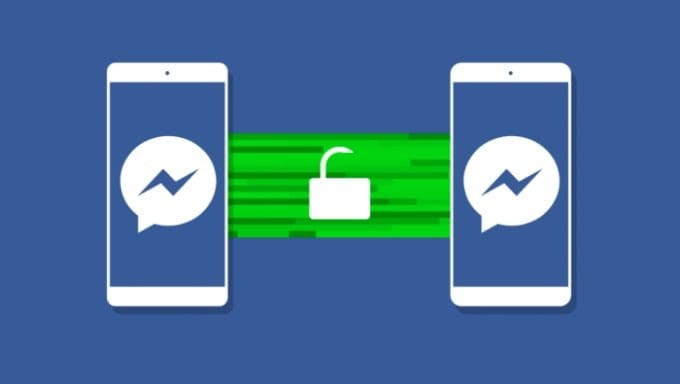Facebook Messenger is one of the most used applications. Are you thinking about deleting your Facebook app conversations but you do not know how to do it and are having more than one problem? Do not be alarmed, even if at first glance it may seem to be in front of an easy procedure, it is a delicate procedure much sought after online. This is because compared to other similar messaging applications the method changes even if only slightly.
If you use Facebook Messenger several times on a daily basis to communicate with your friends or relatives on iOS or Android, you may want to delete some too many messages. You do not need to delete all the history. If you want you can opt for individual messages without having to touch the rest of the chat. So let’s understand step by step how to take advantage of this guide that we are sure will be useful to many. You can also check how to see if a person is online on Messenger.
To remove Messenger messages from your Android device it will only take a few minutes.
After opening Messenger, directly from the app drawer or from the icon on Facebook, you will end up in the Home. Here you find the chats with your contacts chronologically rearranged.
If you really want to remove a Facebook conversation once and for all, simply put a long press on the one you choose. Continuing, a popup menu will appear, where you must select delete and confirm.
If you only want to remove a message from the whole chat instead, the procedure to follow is another one. Enter the chat of your interest, find the offending message you want to delete and press on it for a few seconds.
At the bottom of the screen of your device, you will immediately see a bar with options. You obviously have to click on delete and then subsequently confirm your choice. Easy, right?
How to remove Messenger messages from iPhone
It is also possible, of course, to remove the Facebook Messenger conversations from the iPhone, however easy it may be, it happens differently from the steps we have seen for Android devices. This is because the two apps for iOS and Android, despite being characterized by the same functionality, are designed differently. This is why we decided to make a small tutorial for those with an Apple device.
Also in this circumstance, first of all, you have to open Messenger. You can use the app or directly exploit the direct connection from Facebook.
You will immediately find yourself on the main page of the application, where you can store your every conversation. If you want to delete one in whole, just keep it pressed. A small options drop-down will appear at the bottom, where you will have to select delete conversation.
If instead, you are willing to delete a single message or more the procedure changes. Turn your attention into the chat you want to lighten up. Make a long press on the text you want to remove and confirm by clicking on the delete option, nothing but the icon in the shape of trash.
Delete Facebook messages from your PC, here’s how
Since every day at least once a little ‘all turn on their computer, it can be convenient for many people to delete messages from Facebook Messenger from home. This has a big advantage that is not unimportant. You can remove multiple messages easily with respect to the previous two procedures for Android or iOS. Here’s how to act.
- First of all, open the browser that you usually use and turn your attention to the Facebook Internet page. If you have not saved them, enter email and password for login;
- In the Blue Social Home, tap the Messenger symbol, which is located at the top right, near your name;
- In the next window that will open, to see all the conversations made up to that precise moment, select see all on Messenger;
- To remove a Whole chat you will have to plug on the gear that appears next to each contact and choose delete;
- If you intend to delete only a few messages, once you have entered the conversation that interests you most, tap the three dots next to the text and then select Delete.
Final judgment
We’ve seen how easy it is to remove messages from Messenger. The methods shown are the simplest ever for everyone.