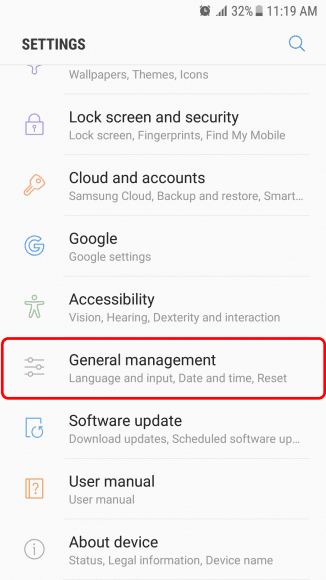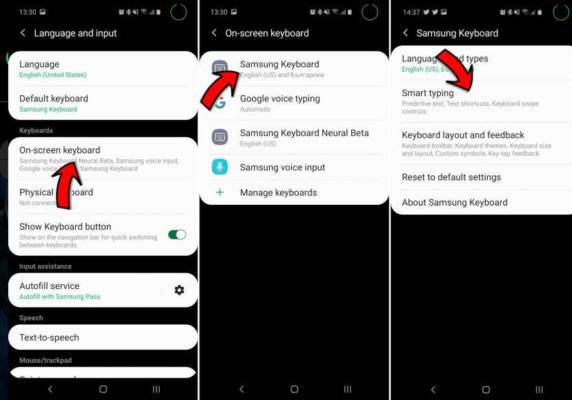Autocorrect will always be extremely important. The truth is that having that tool that can correct your typos when you type is nothing short of brilliant and helpful. It is very useful on every phone because the keys are so tiny and mistakes can easily be made. This tool is there to correct these errors.
However, Autocorrect that is supposed to be the saviour can be an issue as well. Therefore, if you ever feel autocorrect is becoming more of the problem than the answer, then you can decide to deactivate it on your Samsung Galaxy 10. Lemme show you how:
How Can I Disable Autocorrect On My Samsung Galaxy S10?
- Launch the Settings application.
- Click “General management.”
- Click “Language and input.”
You Might Also Want To Read- How To Connect Samsung Galaxy Note 10 (X) To TV?
- In the Default keyboard section, make sure you remember the present keyboard. It is the keyboard you will have to choose when you deactivate autocorrect.
- In the Keyboards section, click “On-screen keyboard.”
- Click the presently chosen keyboard which you took note of in step 4.
You Might Also Want To Read- How To Unlock A Samsung Galaxy S10 From Its Present Carrier
- Click “Smart typing.” You will be presented with 2 choices:
Disable “Predictive text” by scrolling the button to the left. This will deactivate automatic corrections, but also turn off the suggested words above the keyboard.
Click “Auto replace” and disable it by scrolling the button to the left. This disables the automatic corrections, but it won’t touch the suggested words above the keyboard, so you are allowed to select them manually if that is what you want.
Are you making use of a 3rd-party keyboard? Then the autocorrect options might be named in a different way. However, you will still see them by clicking the present keyboard in the On-screen keyboard page.