Siri is going to play an even bigger part of your iPhone in iOS 12. In the new iOS 12, Siri now allows you to take actions using the Add to Siri feature. Even more, Siri is also going to take a proactive approach to help you out. Read on to learn more!
Your iOS device running iOS 12 is going to display Siri Suggestions contextually on the Lock screen. This can be as simple as calling a person whose call you missed back. Siri will also suggest that you turn a common or routine task into an automated action via Add to Siri.
The thing is that Siri Suggestions will be displayed on the Lock Screen of your iOS device. These suggestions appear in the black background and they are persistent. Also when they aren’t helpful, they can be very annoying. If you find this feature annoying, we will show you how to disable it in the guide below.
How to Disable Siri Suggestions on Lock Screen in iOS 12
- First off, go to the Settings app on your iOS device.
- Next up, tap on Siri & Search and then toggle off the switch next to Suggestions on Lock Screen.
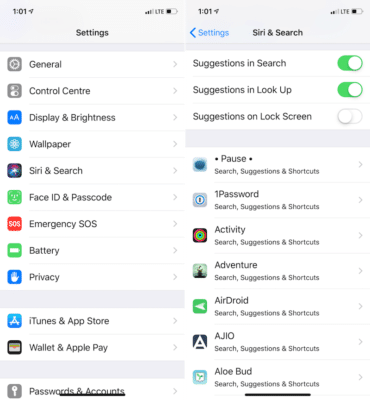
That’s all! Also, if you want Siri Suggestions to stop in Search or Look Up, turn off the respective toggles as well.
How to Turn off Suggestions for Individual Apps in iOS 12
If you only wish to disable this feature for a specific app, you can easily do this.
- First off, go to the Siri & Search section in the Settings app.
- Next up, scroll down the screen until you find the app you wish to disable Siri Suggestions for and then tap on it.
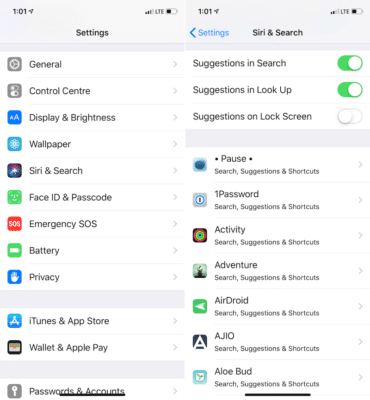
- Now, toggle off the switch next to Search, Suggestions & Shortcuts.
So what do you think about the Siri Suggestions feature in iOS 12? Share your thoughts in the comments below.

