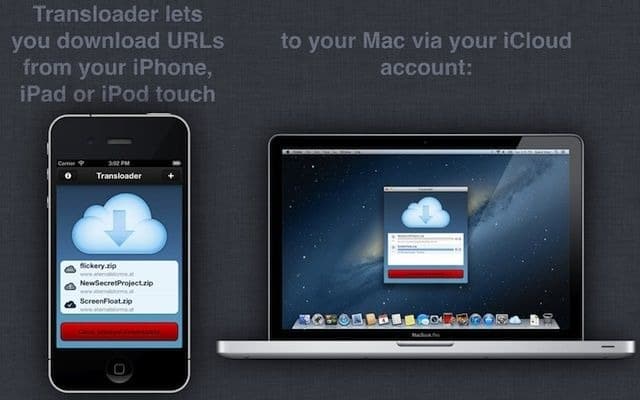There have been times when I wanted to download some files to my Mac but couldn’t because I was away from the computer. While there are several ways to fix this like logging into your Mac or syncing files with Google Drive, things get complicated when you only have access to an iPhone. If you’re in the same boat, don’t worry, I’m here to show you how to remotely download files on Mac with an iPhone. Let’s start.
DOWNLOAD FILES ON MAC REMOTELY
Transloader is a simple utility app that lets you start downloads on your Mac even if you’re not near your computer. The best part is that you can download files even if your Mac is locked.
The way Transloader works is to install the app on your Mac and use an iPhone or iPad to send the download links to the Mac. Plus, you can do it from another Mac too, which is just icing on the cake.
Transloader uses iCloud to sync everything which results in a seamless experience. First of all, install the Transloader app on your Mac. Then go ahead and install Transloader on your iPhone or iPad. After installation, the devices will immediately appear in the app.
- To send a download link to the Mac with your iPhone, open the Transloader app on the iPhone. Tap the Add Link button at the top right and select the “tap to insert link” input field.
- Now paste the download link and select the target MacBook from the link. Tap the Download button at the top right to begin the process.
- The download should begin immediately on the Mac. You will find the downloaded file on the Mac in the Transloader app.
LOG IN AND SAVE YOUR COOKIES
Although regular downloads work like a charm, you may encounter an error when downloading password-protected files. These downloads include servers, websites with login credentials, etc. Transloader even lets you download those files without any hassle.
The way it works is to enter login credentials on your iPhone and save those cookies. Transloader will send these cookies to your Mac and start the download.
To demonstrate, I’ll download a file from the DeviantArt website that can only be downloaded after logging in.
- Paste the download link into the Transloader app on the iPhone and tap the Download
- The download link will sync and fail. Tap the three-dot menu button next to the download file to bring up the pop-up menu.
- Select Sign in and try again. The login page of the website would open. Enter your credentials and tap Save Cookies.
- The download will start automatically after saving the cookies.
You will find the file on your Mac. To find the location, click the magnifying glass button next to it and open the file in the Finder.
FINAL WORDS- DOWNLOADING FILES ON MAC REMOTELY
This was a quick way to download files to your Mac using an iPhone on the go. While Transloader works great, it has some shortcomings.
For example, you can’t download files from cloud storage services like Google Drive, One Drive, etc. Dropbox is an exception that allows you to download files with Transloader.
There are also other options like Cyberduck and Remote Desktop which can get the job done too. However, Transloader is quite intuitive and seamless. What do you think about it? Let me know on Twitter.