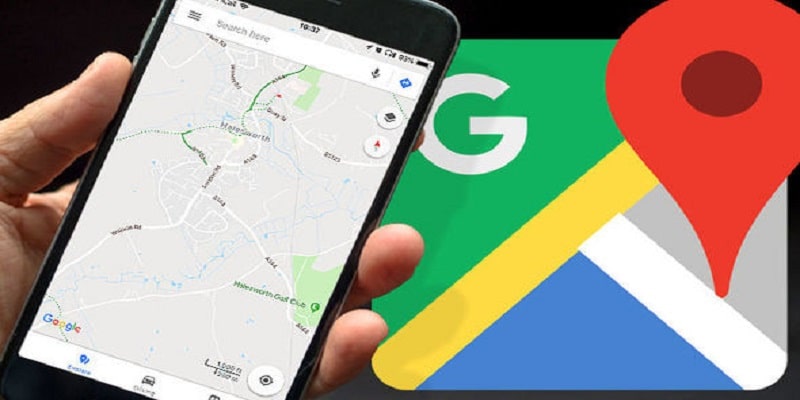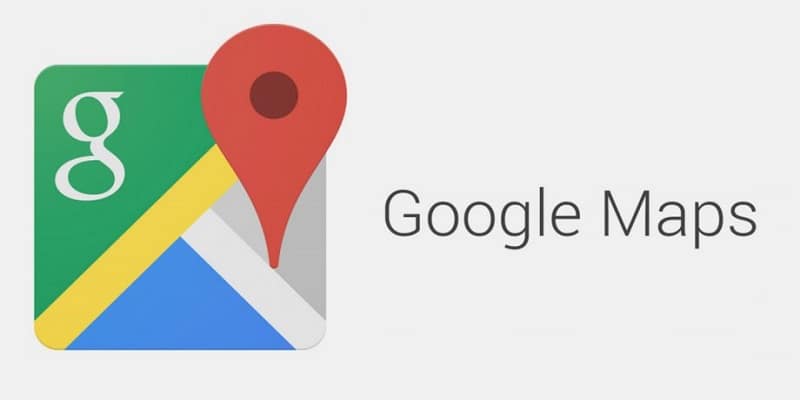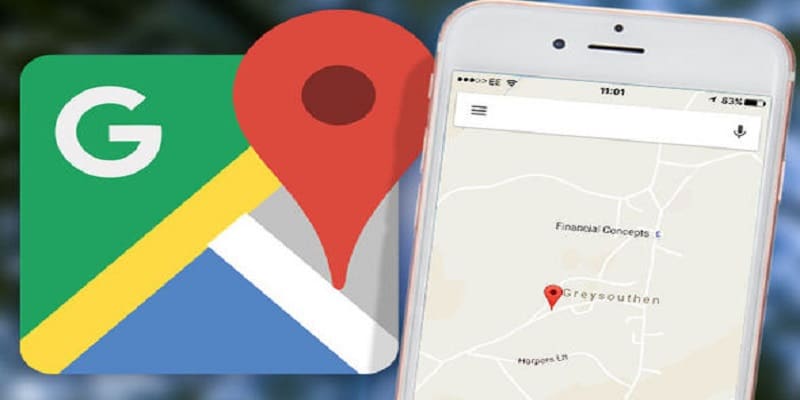Getting Google Maps directions downloaded is vital if you are heading to a destination that has a poor internet connection, or if you plan to use reduced data.
Google Maps is everything. If you are on the move and you stumble on an area with zero internet, the response you will get might be “No idea.” Except, you were able to download a map of the area before internet connection was lost. It is a very important aspect of the well known GPS application, whoever is travelling to an unknown or new destination by car can testify.
But before you depend on offline maps as you dash off to your destination, pls remember that you cannot download transit, biking, or walking directions when making use of downloaded directions. Access to traffic information, alternate routes, or lane guidance are not granted to you as well. Plus, in specific regions, offline downloading is not even supported, because of contract restrictions and language limitations.
You Might Also Want To Read- How You Can Add Multiple Stops In One Trip In Google Maps?
Furthermore, downloaded maps will occupy space on your mobile device so it is best to confirm that your space is large enough to take in a fresh download.
As soon as you download a map, you will not require anything special to access it, simply use Google Maps like you do on a normal day, and searching and getting directions in every area that you have downloaded a map for will be possible.
With that warning out of the way, lets highlight how you can download a map for offline use via an iPhone or Android device:
How Can I Download Offline Maps In The Google Maps Application On My iPhone Or iPad?
Owners of iOS devices that know a thing or two about the Google Maps application will know these steps are easy. This is how to get it done:
- Launch your Google maps application.
- Confirm that you are signed into your Google account and your internet connection is fine.
- Type in the location you intend to save in the search bar and search for it.
- The map will reveal the location you looked for and a tab will be visible at the bottom of your display that repeats the address and provides more options. Click the name of the place and the address.
- Click “More.” at the top of your display.
- Click “Download offline map” and then choose “Download.”
You Might Also Want To Read- How You Can Change The Google Maps Voice
How Can I Download Offline Maps In The Google Maps Application On My Android?
This is identical to the steps involved on an iPhone but with little differences. This is how to go about it:
- Launch the Google Maps mobile application and ensure you are signed in and have a working internet connection.
- Type in the location you intend to save and search for it.
- Click “Directions” and it will instantly use your present location except the permission is turned off in your Google Maps application.
- Access your menu and choose “Offline maps.”
- Click “Select your own map.” From here, you can also have your offline map settings opened, which possesses options such as automatically updating offline maps, instantly downloading offline maps and modifying your downloading choices to WiFi-only, to save on data usage.
- Click “Download.”
Before you touch “Download,” zooming in and out of particular sections of your route is possible. This is handy for spots you are not familiar with that you have to check back on if internet connection goes bad.