Have you ever felt the deep disappointment that comes with a friend asking you to share a favorite track you are jamming and your answer was, “So sorry, it’s an Audiomack song.” If you have and you’re wondering if there is a way to download songs from Audiomack directly to your smartphone, you’ve come to the right place.
As you already know, Audiomack is a digital music streaming platform that serves several music fans all over the world and it is actually free. However, while music ears have access to lots of new music directly from different creators across the globe, it is only possible to stream with an active internet connection and save copies for offline use. As a result, downloading to your local storage is impossible and users cannot share with friends as well.
Not to worry though, because whether you have that dope song on your Audiomack player or not, there will always be a way to save and share it. This tutorial answers your questions and breaks down how you can make it happen in an uncomplicated manner. See How To Download Songs From Audiomack To Phone Storage:
METHOD 1- Download Songs From Audiomack with Phone
This is actually the simplest way to download songs from Audiomack directly to your phone. It simply creates a copy of your desired track on your local storage media and here are the instructions to adhere to:
- Download “Audiomack – Music DownloaderDownmack” from the Google Play Store.
- Launch the app and slide to your right or click “Paste link.”
- Head to Audiomack then copy the music URL.
- Go back to the Downmack application and tap “Paste Link” to apply the link you copied to the “Paste Song Link Here” search bar.
- Tap “Proceed” and allow the application to analyze and prepare the song for download.
- On the next page, you’ll see a summary of the track. Tap “Download.”

You Might Also Want To Read: 5 Best Music Downloader Apps For Android
METHOD 2- Download Songs From Audiomack (Phone & Desktop)
- Head to the Audiomack Webpage on www.audiomack.com or click here.
- Type in the name and title of the song you want to download on the search bar.
- Right-click on the track and copy the link.
- Open a fresh tab on your browser, then visit here.
- Tap on the search icon at the top of the site when it loads, then paste the copied link. After that, tap “Search.”
- Tap “Download” on the page and allow the song to download.
METHOD 3: Move Songs From Audiomack To A Memory Card & Share
- Launch the Audiomack app and download any song you fancy. In this tutorial, we’ll be downloading “The Take” by Tory Lanez ft Chris Brown.
- Tap on the arrow button and allow it to download.
- Once the download is complete, you’ll see the “✓” icon in front of the track so you can access it in the offline section.
- You can now play the track without an internet connection, but how exactly can you get it?
- To make that happen, access your file manager.
- Open your phone storage.
- Open the “Android” folder.
- Within the folder, open the “data” folder.
- Within that folder, open “com.audiomack”
- Within that folder, open the “file” folder.
- Within that folder, open the “Audiomack” folder.
- Within that folder, the files of all the contents you have downloaded will be visible. As you can see below, 2 contents have been downloaded, just sort them by date to know the most recent one.
- The first one here is the latest song.
- You now have to copy or cut it. If you copy it, it will stay on the Audiomack application, however, if you cut it, it’ll no longer play in the application again. In this tutorial, I’ll cut it since it is better to not waste memory space by having the same song in 2 places.
- Click on cut and head to the download folder.
- Paste the file in the folder.
- This is how it’ll be visible.
- You can now rename the file.
- While renaming it, add extension.mp3 in the front of the title. Rather than “Tory Lanez ft. Chris Brown The Take” it should be “Tory Lanez ft Chris Brown The Take.mp3.” You can now play it on any player and share the song.
DONT MISS- 8+ Best Free MP3 (Music) Downloading Sites (2021)
METHOD 4- Download Songs From Audiomack On iPhone
- Visit Audiomack directly to search for the song you want to download.
- Copy the Audiomack link to the track. To do this, simply hold down the Audiomack logo on the player as seen below, and then copy the link.
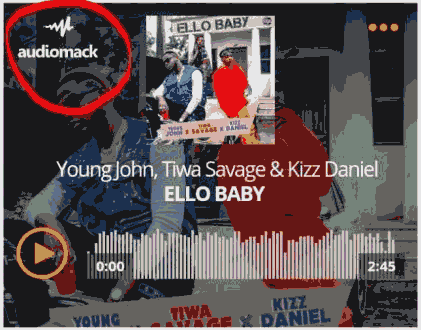
- An option will then be visible, tap “Copy Link Address” on your browser or any other browser.
- Head to this site, click the search icon at the top when it loads, paste the Audiomack URL you copied into the box and then search.
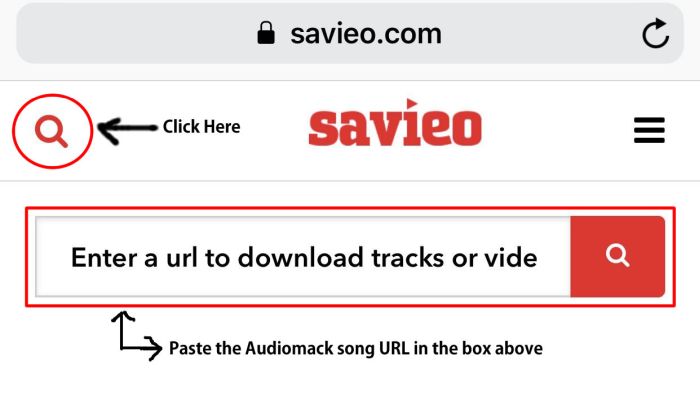
- Tap “Download” on the page that will be visible and your music will download smoothly.
- Be aware that iOS users will need a third-party application like TDownloader, Aloha or Savefromnet to download Audiomack music on their device.
METHOD 5- Download Songs From Audiomack To iPhone Via TDownloader
Downloading any type of file with TDownloader (Total Downloader), now know as Total Files is quite straightforward. Simply:
- Head to the music website where your favorite song is, using the integrated multi-tab browser.
- Select the song of your choice on the site.
- Tap the download button that automatically appears.
You can perform multiple simultaneous downloads, pause and restart them anytime you want. After downloading, TDownloader even lets you organize your files in a unique archive, leading to the creation of folders and subfolders. In fact, a password can be set for each folder to safeguard your downloads from others.
METHOD 6- Download Songs From Audiomack To iPhone Using Aloha
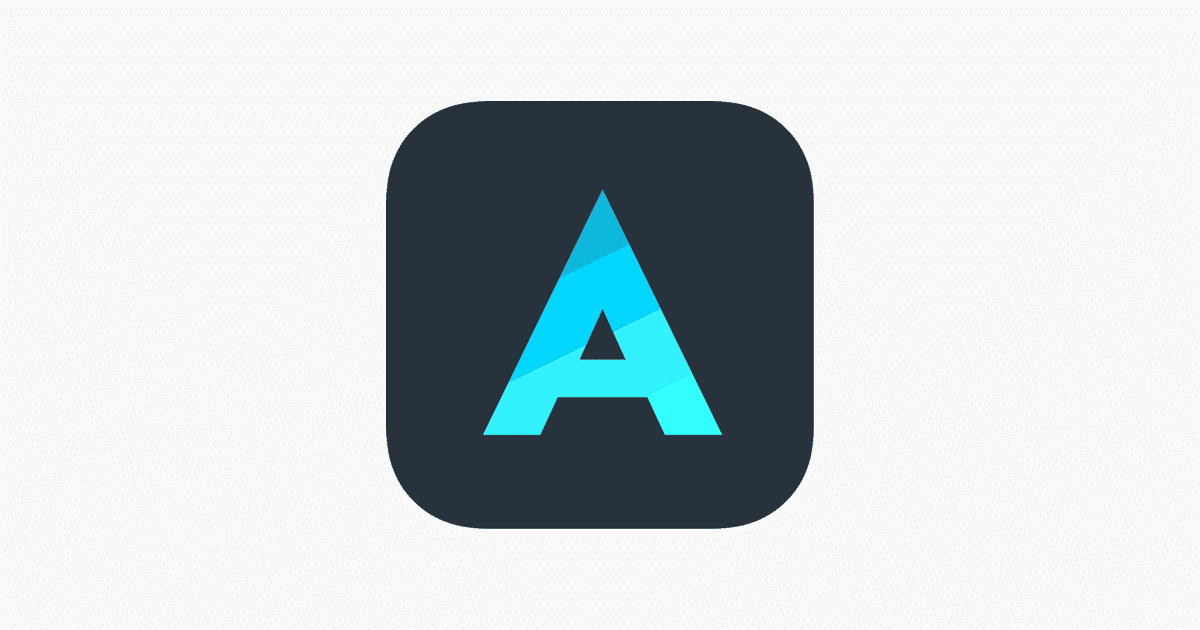
Once installed, you can use this browser app to download your favorite music from Audiomack to your iPhone or iPad. Aloha lets you download music files to play them back via your iOS device and listen anytime you want, even when your phone screen is off. To use:
- Before anything else, download the Aloha application here.
- After installing the application, click on its icon to launch it. It’ll be available on your home screen too.
- In the Aloha browser bar, type or copy and paste the following web address- https://www.binauralbeatsmeditation.com/my-account
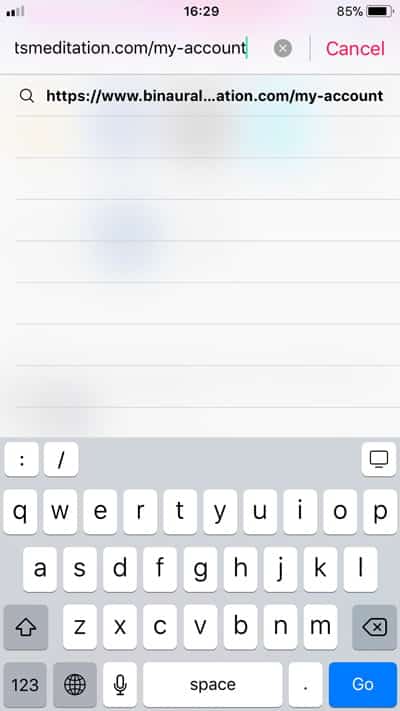
- Or, type in this home page address https://www.binauralbeatsmeditation.com and once you reach the website, get yourself logged in to access the “My Account” page. Your login details will be provided after making your purchase. Also, note that your username would be your email address.
- An orange button in the app will always prompt you to download that Audiomack music you need on your device. You’ll also be asked where you’ll want to download the files to.
- To access and play any song as soon as it is downloaded, click the home button that is located across the bottom of your iPhone screen.
- Your file will start playing when tapped, and it’ll open in a music player.
There you go, you’ll now be able to download from Audiomack to your smartphone. Just launch any music player of your choice and you’ll be able to play your new music while also sharing with friends.
HOT- 10 Best Audiomack Downloader to Download Audiomack to MP3

