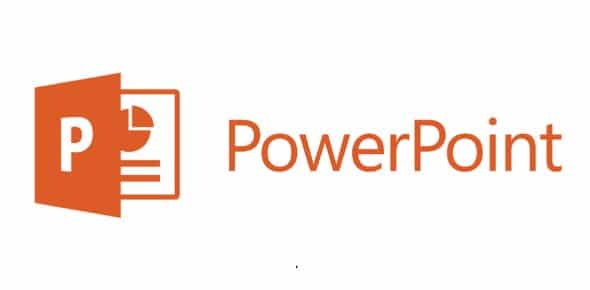Knowing how to draw in PowerPoint is simple with the program’s several art tools that can be easily explored. The Microsoft application actually grants you access to applications, pencils, and highlighters in the “Draw” tab.
Users can even add fresh tools whenever they want, so their preferred colors are always accessible in their dock. Drawing in PowerPoint is amazing for circling items or highlighting text. It particularly helps with editing, for users to highlight vital parts of a presentation they might have sent.
If you are not aware, once you mark the slideshow the same way it is done with a physical document, it will now be possible to send it to recipients. However, even if it is possible in all versions, drawing intricate designs might be uncomplicated if you use PowerPoint on a touchscreen PC or tab, like an iPad or Surface Pro.
It does not end with the drawing tab, users can even use the vital line functions in the “Shapes” menu, seen in the “Insert” tab. Sadly though, these options cannot be accessed in the web version. To break things down nicely, see How To Draw In Microsoft PowerPoint To Create Custom Designs On Slides:
How Can I Draw In PowerPoint To Create Custom Designs On Slides?
- Access PowerPoint and load a fresh presentation or a saved project.
- Head to “Draw” and tap “Draw” on the far left.
- There will be various preloaded options, even for beginners of the drawing tools, and they include the pen, pencil, and highlighter options. Tap any tool of your choice to choose it.
- Tap the little arrow that will be visible in the lower right of your tool image to access a dropdown menu with options. Make use of it for the adjustment of the size, color, and effects, or select to get rid of the drawing.
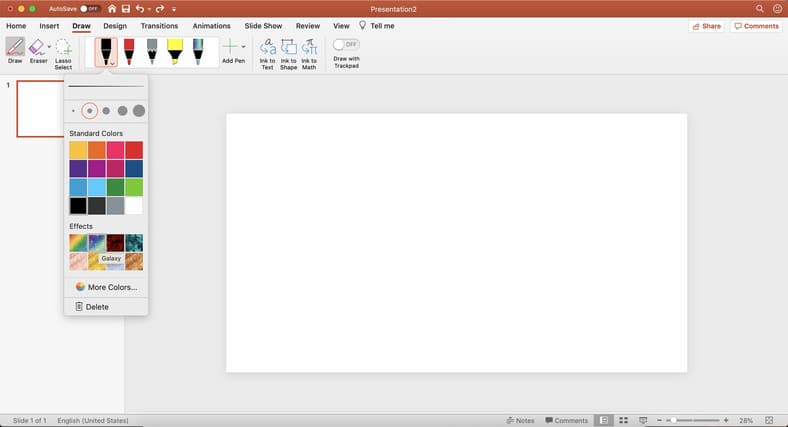
You Might Also Want To Read: How To Uninstall Microsoft OneNote From Your Computer Or Mac
- Another preset tool can be added, therefore it will always be accessible in the dock by tapping “Add Pen” to the right of the preset options bar.
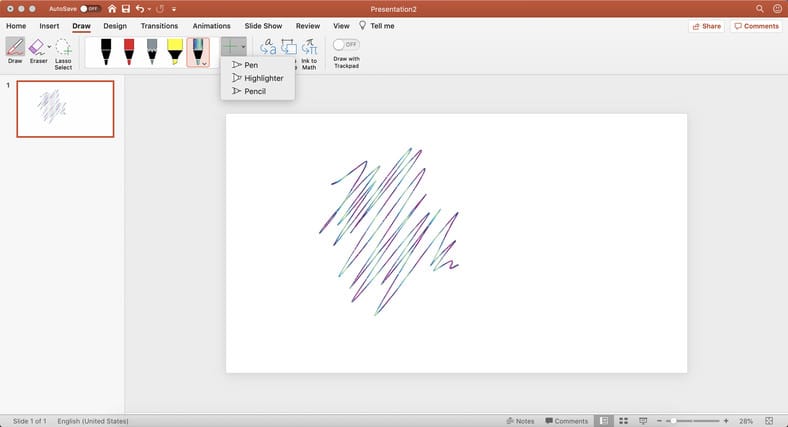
- To get rid of any drawings or edits, head to the left side of the drawing dock, and choose the eraser.
- To include anything like a curve or scribble, or to freestyle draw with tools from “Lines,” head to “Insert.”
- Tap “Shapes” and choose your tool.
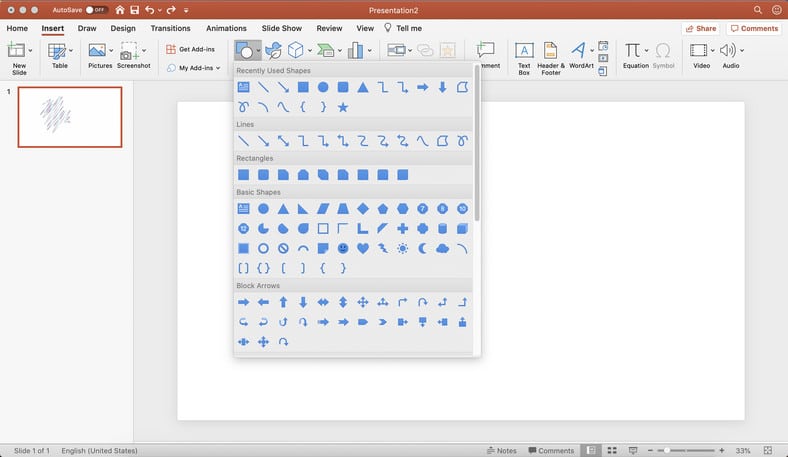
- Online, the drawing menus are a lot more restricted. For instance, as you use pens, you will select from the colors available, rather than a color wheel or unique effects.
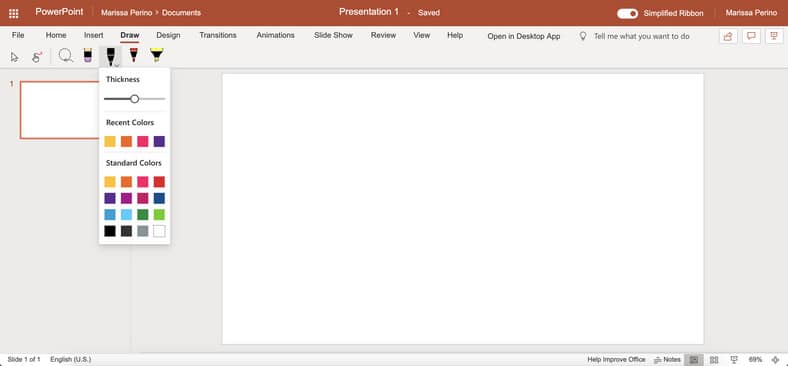
You Might Also Want To Read: How To Add Grammarly To Your Microsoft Outlook App
- If you decide to use the shape functions instead, the scribble and freeform lines are not accessible in the web version.
That is that.