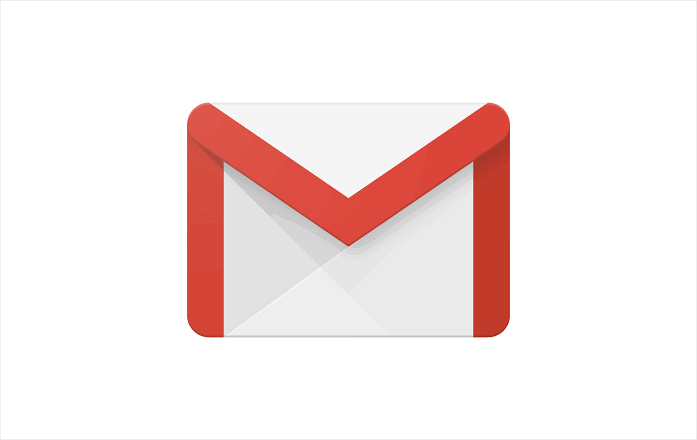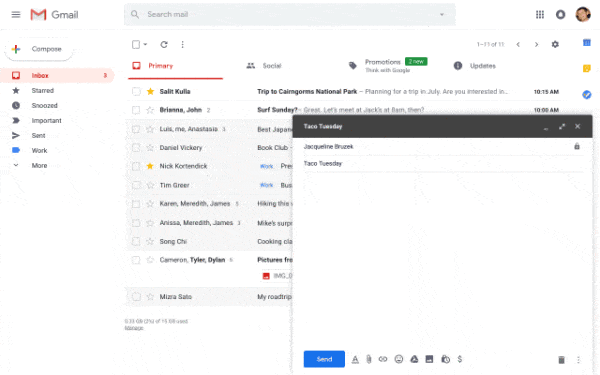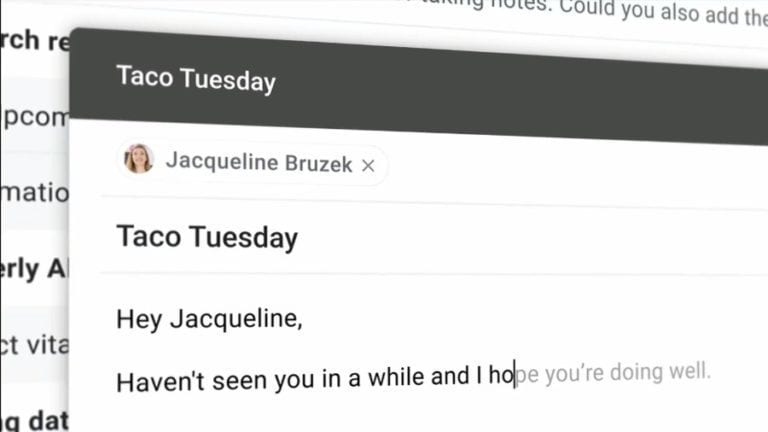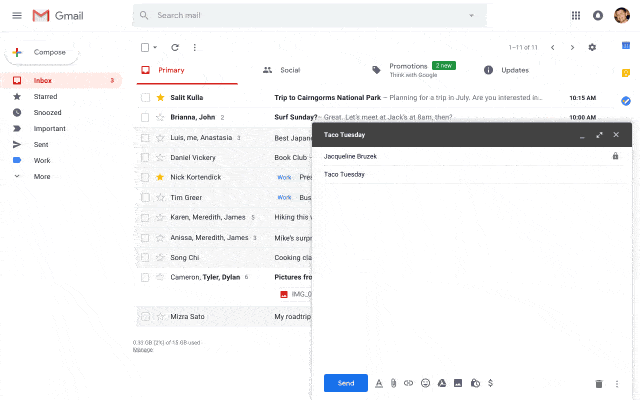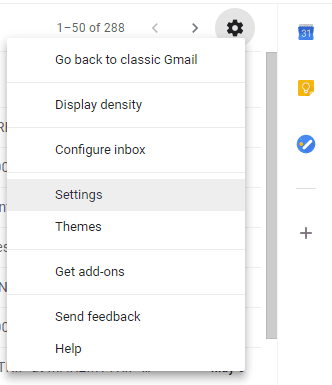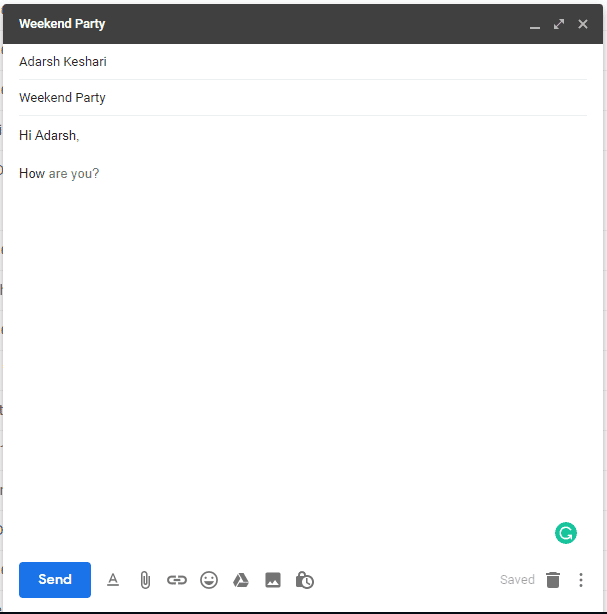Google has finally released a new Google Mail (Gmail) web interface at the Google I/O 2018 which brought about new features such as Gmail smart compose, new design, Confidential mode, smart replies and other stuff. We also saw Android P Beta and YouTube Take a break Feature Unveiled at the Google I/O 2018 but we will be focusing on the Gmail Smart Compose Feature in this article.
The Gmail Smart Compose Feature does exactly like the name suggests. It helps you smartly compose a message. This feature utilizes Artificial Intelligence to help you auto Complete your sentence half way. You can think of this as a more advanced but less intruding auto-correct.
It helps you suggest not just words but possible phrases. The Gmail Smart Compose Feature will get better over time in helping you predict and suggest possible phrases. This is because the AI learns, analyze and adjust to your typing habits over time.
This feature is still in its experimental features so you shouldn’t get your hopes high in terms of expectation. Also, For you to be able to access to Gmail Smart Compose Feature and other new goodies in the new Gmail web interface, you would have to Move Over to the New Gmail if you aren’t already on the New Gmail.
If you aren’t and would like to port to the other side; The New Gmail Then Simply follow the steps below.
How To Move To The New Gmail Design
- Visit The Gmail Website on your PC.
-
Log In and Click on the Gear Icon at the top right side of the screen.
-
The first option you will see is the Try New Gmail, Click On it to Move Over to the other side.
That’s it. You can now enjoy all the features I listed earlier. If you don’t like the New Gmail and would like to go back to the old one. You can simply go back to the Classic View by following the same steps above but instead of Try New Gmail, you will see Go Back To Classic Gmail. Click on it return to the former Gmail.
Now that you’re on the New Gmail we can now enable the Gmail Smart Compose Feature.
How To Enable Gmail Smart Compose Feature
- Head to the Gmail Website and Log In.
Once Logged In, Click on the Gear Icon at the top right side of the screen.
- Select Settings from the Dropdown Menu.
In General, Tick the box that says “Enable Experimental Access”.
- Scroll down and Save the Settings.
That’s it. The feature has been activated and ready for use. All you have to do now is just start typing a new message for someone and see the Gmail Smart Compose Feature in action. Like I said earlier, this feature gets better over time so the predictions and suggestions of phrases might be off at first but it will learn over time and pick up. Be patient with it.
If you don’t like the feature and would like to turn it off, you can simply head right back to the Settings Menu, Untick the “Enable Experimental Access” and Save the new settings.
Conclusion
The feature is very nice and pretty handy. It helps you type even faster with the suggestions. However, like every other Artificial intelligence out there are bound to be mistaken sometimes but if you can look past that, you will really enjoy this feature.
The other features of the new Gmail are also nice and the overhaul of the design makes it look amazing. You should try it out. What could possibly happen? If you don’t like it, you can simply switch back in just a few clicks.