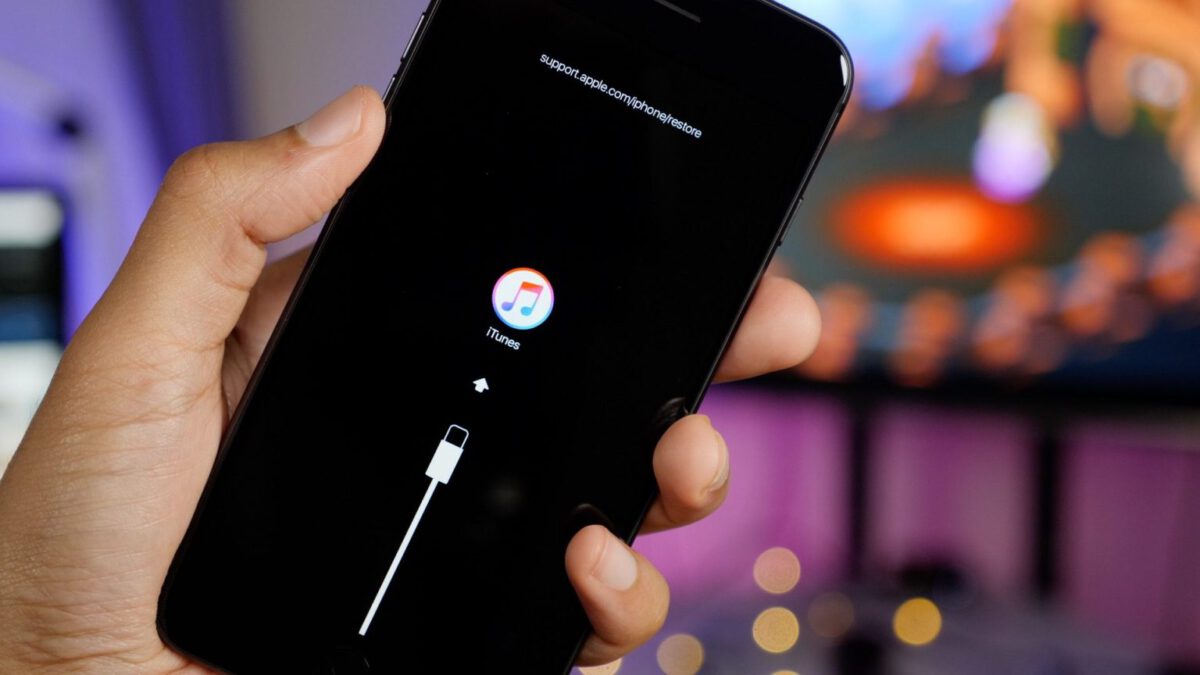How to enter and exit iPhone Recovery Mode. How to enter and exit Safe Mode on the iPhone. If a problem doesn’t resolve your iOS device, try these tips.
Many problems with the iPhone can be solved by restarting it, but some more complex problems require putting the iPhone in Recovery Mode or DFU Mode. This shouldn’t be your first step in troubleshooting, but sometimes it’s the only one that works.
This article refers mainly to the iPhone, but it is possible to use the recovery mode on all the iOS devices.
What is iPhone recovery mode?
iPhone recovery mode is a kind of last resort troubleshooting procedure that you can perform with an iPhone that has problems with its operating system.
Activating a device in recovery mode allows the iPhone to work and connect to iTunes, without completely starting iOS. This allows you to update the operating system to a new working version or restore a working backup on the device. It is not difficult to use, but as you can imagine, it is something you only use when other solutions have not worked.
When to use recovery mode or DFU
iPhone recovery mode must be used when:
- You installed an iOS update and your device crashed in a continuous restart cycle. This happens when something goes wrong with the update or when the battery is extremely low during installation.
- You update the operating system or restore the device from backup but the process fails and iTunes no longer sees the device when you connect it.
- Upgrade from a beta version of iOS and there is a bug.
- See the Apple logo or Connect to the iTunes icon on the screen for a few minutes without anything happening.
Restoring your iPhone via recovery mode allows you to update the operating system or delete all data on the device. You have a recent backup of your data in iCloud or iTunes. Otherwise, you may lose all the data added between the last backup and now.
How to put an iPhone in recovery mode or DFU mode
To put an iPhone into recovery mode, follow these steps:
- Turn off your iPhone by holding down the sleep/wake button (on the right side of the iPhone 6 and later, in the top corner on all other iPhones). Press and hold until the cursor appears at the top, then scroll the cursor. If the phone does not respond, press and hold the sleep/wake button and the Home button at the same time until the screen goes blank (on iPhone 7, hold Volume Down instead of Home)
- Now you need a computer with iTunes installed on it. It should be the computer you sync with, but any computer with iTunes installed may be fine. Make sure the iTunes program is not running.
- iPhone 8 and later: connect the sync cable to your iPhone. Hold the side button while connecting the other end of the cable to the computer.
- iPhone 7 Series: Connect the sync cable to your iPhone. Press and hold the Volume Down button while connecting the other end of the cable to the computer.
- iPhone 6S series and earlier: connect the sync cable to your iPhone. Hold the Home button while connecting the other end of the cable to the computer.
The next steps depend on the iPhone model you have.
- Continue to hold down the side button, volume down or Home (depending on model) up to when you see the screen Connect to iTunes (it is the image of the cable and the iTunes icon displayed at the top of this article ). The phone is now in recovery mode.
- A window appears in iTunes that allows you to update or restore your phone. Click Update. This attempts to resolve the problem by updating the operating system and without wiping the data.
- If the update fails, put your iPhone back into recovery mode and this time click Reset.
How to restore iPhone
If you need to restore your iPhone, you can choose to restore it to the factory state or from a recent backup of your data. For guidelines on how to do this on your device, check out this tutorial. It doesn’t happen often, but sometimes an error can prevent you from restoring your iPhone or other iOS devices.
How to get out of iPhone recovery mode
If the iPhone reset is successful, the phone will exit recovery mode on restart.
You can also exit recovery mode without restoring your phone (if your device worked properly before. Otherwise, recovery mode is still the best option). Do it like this:
- Disconnect the device from the USB cable.
- Hold down the sleep/wake button (or Side, depending on the model) until the iPhone turns off, then let it go.
- Hold it again until the Apple logo reappears.
- Release the button and the device will boot.
If the recovery mode does not work
If putting your iPhone into recovery mode does not solve the problem, the problem may be more serious than you can fix on your own. If so, you should make an appointment at your nearest Apple Store’s Genius Bar for assistance.