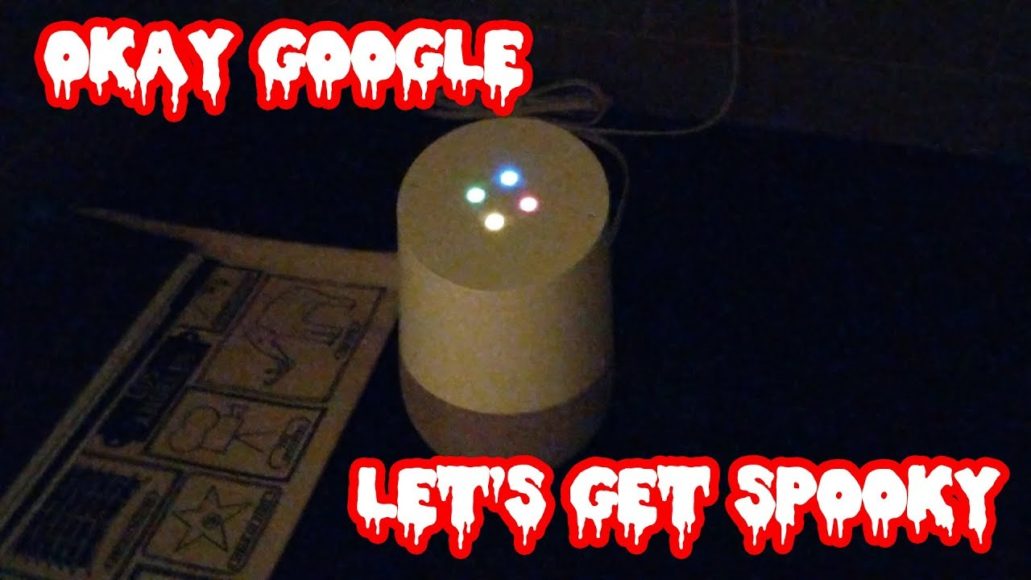Scary soundtracks, spooky stories, and creepy facts, all this and more are available in your Google Home devices and you just need to familiarize yourself with the tricks and tips to make them work.
Google Home allows you to stream strange sounds for trick-or-treaters in your compound, pipe classic monster songs for party guests and will even grant you Google Assistant’s AI assistance in your decision of what costume suits your personality the most.
That is not all, Google Home is also home to a treasure trove of Halloween-themed Easter eggs if you know how to access it. So, it does not matter if you want to storm the streets searching for tricks or treats, or if you want to haunt your house, see How To Know The Right Spooky Google Home Tricks And Treats To Try For Halloween?:
1. Frightening Trick-Or-Treaters In Your Compound
One frightening trick smart speaker is good for is that they are tiny enough to be hidden on your front porch without anyone knowing. The Google Home Mini or Nest Mini are brilliant instances here.
Just keep your smart speaker in a basket, or at the back of a broom, and you will be transforming your porch into a soundstage with immediate effect.
Saying, “Hey Google, get spooky” will begin a 60 minutes-long playlist of spooky sound effects and dangerous music. Get ready to be dazzled.
You Might Also Want To Read- How You Can Pair A Google Home With An iPhone
2. Make Everybody Do The Monster Mash
If you need your Halloween dance party to slap hard as soon as possible, just say, “Hey Google, play Halloween music.”
If you have no default music service set up, Google Home will blast a YouTube Music playlist with zero adverts. If it is fine with you, you can also choose a music service like Spotify or Pandora. Just be certain that you have linked your account to your Google Home.
For added control over what should play precisely, create a playlist in your music service ahead of time and give it a special name. Then tell Google Home to play it.
3. Scare Your Loved ones To Sleep
If your Google Home is not being used to prepare for bedtime, then you are missing something great.
However, this Halloween, instead of just asking for a bedtime story, say something like, “Hey Google, tell me a spooky story.” Google will randomly select a scary story from Google Play Books and grant your request. Not to worry, they are kids-friendly, so it will not be too terrifying to cause nightmares.
If this is done for 2 nights back to back or your loved ones find one interesting story or two, you can even ask for particular stories by their name. Story readings should not exceed ten minutes, so your kids will not be awake when they shouldn’t.
You Might Also Want To Read- How to make calls with Google Home
4. Costume Advice, Scary Facts
Lastly, Google Home has several Halloween surprises for customers.
If you say utter the words, “Hey Google, what should I be for Halloween?” Google Assistant will ask you lots of weird personality questions like, “Do you think a black cape is proper attire to wear to a wedding?”
From your responses, it will recommend your costume and also state guidelines on how to put it together.
For more information about the history of several mythical monsters, say “OK Google, tell me facts about monsters.” Google will break it down nicely. You will hear stuff about werewolves, vampires, selkies, bokkenrijders, that you never knew before.
More Information About Your Google Home
Google Home is a brand of smart speakers developed by Google. The devices enable users to speak voice commands to interact with services through Google Assistant, the company’s virtual assistant. Both in-house and third-party services are integrated, allowing users to listen to music, control playback of videos or photos, or receive news updates entirely by voice. Google Home devices also have integrated support for home automation, letting users control smart home appliances with their voice. The first Google Home device was released in the United States in November 2016, with subsequent product releases globally from 2017–2019.
Through software updates to Google Home devices and Google Assistant, additional functionality has been added over time. Multiple speakers can be placed in different rooms in a home for synchronised playback of music. An update in April 2017 brought multi-user support, allowing the device to distinguish between up to six people by voice. In May 2017, Google announced multiple updates, including- free hands-free phone calling in the United States and Canada; proactive updates ahead of scheduled events; visual responses on mobile devices or Chromecast-enabled televisions; Bluetooth audio streaming; and the ability to add reminders and calendar appointments.
The original Google Home speaker was released in November 2016, featuring a cylindrical shape with coloured status LEDs on top. In October 2017, Google announced two additions to the product lineup, the miniature puck-shaped Google Home Mini and the larger Google Home Max. In October 2018, the company released the Google Home Hub, a smart speaker with a 7-inch touchscreen. In May 2019, Google announced that Google Home devices would be rebranded under the Google Nest banner, and unveiled a larger version of the Home Hub known as Google Nest Hub Max.
Various forms of both in-house and third-party services are integrated into Google Home, allowing users to speak voice commands to control interaction with them. Examples of supported services include Google Play Music, Spotify and iHeartRadio for audio, Netflix, YouTube and Google Photos for videos and photos, Google Calendar and Google Keep for tasks, and CNN, CNBC, BBC and The Wall Street Journal for news updates. New services are integrated on an ongoing basis.
The original Google Home model is a cylindrical speaker that is 5.62 inches (143 millimetres) high, and 3.79 inches (96 millimetres) in diameter. The top surface of the device features colored status LEDs, and features capacitive touch controls to start and stop music, and adjust volume. A mute button is located on the back of the device, which disables the microphones.