Away from my eyes, duplicate songs had completely messed up my music library. My music collection looked so disorganized that it became quite difficult to differentiate between the original and a duplicate. Eventually, I decided to wipe out the redundant songs and bring back my music library in its real form. Fortunately, the process involved in finding and removing duplicate tracks in iTunes on Mac or Windows PC is very easy and a hassle-free task.
With a few easy steps, you can make iTunes display all the duplicate tracks on your computer. And once you have tracked down the tracks, you can easily get rid of them all without any pain.
How to Find and Remove Duplicate Songs in iTunes on Mac and Windows PC
How to Find Duplicate Songs in iTunes on Mac and Windows PC
Step #1. Open the iTunes app on your computer.
Step #2. Next, go to your music library and then click on Songs from the sidebar.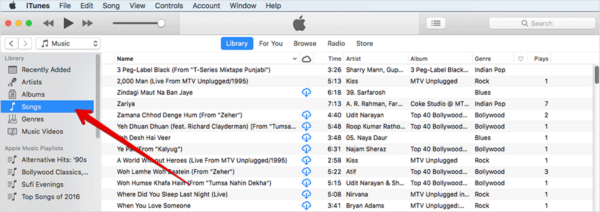
Click on Songs in iTunes on Mac or Windows PC
Step #3. Now, you need to click on the File menu and then click on Library.
Step #4. Under the Library submenu, click on “Show Duplicate Items.”
Step #5. Now, iTunes will display a list of all duplicate tracks in your music library. Now, you can verify those songs.
Step #6. When you are done, click on the “Done” button at the Display Duplicate screen to go back to the regular listing of your iTunes music library.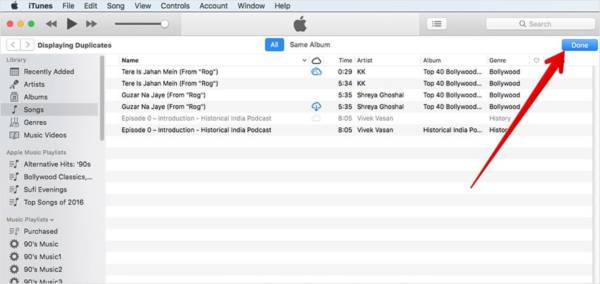
View Duplicate Items in iTunes on Mac or Windows PC
- iTunes displays match depending on the song name and artist.
- In case you have multiple version of the name song, press and hold the Alt key or Option key (Mac) or the Shift key (Windows) and then choose file. Next, click on Library and then click on Show Exact Duplicate items. Now, it will show the list of only the duplicate songs which have the same name, artist and album.
- You can check the information in other columns, such as Time, Genre, or Release Date to know which of them to retain and which to delete.
How to Delete Duplicate Songs in iTunes on Mac and Windows PC
To delete duplicate songs in iTunes on your Mac or Windows PC, follow the steps below.
Step #1. Open iTunes on your computer.
Step #2. Next, click on File menu and then click on Library.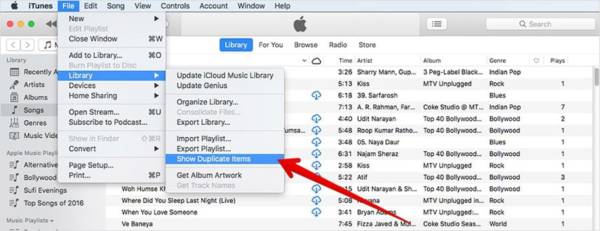
Step #3. Next, click on “Show Duplicate Songs.”
Show Duplicate Items in iTunes on Mac or Windows PC
Step #4. Now, select the duplicate song(s) you want to delete.
Select Songs you Want to Delete from iTunes on Mac or Windows PC
Step #5. In the menu bar at the top of the screen of your computer, click Song and then click on Delete from Library.
Click on Delete from Library to Delete Song in iTunes on Mac or Windows PC
Step #6. In the Pop up that appears on the screen, select Delete.
Delete Duplicate Songs from iTunes on Mac or Windows PC
Step #7. Once you have removed the duplicate track you do not want, click on Done at the top right corner of the window.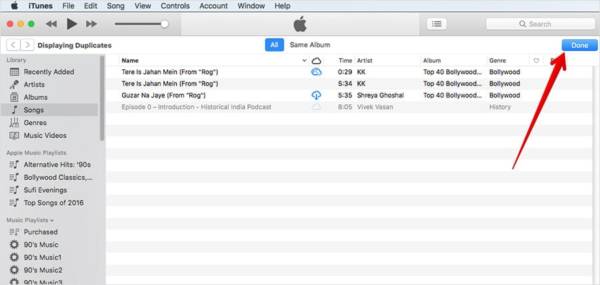
Remove Duplicate Songs from iTunes on Mac or Windows PC.
That is pretty much it!
Wrapping Up
So with these few and easy steps, you can keep your iTunes music library perfectly organized and never allow duplicate tracks to make it disorganized. If you have any questions or feedback, make sure to share them in the comments section below.
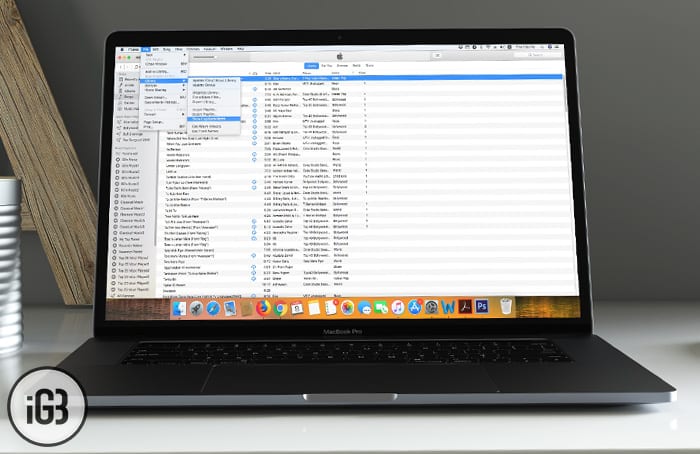

Thank you boss, nice work here….
I have recently used a program called Duplicate Files Deleter & i am so happy with the results that this particular program does. I have so many duplicate files in my computer and i was going crazy with the hard disk space that was being consumed and thanks to the “Duplicate Files Deleter” where i don’t need to search each & every file to delete. Duplicate Files Deleter did the job for me within a very short period of time. So no need to google each problem to remove duplicate & unwanted files, just grab the program called Duplicate Files Deleter.