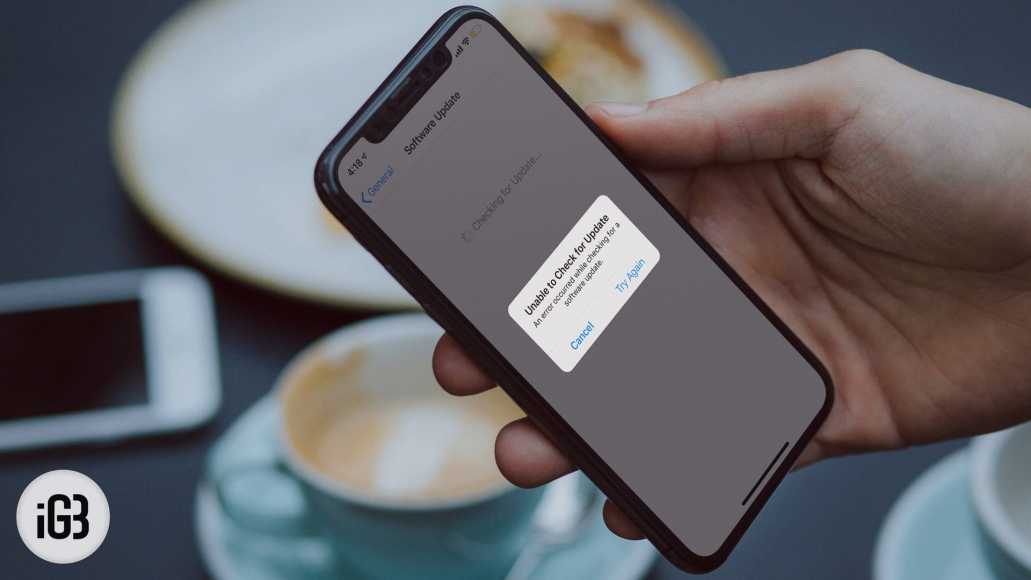Whenever a new iOS update is released, millions of iPhone and iPad users from around the world rush to download and install it on their devices. Even though there are many people who have been unable to update their devices, there are still many others who still have issues with this.
If you have been using iOS for a while now, you would be aware of this issue. There are a lot of reasons why this might be happening. Below, we will show you some tried and tested tricks to get past them.
Quick Tips
Before you proceed to update your iOS device, make sure that your iPhone or iPad is at least 50% charged and is connected to Wi-Fi. If your battery isn’t up to 50%, plug it in a power source and then try updating it.
If you still can’t download the update even after checking the requirements, you might try waiting a few days before trying again. It is possible Apple’s server is too jam-packed to allows you to download the update smoothly.
Make Sure Your Wi-Fi is Capable of Downloading the Update
If the Wi-Fi you are connected to is poor, you might not be able to download the update smoothly. So, you need to make sure that your Wi-Fi is up to the task.
Download iOS 12 Via iTunes
A lot of times, when a new iOS update is released, Apple’s servers tend to get cramped due to the massive traffic it receives from people trying to download the update. As such, most times when users try to install the update via OTA, it usually gets stuck. If this is the case, iTunes is another good option.
- First off, connect your iPhone to your computer via USB.
- Next, launch iTunes and then click the device from the top left corner of the window.
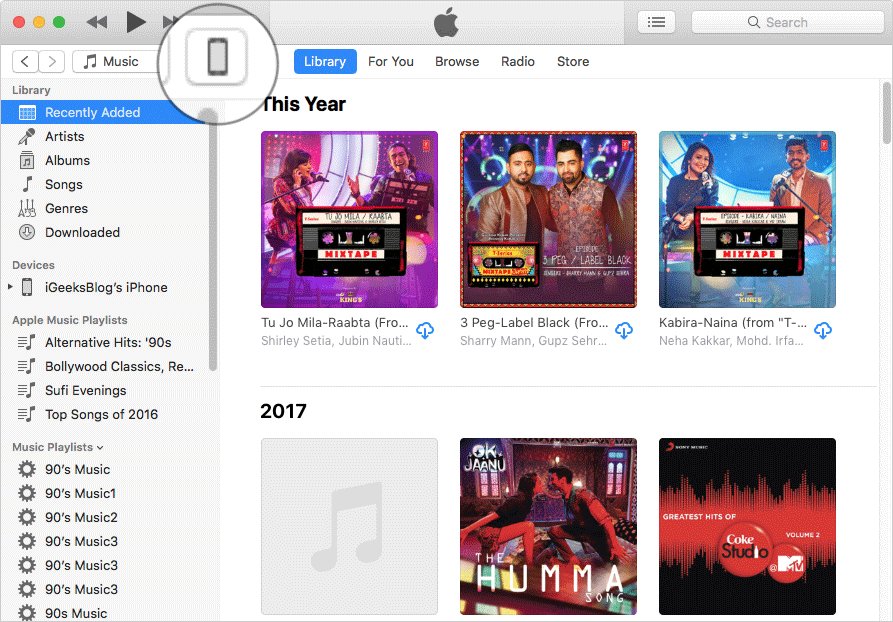
- Next up, select Check for Updates.
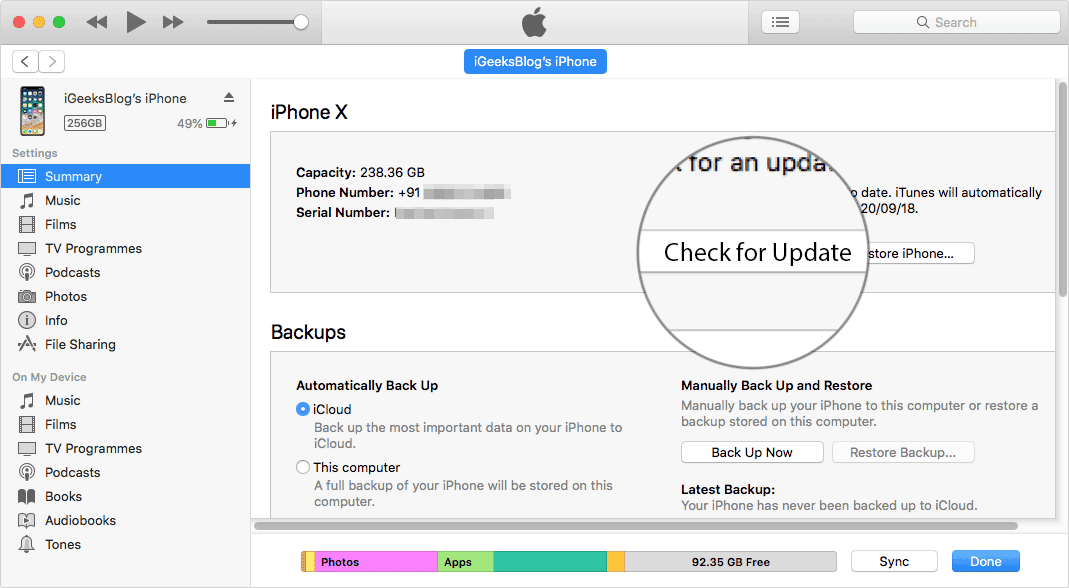
- Proceed to Download and Update.
- Follow the usual prompts as they appear on the screen.
Download and Install iOS 12 in Recovery Mode
If you are still having issues downloading the new iOS update, it means that you will have to download iOS in recovery mode. However, before you proceed to try out this trick, make sure that you have all your files and data backed up.
- Turn off your iPhone or iPad and then connect it to your computer via USB.
- Next, put your iOS device in recovery mode.
- Now, go to iTunes on your computer and check out the message. Click Update,
- On the screen that comes up next, click Update to download the latest iOS version on your iPhone/iPad.
- Finally, on Agree to accept the Terms and Conditions.
That’s all! The iOS update will be downloaded and installed on your iOS device.
So which of the tricks above helped you out? Share your feedback in the comments below.