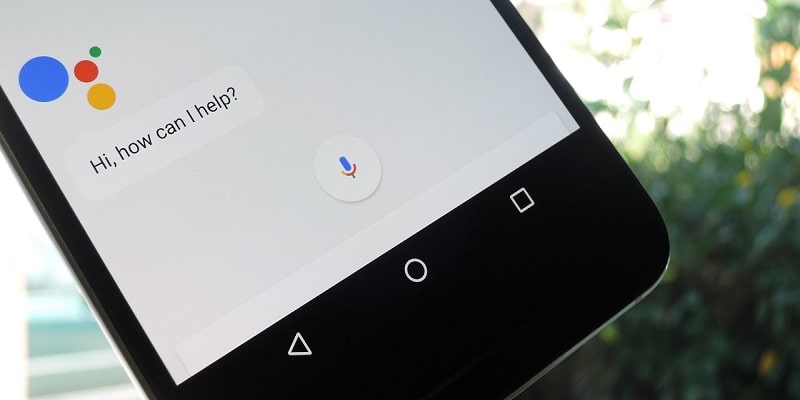There are a few reasons why Google Assistant is not doing its job on your Android device. Luckily, most of the issues are not complicated and can be rectified as soon as possible with zero technical expertise. To make Assistant work as it should, simply adhere to the steps below. Usually, one of the steps will fix it for you.
1. Reboot Your Device
Let us begin with a very easy one- rebooting your smartphone. It is fast and simple to do and surely worth a try because it is popular for fixing several tech-related issues. All you need to do is press and hold the power button on your phone for maximum, 2 seconds, after that, few options will be visible on your screen. Choose the Restart/Reboot option and your device will take over. After the smartphone comes back on, attempt to launch Google Assistant again to confirm if the issue has been fixed. If it hasn’t, proceed to step 2.
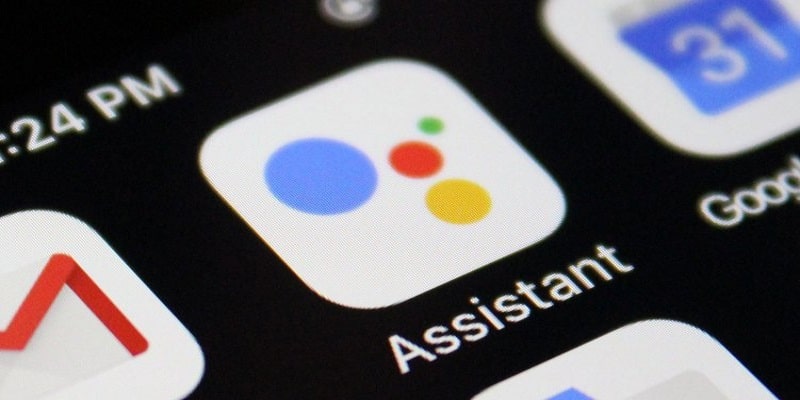
You Might Also Want To Read- How To Vote On Queen Night For Your Favorite American Idol 2019 Contestant?
2. Ensure Google Assistant Is Activated And Your Phone Supports It
Begin by confirming if your mobile device supports Google Assistant — not all models do. For a phone to support Google Assistant, it requires, Android 5.0 or higher, Google app 6.13 or higher, Google Play services, minimum 1GB of memory. Also, the phone’s language need to be set any of Chinese (Traditional), Danish, Dutch, English, French, German, Hindi, Indonesian, Italian, Japanese, Korean, Norwegian, Polish, Portuguese (Brazil), Russian, Spanish, Swedish, Thai, or Turkish. If all that checked out but Google Assistant is still malfunctioning then the next step is to confirm that it is enabled. Launch the Google app on your phone, select “More” at the bottom of the screen and click “Settings” then “Google Assistant.”
After that, click “Assistant” and then scroll down to select your phone, then ensure the switch next to “Google Assistant” and “Access with Voice Match” is toggled on to wrap up the process. When that is done, attempt to reach out to Assistant by saying “OK Google, or “Hey Google.” If nothing appears on your screen, try step 3.
3. Retrain The Voice Model
The probability of Google Assistant not recognizing your voice is pretty high but that is simple to fix. You simply have to retrain the voice model. To do that- Launch the Google app on your device, choose “More” at the bottom of the screen, then click “Settings.” After that, simply click “Voice” and select “Voice Match” and then “Retrain voice model.”
When you are through with that, click “I agree” and adhere to the instructions on your screen to retrain the voice model. It is seamless to do — you only need to say “OK Google” and “Hey Google” a few times.
As soon as that is over with, say the hotword once more to confirm if the issue has been rectified and Google Assistant now functions like it should. If it hasn’t, lets try something else.
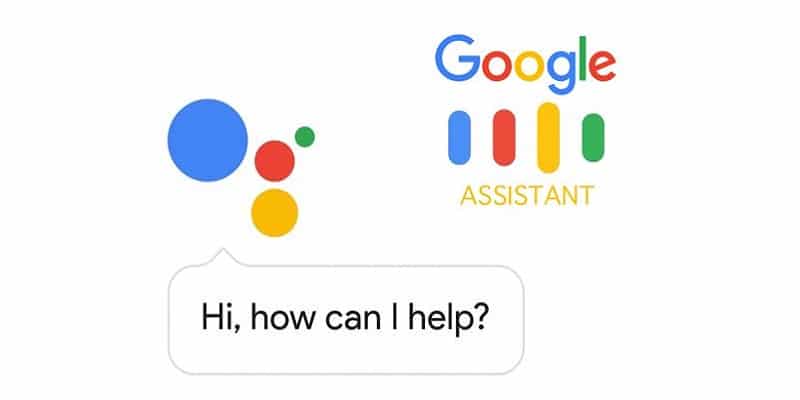
You Might Also Want To Read- PlayGalaxy Link- Samsung may introduce its own gaming service
4. Other Potential Solutions
1. Check The Mic: Ensure your microphone is working and that you are blocking it with your hand as you attempt to reach out to Assistant. If the Assistant is unable to pick your words, there will be no response.
2. Check Your Internet Connection: To use Google Assistant, you must be online. Ensure you are connected to either a Wi-Fi or mobile network and make sure the connection is not fluctuating.
3. Deactivate Other Voice Assistants: Are you a Samsung owner? try deactivating Bixby to confirm if that rectified the issue. If you have downloaded Alexa, Cortana, or any other voice assistant on your mobile device, deactivate or get rid of them.
4. Upgrade The Application: Ensure the Google app is updated to the newest version. Also ensure all permissions are granted for the Google app by heading to Settings > Apps > Google app > Permissions. This process might be different for you, it is all according to your model.