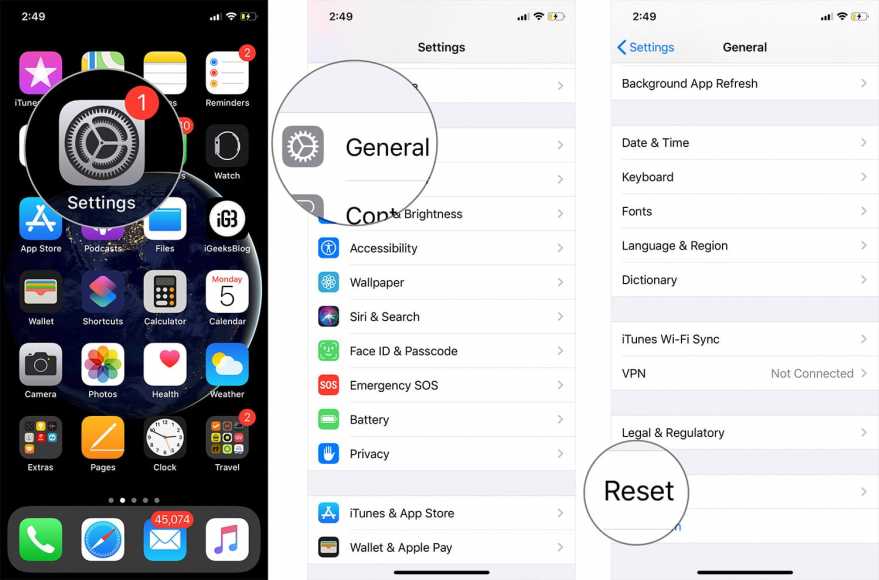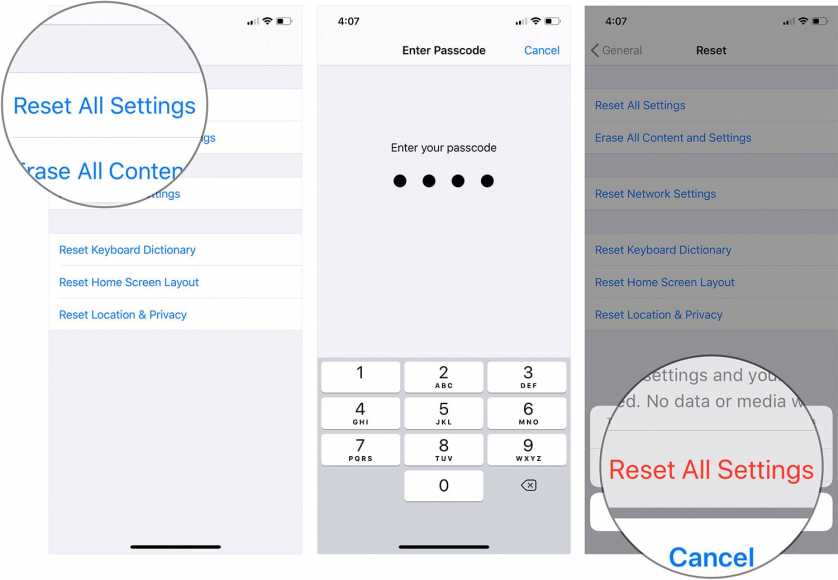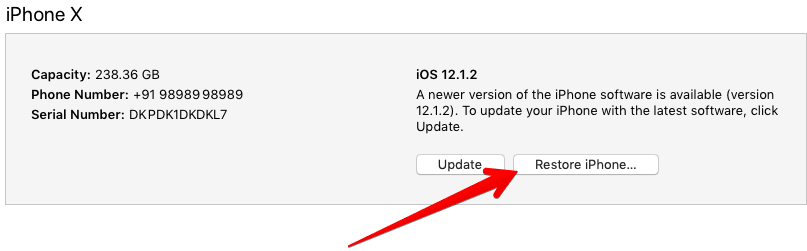There have been a few reports from iPhone users that the Camera app on their iPhones suddenly freezes whenever they launch it and as a result, all they can see is the black screen. According to some users, photographs taken are rotated to the wrong orientation.
Now, there are many possible reasons why this could be happening such as ill-conceived updates, technical glitches and many more. Whatever the reason may be, you definitely want rid of it. Below are a few fixes to help you get past this issue.
How to FIx iPhone and iPad Camera App Freezes Issue
Update your iPhone or iPad to the Latest iOS Version
The issue could be as a result of an ill-conceived update. As such, you should check for any available iOS update for your device and install it. Just make sure that you do the update via iTunes as it is much more recommended than OTA update. Simply go to the Settings app and then tap on General and then tap on Software Update.
Connect your iOS device to your Mac or PC. Go to iTunes and select your device and then update it. That’s all! Of course, this process is longer than OTA update but it considered to be safer.
Reset Your iOS Device
You can fix this issue by simply resetting your iPhone or iPad. Many users have claimed that the trick worked for them. Before you do this, however, you need to know that resetting your device will result in some minor changes to your device. You won’t lose your file or photos anyway.
- Go to the Settings app.
- Next, tap on the General option and then scroll down the screen until you see the Reset option.
- Tap on Reset and then tap on Reset All Settings.
- Type in your Passcode and then tap on Reset All Settings again to confirm the action.
Now, it will take a while before your iOS device will restart. Hopefully, this did the trick.
Restore Your iDevice
If after trying the solutions listed above you are still faced with the issue, you should try restoring your iOS device. Restoring from a backup you made with an older iPhone could also be one of the possible reasons. To fix this issue, set up your iPhone or iPad as new and factory reset it. Now, this will be a bit radical but it will likely solve the issue.
Note- Restoring your iPhone will result in all your media and data getting deleted. It will also install the latest version of iOS. As such, make sure you back up all your files and data (Settings → iCloud) before you proceed.
- Connect your iOS device to your PC or Mac and then open iTunes.
- Next, select your iPhone from the menu and then Reset your device.
From time to time, there are certain issues that surface with iPhones. Some might be technical issues due to the constant working of hardware. Many times, a simple rebooting of the phone can fix the issue.
Let us know if this guide helped you out. Leave your feedback in the comments below.