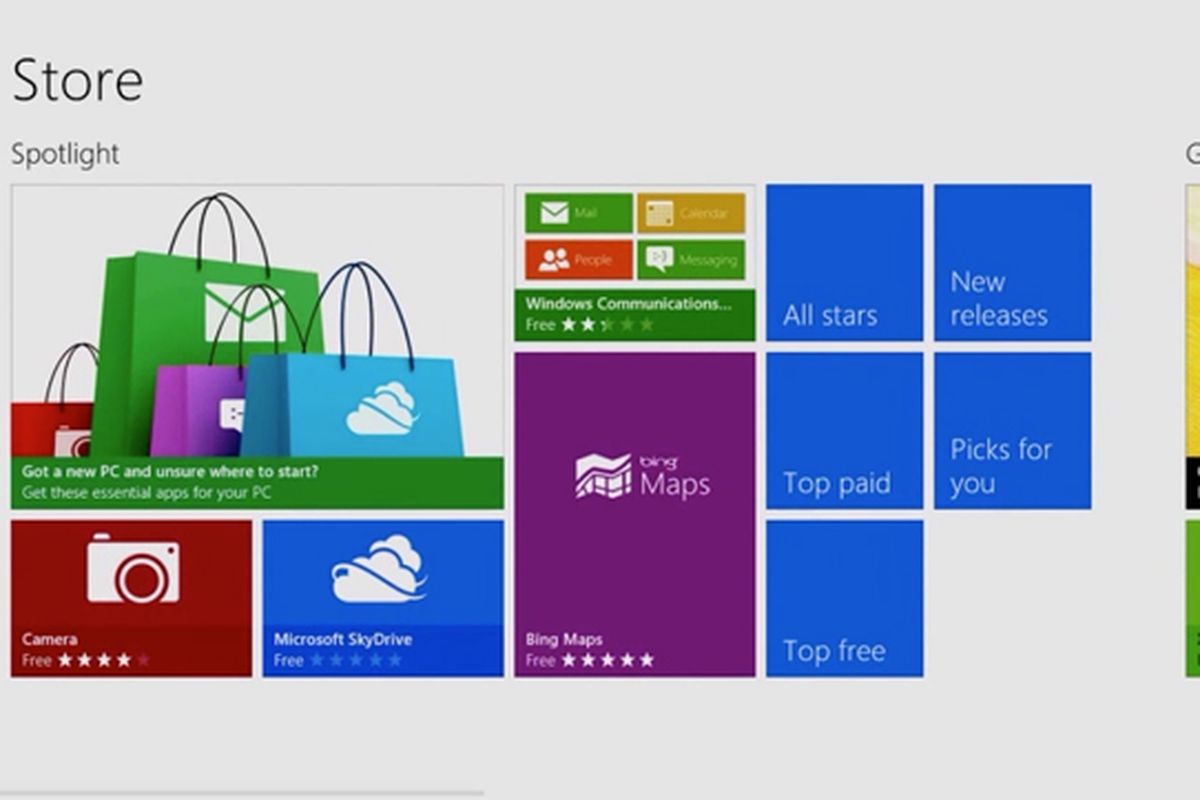In several articles we have written you can see that it is normal to encounter problems when trying to run certain programs on a PC. Specifically, this time we will discuss how to fix the msvcp100 error from Windows 10 and also the msvcp140 error.
Usually, these errors appear in installations of a new operating system, since they are optional libraries for specific uses.
How to fix the Photoshop error msvcp140 and msvcp100 in Windows 10
Although this solution is suitable for Windows 10, it also applies to any other version of the system up to Windows 7.
The error itself says the following: Could not start the program because MSVCP100.dll (or MSVCP140.dll) was not found. This problem can be solved by reinstalling the program.
Very often these types of errors occur even when the program has not been installed.
To fix the msvcp140 system error you need to download the Visis C ++ Redistributable package for Visual Studio 2015 from the official Microsoft page.
Choose the language of your system, even if it is only for the installer since they are libraries. Remember- if you have a 64-bit system, download vc_redist.x64.exe and if it is 32 bit vc_redist.x86.exe
After downloading the correct version, simply follow it and follow the steps. When you are finished, you do not need to reboot your PC, even if it is recommended in case there are pending installations.
To fix the msvcp100 bug you will need to download Security Update for Microsoft Visual C ++ 2010 Service Pack 1 Redistributable Package. You can download it directly from the official Microsoft page.
As before, choose the version for your architecture between a 32 or 64-bit system. Follow the installation steps, simply accept the terms and conditions and it will work as soon as the installation is complete.
Download msvcp100.dll and msvcp140.dll for Windows 10
If you do not want to install any package, find a file compressed with the two dlls below.
Download msvcp100 and msvcp140
Installation is very simple, you just have to put them in one of these two folders.
64 bits- C- \ Windows \ System32
32 bits- C- \ Windows \ SysWOW64
If it does not work, the last chance is to try to copy it directly to the folder where the executable program is located.