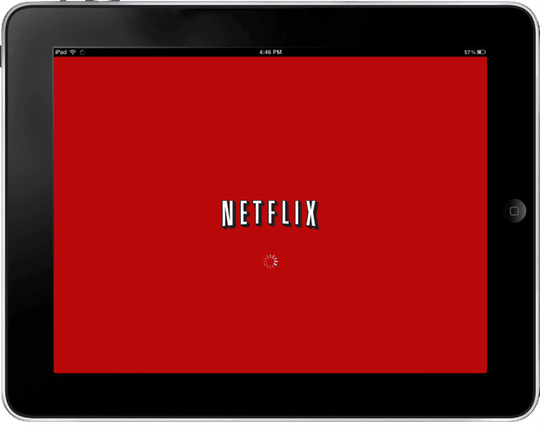Streaming series and films over the internet is actually the best way to watch television, and Netflix is undoubtedly the number one choice for streaming entertainment. It is home to a large variety of amazing shows and more original movies, documentaries, and specials than any of its rivals.
It remains the go-to platform for lovers of entertainment thanks to its wide library of constantly-refreshed content and its simple accessibility across several devices. For those who are searching for something to watch during the lockdown, Netflix has to be your preferred option.
However, not everything is rosy on the platform. If you ever see “Netflix Error 10025 iPad” or “Cannot play title. Please try again later. (10025)” on your iPad, it simply either mean the film cannot be played with the Netflix application version, there is no internet connection or there are too many caches on your device.
So, are you getting frustrated on a daily basis because you keep seeing this error code repeatedly? Not to worry, we can help you fix it as soon as possible. Let’s assist you to get rid of it by showing you How To Fix Netflix 10025 Error On iPad:
How To Fix Netflix 10025 Error On iPad
You can fix the error code in 2 different ways. By updating your Netflix application and reinstalling the app. See how:
How Can I Update My Netflix App?:
- Click the App Store icon from your iPad Home screen.
- Click “Updates.”
- Find the Netflix app.
- Click “Update.”
- Type in your iTunes password to get yourself logged into your iTunes account if prompted.
- Hold on for the update to complete.
- The “Netflix cannot play error” will be cleared instantly.

You Might Also Want To Read: How To Watch 4K Series And Films On Netflix With A Compatible Device
How Can I Delete And Reinstall Netflix App?:
Several users have confirmed that the “iPad Netflix error 10025” was cleared once they got rid of the app from their iPad and reinstalled again. See how to go about it:
- Press and hold the Netflix application on your iPad until the app begins to shake.
- Tap “X” to the top right of the application.
- Tap “Delete” from the popup.
- Confirm that the application has been deleted.
- Tap “Home” on your iPad.
- Launch “App Store”
- Search for “Netflix” with the search box.
- Tap “free Netflix app from Netflix, Inc.”
- Tap “Cloud”
- Get yourself signed into your iTunes account.
- Tap the “Netflix app” as soon as the installation is completed.
- Tap “Login.”
- Type in your Netflix username and password and tap “Sign in”
- After that, head to the movie that kept showing “Cannot play title, please try again.” and confirm that the issue has been fixed.
That is that.