Are you experiencing issues connecting to Netflix on your PlayStation 3 system? I understand, that could be really frustrating. However, for every problem, there is a solution and we can help to solve your issues as long as you adhere to our simple instructions. See How To Fix Issues With Netflix On A Playstation 3:
1. Verify internet connection:
The PlayStation 3 has to be connected to the Internet to connect to Netflix. Tap here if you require help to Troubleshoot Wired or Wireless Network Connection.
2. Unable to connect to Netflix Message:
If you see a “We’re unable to connect you to Netflix. Please try again later” error when using Netflix on the PS3, your system clock might need to be updated. Do that and your troubles will be over. To make it happen, just:
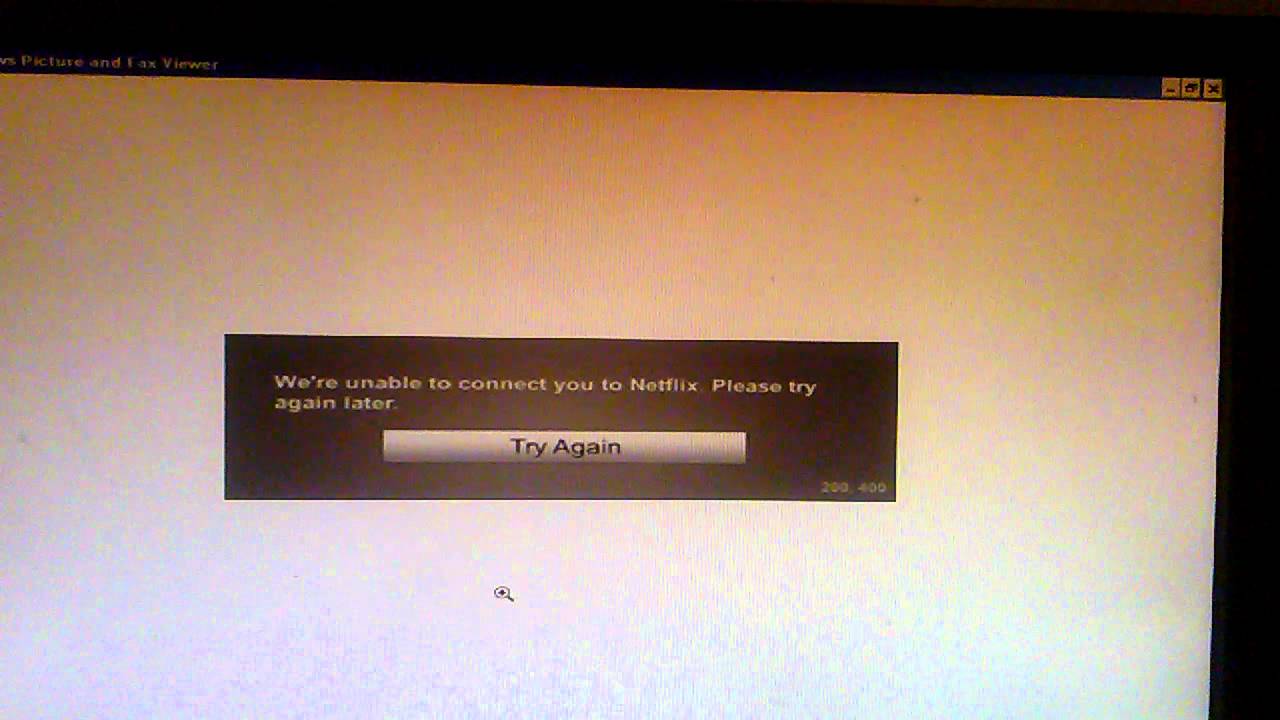
You Might Also Want To Read: How To Download Netflix Movies And Series On Your iPad To Watch With No Internet?
- From the XMB™ home menu, head to [Settings] > [Date and Time Settings] > [Date and Time].

- Choose “Set Manually.”
- Type in the present date and time, and press the X button for confirmation.
- Launch Netflix.
3. Deleting and reinstalling the Netflix app:
If you have set the clock manually and the problem persists, try deleting and reinstalling the Netflix app. To completely remove Netflix, you have to delete the app and its saved data. Adhere to these instructions to make that happen:
- From the XMB home menu, head to “TV/Video Services.”
- Head to Netflix icon, press the Triangle button, choose “Delete” and tap “X.”
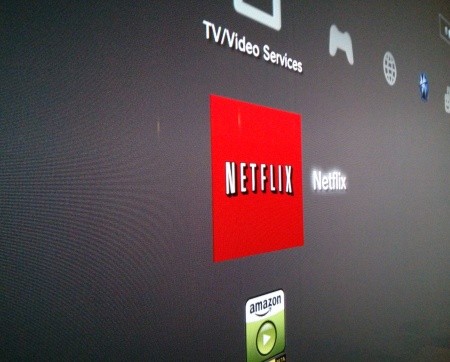
You Might Also Want To Read: How To Change The Language On Netflix On The iPhone
- After that, head to “Game,” swipe up to “Game Data Utility,” press “X.”
- Once more, head to the Netflix icon, press the Triangle button, choose “Delete” and tap “X.”
- Go back to “TV/Video Services,” the Netflix icon will still be seen. Choose the Netflix icon and press the X button to reinstall the app.
- Launch Netflix.
4. Try again later:
At times, just taking a break before launching the Netflix app later will resolve the connection problem.
5. Reach out to Netflix:
If you have attempted all of these steps and the problem continues, reach out to Netflix support here.
That is that.

