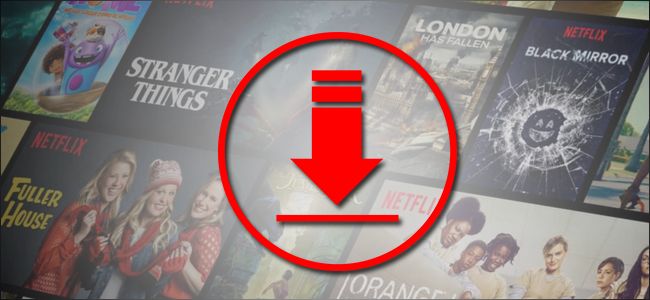Netflix launched its “download feature” for offline viewing 3 years ago, letting its users download stuff and watch offline. This feature has been incredibly useful for lots of users that love to keep themselves busy on the go.
The feature can be very handy when you do not have an unlimited data plan on your phone or when you are in a spot where the Wi-Fi charges are very high. However, Netflix’s download feature has a few limitations too.
If you download movies or TV series frequently, then you must have been faced with download limits related errors, which stops you from downloading your preferred content. Let’s break down what this error is and How To Fix Netflix’s Download Limit?:
What Is Netflix Download Limit?
Even if the platform lets users download Netflix movies to watch offline, there is a limit placed there that stops users from downloading excessively. A Netflix support page says that one user is only allowed to download a maximum of 100 titles on one device at any point in time. Anything beyond that, you will be shown an error.
On top of that, you can only download titles on about 4 devices at any point in time, although this depends on the Netflix subscription plan you are on.
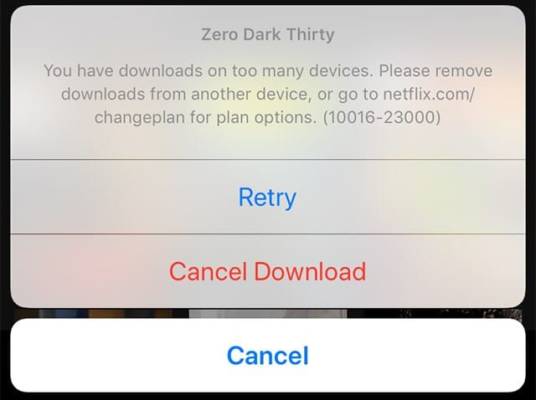
The downloaded titles have an expiration time too, but it varies from title to title according to the licensing agreement between Netflix and the content for that specific title. Users will only find out about expiring downloads one week before the expiration date, and whenever downloaded content is erased from the platform, the download will expire instantly.
DONT MISS- How to share a Netflix TV series through Instagram Stories
Why Netflix Has A Download Limit?
Recently, Netflix has spent lots of money on original content and they have created a huge archive of films, TV series, and documentaries, but the platform still has lots of content licensed from other content creators. The Netflix download limit is controlled by these license holders, and it varies from one title to another.
Netflix will not reveal the download limit set on every title and its users will only be informed about the download limit when there is only one last download remaining.
How To Fix Netflix Download Limit Errors?
There are several kinds of errors, so we will address the one by one:
1. How Can I Fix Netflix’s “You Have Too Many Downloaded Videos” Error?

You Might Also Want To Read- Improve the use of Chromecast with your voice- sync Netflix or HBO accounts
If you want to download a video and it tells you that you already have too many clips downloaded, you will have to get rid of older downloads before you can proceed with another one. Users can easily get rid of older downloads by accessing “Download” inside the app on either Android, Windows 10 or their iPhones, and then choosing the titles they wish to download.
You can also delete every previous download you have at once to free up a huge amount of space and save yourself from repeating the same process every now and then. If you have any issues with this, visit their support page.
2. How Can I Fix Netflix’s “You Have Downloads on Too Many Devices” Error?
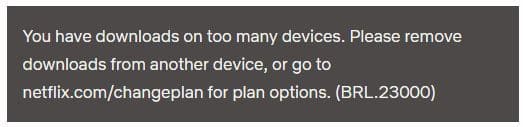
You Might Also Want To Read- How To Download Netflix Movies And Series On Your iPad To Watch With No Internet?
Anytime you see this error, you will have to get rid of all the downloads from an older device ad start downloading on a new one. Adhere to the instructions above to get rid of all downloads from an older device, but if the device is not accessible, then follow these guidelines:
1. Launch your Netflix account in your browser, move your mouse close to the profile icon in the top right corner of the page and tap “Account” in the drop-down menu.
2. Now, tap “Manage download devices” beneath “Setting,” and you will be redirected to a different page that shows all your connected devices with downloaded content.
3. Remove the older devices from the list by tapping “Remove device” beneath the corresponding device.
4. Now, your older device and all of the downloaded clips on it will be gone. So, proceed to download more clips on your new device.