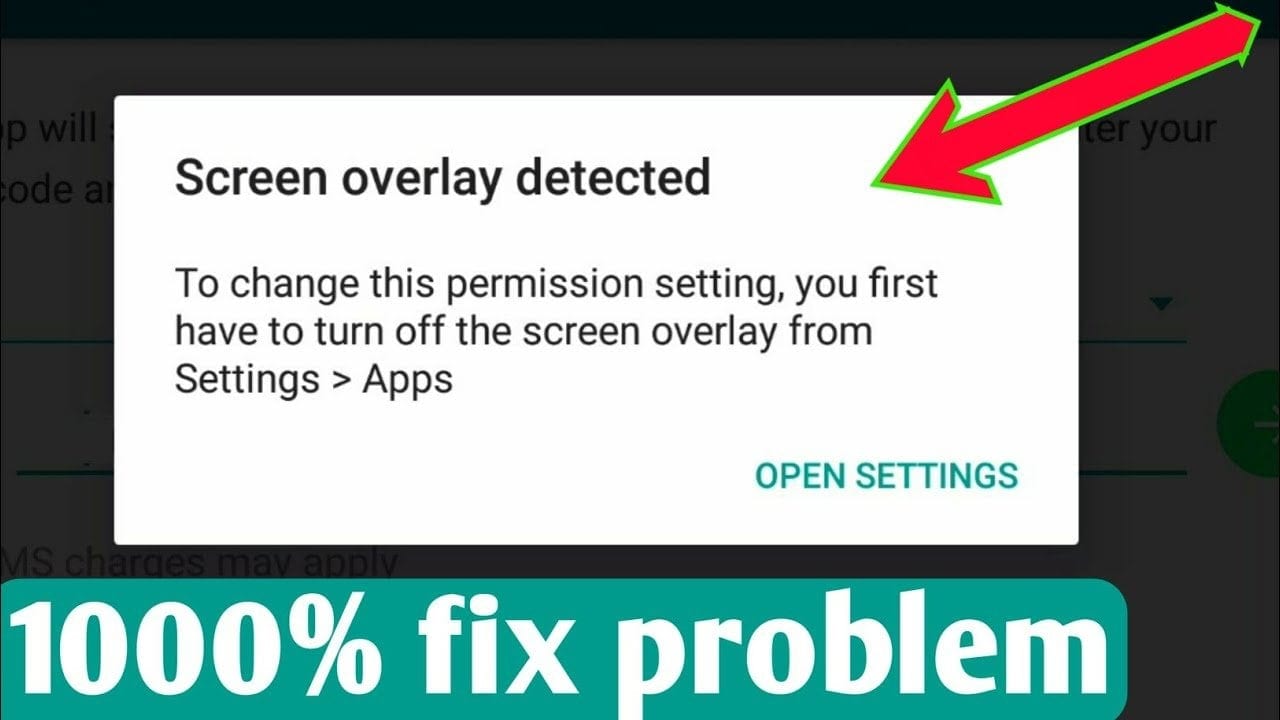Before we try to fix screen overlay detected on Android let’s first find out what screen overlay is.
What is Screen Overlay?
Screen overlay error occurs when a currently running app is trying to stay open while you open another app. These apps can also be known as floating apps. Apps that float include Facebook messenger (That bubble you see on your screen when you get a message on Facebook messenger) and Different Junk Cleaner (Those floating button you hit to clean junk files and free up ram). There are other apps that also do something like this but these two are usually the culprit.
This error message is mostly affecting users on the Android 6.0 marshmallow operating system so updating (if there is actually an update available for your device) your device might actually fix the problem. If there isn’t an update available for your device or you just don’t want to update then we also have a solution for you.
How To Fix Screen Overlay Detected on Android
You can fix screen overlay on Android by looking for apps that are actually causing the problem and revoking their screen overlay permissions. Apps known to cause this and might be the culprit are Facebook, ES file explorer, Any junk cleaner or ram booster, battery monitoring apps etc. If you have any apps that fall into any of the aforementioned categories then you’ll have to follow the steps below.
- Go to Settings. Hit the Search Bar at the top of the screen and Search for “draw”
-
Select “draw over other apps”
-
Alternatively, You can Go to Settings >> Apps >> Draw over other apps.
-
On Samsung devices, Open Settings >> Applications >> Application Manager >> More >> Apps that can appear on top.
-
This is where you see apps that have the permission to overlay on other apps screen. E.g Facebook, Junk Cleaners, and Boosters, ES file explorer etc.
-
Simply Revoke permission for every and all apps to fix the problem.
Once you’ve successfully revoked all screen overlay permissions for all apps then the problem should be gone. However, you might be unable to make use of those apps that demand this permission which you have revoked or the apps might not work properly. To use any of the app(s) you revoked access for at a later time, simply go to the Settings >> Apps >> Select the App >> Permissions >> Toggle On the Draw over other apps.
Conclusion
That is pretty much how to fix screen overlay detected an Android device; mostly running on Android 6.0 marshmallow. If you would also like to make things easier, you can download an app called Button Unlocker to fix the screen overlay issue on your Android device. The app is easy to use and should fix your screen overlay issue in no time.
If you’re having any problems fixing the problem on your device then don’t hesitate to drop a comment telling us the steps you tried to better help us assist you and provide a solution. Did the steps above help you fix the problem? Let us know by dropping a comment down below.