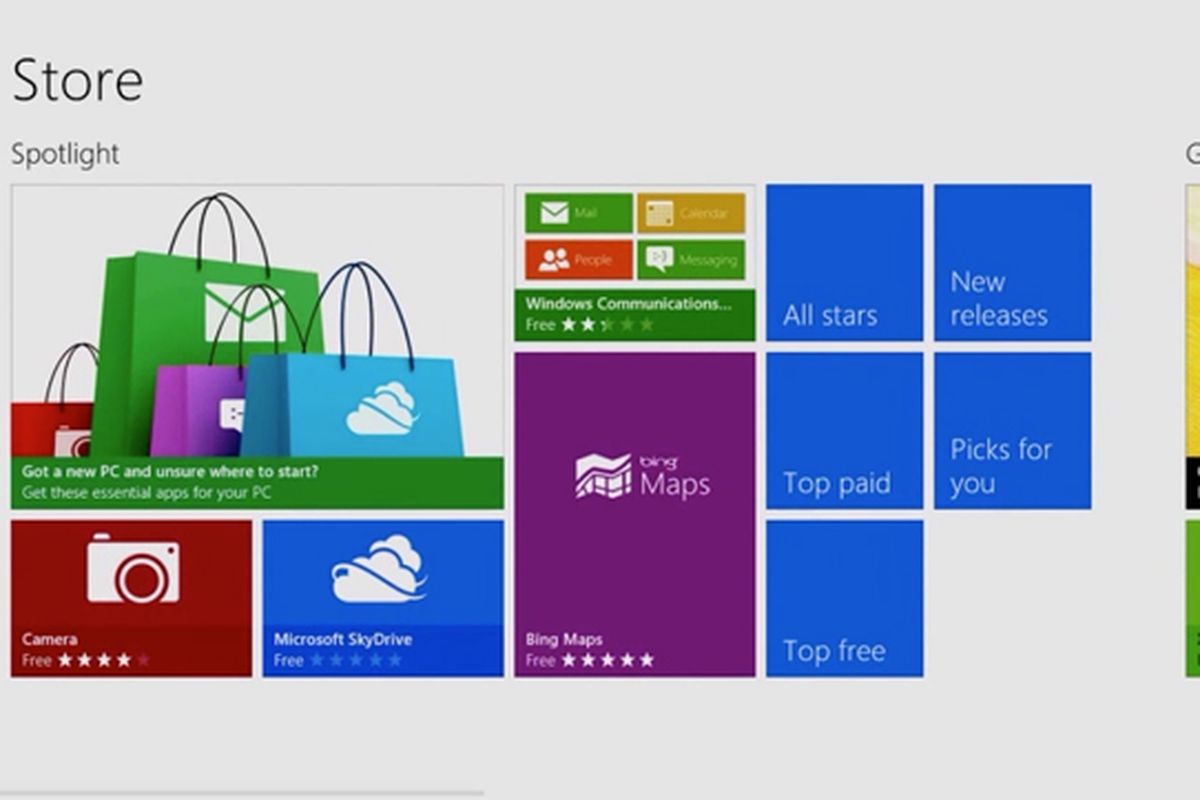I just bought a new Windows 10 laptop and the touchpad scroll doesn’t seem to work. On my old Vista laptop, I had a scroll bar on the touchpad (on the far right), but the new Windows 10 laptop doesn’t have this feature. Normally when I open a PDF file I need to zoom in and out.
I would do this on the old laptop by pressing CTRL on my keyboard and using the scroll bar on the touchpad. On this laptop, I’m completely lost. Can you tell me how can I correct the scrolling of my touchpad?
Read also- Mouse or touchpad not working on Windows 10- fixed!
My Answer- Every laptop maker has its own way of scrolling using a touchpad. I will explain more about it- note that these methods work for Windows 7, 8 and 10 :
How to fix- scrolling the touchpad does not work in Windows 7, 8 and 10
- First, make sure your touchpad is enabled.
- If you can move the mouse with the touchpad, then it is enabled. If it’s not enabled, you’ll need to connect a USB mouse, wait for it to become active, then enable the touchpad using Windows settings.
- To enable the touchpad in Windows 8 and 10– Click Start, then click ” PC Settings ” -> “Devices” -> “Mouse and Touchpad“, then click “Additional Mouse Options“. The Mouse Properties window will open; click on the tab that lists your touchpad (for example- Synaptics Touchpad). If you don’t see the card, “O” Device settings. Next, look for your touchpad listed in “Devices“. Once displayed, left-click on the touchpad and select “Enable“.
- To enable the touchpad in Windows 7– Click Start, then go to Control Panel, then double-click “Mouse“. Touchpad settings are usually on this tab, perhaps labeled “Device Settings” or similar. Click on that tab, then make sure the touchpad is enabled.
To test the scroll function on an older laptop, the scroll function is typically located on the far right of the touchpad.
- To scroll a browser page (for example)- open a web browser, then click in the center of the browser window to make sure the window is active. Then, press on the scroll section of the touchpad (on the far right) and slide your finger up and down. This should scroll the page up and down. If not, you can try the step below.
- Most of the laptops more recent does not have a scroll function designated extreme right of the touchpad since it tends to intrude. Instead, the new laptops have no marks on the touchpad and rely on a “gesture” to make scrolling work. In this case, Windows 7/8/10 or the touchpad driver defines how scrolling works- these settings may or may not be editable.
- In this case, scrolling is generally defined using what is called “two-finger scrolling” on the touchpad, since this gesture has become universal (even on smartphones and tablets). To do this- open a web browser, then click in the middle of the browser window to make sure the window is active. Using two fingers slightly apart, touch and hold on the touchpad, then simultaneously drag the two fingers up or down. If successful, the screen should move up or down.
You can scroll horizontally by placing the same two fingers and moving them horizontally.