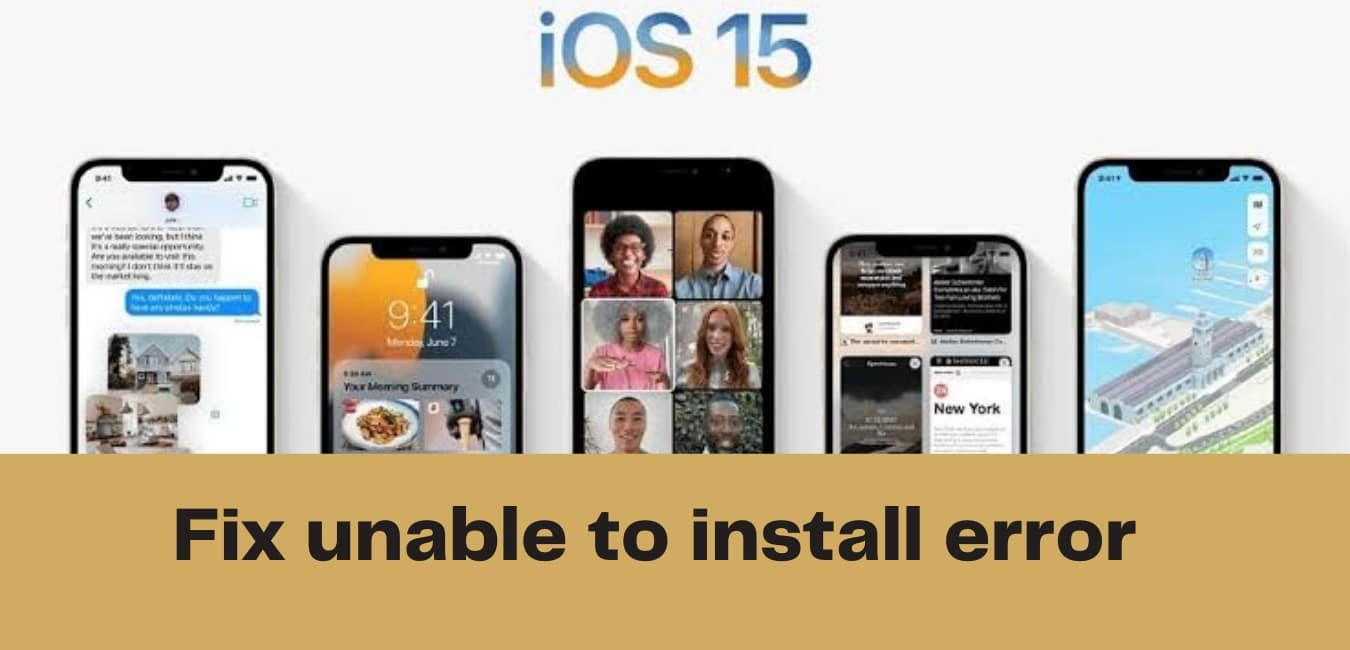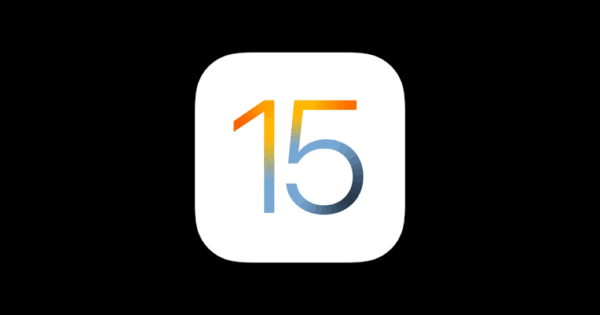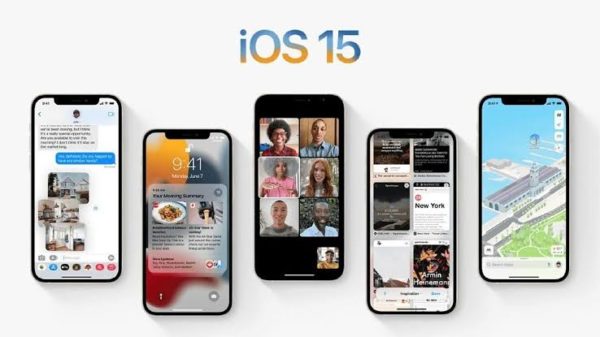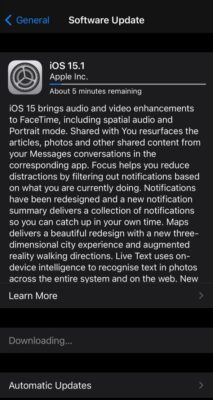There is an error upgrading to iOS 15? This guide explains how to fix the iOS 15 install error.
About iOS 15 update
Introduced June 2021 and released in September 2021, iOS 15 is the latest operating system for Apple mobile devices. As always, with every new update, the update comes with improvements to existing features and new features all cutting across improved privacy, Email, Notifications, FaceTime, Maps, Messages, Photos, Wallet, Weather, Health, Notes and Reminders, Siri, and other features including Child Safety Features and hidden features too.
Including larger notification icons featuring contact photos, Focus has been added to reduce distracting notifications by filtering alerts from apps and only showing notifications that are relevant to the user at the moment, across all linked apple devices.
It also includes new designs for Safari for improved one-hand navigation. Hear just like real ok FaceTime with pinpoint Voice location using new Voice isolation and Spatial audio. And not just that, share media on FaceTime using Shareplay.
3D view with enhanced details also added for maps with improvements for weather app and photos. Text recognition too is not left out, there are just so many additions to mention all here. Check all features of the iOS 15 update.
Causes of IOS 15 Update, An Error occurred
Many variations might be the cause of the error encountered while updating to iOS 15. One could be congestion of the Apple servers which is typical during the release of a new update as everyone wants to get a hold of it. So the congestion might be the cause of the error you are experiencing.
System errors with your device can also be the cause, including network issues and battery.
How to fix iOS 15 update installation error
To resolve the issue, try any of the following below. I’m sure you will get a solution in the end.
Reset your phone network
The first thing you should do is to check your network. Network issues might cause an error during the installation of iOS 15. Before now, updates could only be done using a WiFi connection as per Apple’s recommendation. But improvements have made it possible to use your mobile data to update your OS version.
So ensure your cellular network is turned on.
Reset your network to get it back working or clear any possible issues with it. To do this
- Open Settings app.
- Go to General on the settings menu.
- Select Reset
- Now click on Reset Network Settings.
After resetting, your network settings will go back to the default factory network settings. Now you can try updating again.
Ensure you have sufficient battery power
Do you have sufficient battery power? Below 50% battery power is not recommended when updating your OS version. Plug your device into a power source and try again.
Ensure you have sufficient battery power
Have enough phone storage available
If your network is working fine, and there are no issues with your battery power. One other thing to check out is your storage. Insufficient storage will result in an installation error, so make sure there is enough available storage space for the update size you are installing. If there isn’t enough, free up some space before attempting to install iOS 15.
To check your available storage space,
- Open the Settings app.
- Navigate to storage.
- Then iPhone storage.
Delete and Update again
Since there is an error during installation, the downloaded file might be corrupted for one reason or the other. Delete and then install again to fix the issue.
- Open Settings on your iPhone
- Go to General settings and then click on storage.
- From the list of the storage contents, locate and delete the iOS 15 update on it.
- Now go back to general settings once more.
- From the menu, select Software Update. Proceed to download the iOS 15 update.
After downloading, it will install automatically. If the old software was the cause of the issue, this will fix the problem and reinstallation will work.
Waiting for a few hours before downloading again will be ideal. This is because, there might be a load on the Apple servers especially when many people are trying to update at the same time, hence installation error. So a little patience will be good.
Manually update to iOS 15
Aside from updating to iOS 15 over the air, you can also update by manually installing iOS 15. To do this, you need an IPSW, short for iPhone Software, firmware file.
To manually install iOS 15, download iOS15 IPSW files on your phone and proceed to update as usual. Your phone can recognize the firmware file and will install it.
Update iOS 15 with iTunes
You can try updating your OS version via the iTunes app on your PC.
- Connect your phone to your PC with a USB data cable connection.
- Open and run iTunes
- Now select your device
- Click on Summary. This shows the current state of your device.
- Proceed to check for updates by clicking on Check for Update.
- When it shows that there is an update available, proceed to update your OS to the latest.
Use Anyfix to repair system errors
Lastly, if the issue is due to system errors, you can perform repairs using Anyfix software on your PC by connecting your phone to it. Anyfix can repair over 100 iOS system issues without losing anything.
Frequently Asked Question
What devices support iOS 15?
Beginning from iPhone 6s and later devices can install iOS 15. If your phone is compatible with iOS 13 and iOS 14, then it can be upgraded to iOS 15.
- All iPhone 13
- All iPhone 12 variants (iPhone 12 mini, iPhone 12 Pro, and iPhone 12 Pro Max)
- iPhone 11 Pro
- iPhone 11 Pro Max, iPhone 11
- iPhone X and its variants (iPhone XS, iPhone XS Max, iPhone XR)
- iPhone 8 and iPhone 8 Plus
- iPhone 7 and iPhone 7 Plus
- iPhone 6s and iPhone 6s Plus
- iPhone SE (2016) and iPhone SE (2020)
- 7th generation iPod touch
Final thoughts
One constant thing about gadgets and devices, in fact, basically everything tech, is an improvement. From the discovery of bugs and fixing them, to new ways of improving overall user improvement when using them. You do not have to buy a new device every time something new is added, rather, these new improvements are via regular updates.