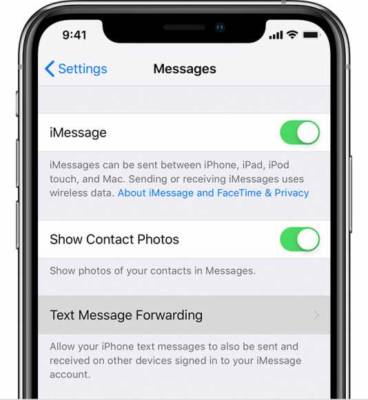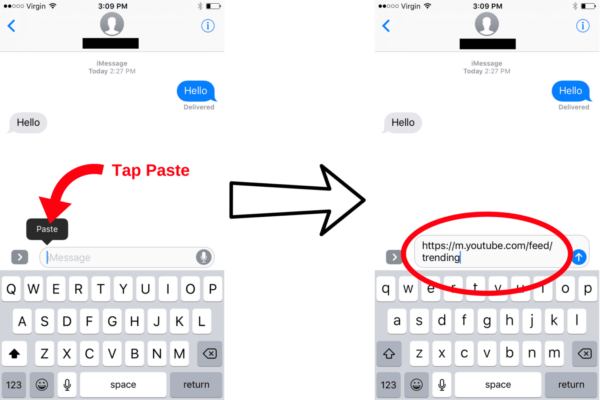At times, you need more than screenshots. There are 2 different ways to send the same message to several people without creating a group chat in the Messages application on the iPhone. 1st, the forwarding feature can be used by pressing and holding a particular message. Secondly, the copy and paste feature can also be enabled by doing this too. Let’s see how to forward a message in both ways:
How Can I Forward A Message On My iPhone Using The Forward Feature?
- For forwarding SMS on iPhone, open Messages from your home screen.
- Enter the forwarded message to the first person you intend to send it to and then click send, or locate the message from another person that you wish to forward.
- Immediately you’ve sent the message, press and hold the message bubble that it is in.
- You will see a pop-up menu that will show you “Copy” or “More,” click “More.”
- Way down at the bottom right-hand side of the display, an icon of an arrow pointing to the right will be visible, click it. That is the forwarding button.
- The message you want to forward will be visible in the text section of a fresh message thread. Enter the name of the contact, phone number, or email address you want to forward the message to.
- Press Send.
You Might Also Want To Read- How Can I Pair My Apple Watch To My iPhone XR?
How Can I Forward A Message On iPhone Using Copy And Paste?
- Open Messages from your iPhone’s home screen.
- Locate the message you want to copy and paste.
- Press and hold the message until the black pop-up menu is visible on your screen.
- Click “Copy” – the message will be copied to your iOS device’s clipboard.
- After that, open a fresh message thread and choose a contact to send the copied text message to.
- In the text section of the thread, double click the text box.
- Click “Paste.”
- Press send.
You Might Also Want To Read- How to Set Dynamic Wallpaper on your iPhone or iPad
The copied message will remain on your clipboard until you copy another thing. Therefore, the copied message can be sent to several people without needing to go back to the original message.
Meaning, you can also copy a message from your Messages application and paste it in a different platform that allows you to type. WhatsApp or Facebook Messenger are examples here.
Do you have Handoff enabled? And have you linked your iPhone and iPad for instance? Then copying a message on your iPhone will even allow you to paste it on your iPad.