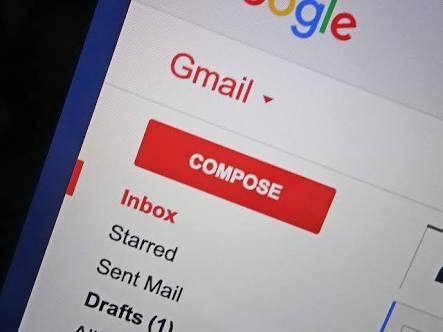If you will like to free up space in Gmail Inbox then stay with me as I will be showing you how to do just that.
Google Mail(Gmail) is probably the most used email service in the world. It has well over 1 Billion Users Worldwide. It already has over 1 Billion Downloads on the Google Play Store for Android and that’s just it Android Users. There are still Gmail users on the iOS and Windows Mobile Platform. Not to talk of people using just the Gmail Web version.
However, Not a lot of people know that a Gmail Account comes with a 15GB storage space. Storage space that can be used to store emails and attachments. This is presumably supposed to be enough for moderate usage. However, if you store a lot of files on your Gmail, receive a lot of attachments or simply have been using your Gmail for long without regularly deleting some emails, then the 15GB storage might not be enough and might reach this limit soon if it hasn’t already.
Chances are, if you are reading this then it has already reached the 15GB storage limit. To even make matters worse, the 15GB storage space is shared across Gmail, Google Drive, and Google Photos. Just in case you were wondering how you exhausted the 15GB storage so quickly even with little or not emails in your Gmail inbox. So if you’ve backed up a lot of photos to google photos or backed up some files to google drive then that might also be the cause.
At this point, you have about 2 options; Purchases extra/additional Storage space from Google by paying a certain fee or Deleting some files from Google Drive or Google Photos BackUp. If you haven’t used Either Google Drive or Google Photos BackUp then you can delete some emails by Following the steps below in order to free up Space in Gmail Inbox.
How To Free Up Space In Gmail Inbox
- Launch your Gmail Inbox. You will see different categories under which different emails have been sorted; Primary, Social Promotions etc.
-
You can start by clicking on Social, Then Select All the emails in this category and Click on Trash Icon to delete all emails in this category to free up space in Gmail inbox.
You can do this for other categories like Promotions, Updates, Forum, Spam etc. Don’t do this for “Primary” as this is where most of your important emails are being stored. However, if you must then take your time to check every email individually before deleting.
Note – Some Categories like “Social” might contain important Information from sites like Twitter, Facebook, Quora etc. Make sure to check every and all emails before deleting. If you’ve deleted any important email then you can simply go to the Trash Folder and Revert the mail back to Social. Or any other category you deleted it from.
After deleting all the less important emails, Click On Trash. This is where you will see deleted emails that are still eating up spaces. This is kept here in case you change your mind and would like to revert the deletion. Just like the recycle bin on Windows PC. However, emails in the Trash category have an expiration date of 30days. if after 30 days you have Haven’t reverted the process then the emails gets deleted forever. But You can go ahead and delete the emails in the trash now.
Conclusion
That is the only way to free up space in Gmail inbox. Purchasing an additional storage space isn’t also a bad idea if all the emails in your Gmail inbox are very important to you.