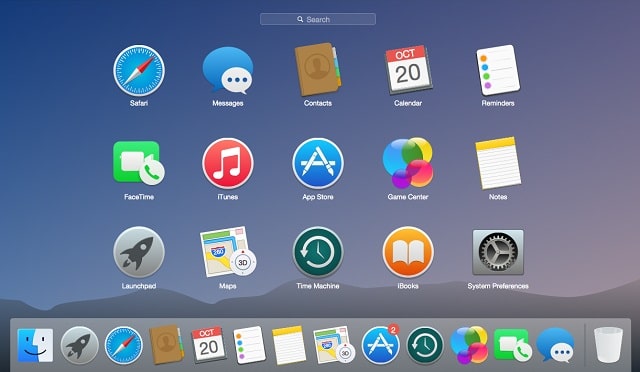With the release of iTunes version 12.7, Apple removed the application management feature to emphasize more on music, TV and podcasts. In the alternate version, the technology giant has released iTunes 12.6.3 knowing how application management is popular across the media library. Therefore, you can return the App Store into iTunes to synchronize applications or ringtones on your iOS device as it was before.
Page Contents:
iTunes 12.6.3 is also compatible with iOS 11, iPhone 8/8 Plus and iPhone X. After installation, you will not receive any updates. In addition, Apple will not provide any technical support. What happens if I have been upgraded to version 12.7? No problem, you can install version 12.6.3 on your Mac or Windows PC.
How to Get Back App Store into iTunes
How to Download iTunes 12.6.3 on Mac or Windows PC
You can visit the Apple Support Page and download iTunes 12.6.3 from there on your Windows PC or Mac.
Below are some quick direct links which you can also use to download iTunes 12.6.3 on your Windows PC or Mac. They are listed according to the device types.
- Get iTunes 12.6.3 DMG for Mac
- iTunes 12.6.3 for Windows, 32-bit
- iTunes 12.6.3 for Windows PC, 64-bit
As soon as the iTunes 12.6.3 is done downloading on your Mac or Windows PC, click on “Install iTunes.pkg” to begin the installation process.

Follow the instructions which appear on your device’s screen.

How to get the App Store back into iTunes
After you have downloaded the iTunes 12..6.3 on your device, you will be able to access the App Store, apps or Tones on your device just as you could before.

- Open the iTunes application on your device.
- Select the pull-down menu which is at the upper left corner of the window.
- Go to the Apps section. There, you will see app library updates. You will also find the “App Store” option. You can use this option to download apps.
Now, you should have no problem at all connecting your iPad, iPhone or iPod to iTunes. You can simply select the device you want and then you will be given access to apps and tones on your device via iTunes.


In case, you get iTunes Library.itl Cannot Read Error

- First of all, delete the latest version of iTunes from your device and then install the previous version.
- Press and hold the Command + Shift + G keys and then type in
~/Music/iTunes/ - Look for the “iTunes Library.itl” file and then change the file’s name to “iTunes Library.old.”
- Now go to the iTunes folder.
- In the iTunes Folder, open the “Previous iTunes Libraries” folder.
- Look for the latest iTunes Library file. It should look like this “iTunes Library 2017-08-22.itl.”
- Copy the file and then paste it somewhere else on your PC/Mac.
- Now, go back to
~/Music/iTunes/. You can do this by simply holding the Command + Shift + G keys. - Paste the file (iTunes Library 2017-08-22.itl) there and then rename it “iTunes Library.itl.”
- Now go back to the iTunes app. It should be working fine now.
What do you think of Apple’s decision to remove App Store from iTunes 12.7? Share your feedback in the comments below