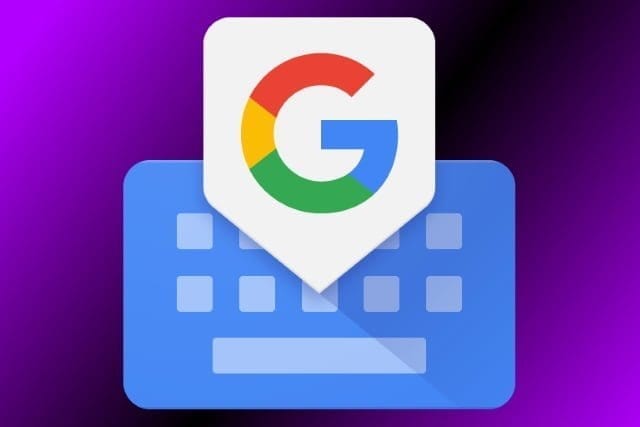Today we’ll see how to get over 100 free Gboard themes for Android. The Google keyboard is certainly one of the most used in the world on smartphones with an Android operating system and users love it so much that it is easy to use, fast and with many features that allow better writing than other keyboards.
Initially, Gboard it had the name Google Keyboard and since then it has really done a lot as one of the most popular keyboards, with the possibility of being personalized even in appearance, through themes that allow it to be able to adapt it to its personality.
Google already has several ready-made themes available on its Gboard keyboard, but what if you want more? In this case, there is a Magisk module called Gboard Themes, useful to add many new themes to the Gboard app, some of which are very great and unique. The installation of the module for Magisk is quite fast and there are no complicated settings or options to set in order to make it work. Let’s see below, how to get over 100 free Gboard themes for Android.
In order to get over 100 free Gboard themes for Android, you need to be sure:
- The Gboard keyboard is present and active on the phone
- That the device has active Root permissions
- That Magisk is installed on the phone
So let’s see what are all the steps to follow.
How to get over 100 free Gboard themes for Android- download Gboard Themes
The first thing to do is to open the Magisk application, press on the menu button on the left and then press on the Download item. Then type in the name of the Gboard Themes module and once you find the prizes click on the download arrow on the right, then click on Install. Gboard Themes is a fairly light module that takes little time to install and once done, just press on Restart to be able to restart the device.
How to get over 100 free Gboard themes for Android- go to the Gboard settings menu
As you already know, as with anything on Android, there are several ways to do the same thing, the same goes for getting to the Gboard settings. You can access Gboard settings directly from the on-screen keyboard for example. In this case, just tap on any field where you can enter a text to bring up the keyboard, then simply touch the Google icon on the left and then on the icon with the 3 horizontal dots on the right. At this point, all you have to do is press the icon of the themes represented as in the figure. By doing so you can access the main screen of the Gboard app’s theme settings.
Another way to reach the settings of the Gboard keyboard is to enter the menu of the main settings of the phone, then move to the System section and then enter the entry Languages and input and enter the Gboard settings. From these keyboard settings, you will be able to access the Tema item to view all those that are available for Gboard.
How to get over 100 free Gboard themes for Android- access the new themes
Here we go, you’re in the Gboard Themes section, but where are the new ones added by the Gboard Themes module? If you look in the Gboard themes menu, you will notice that there is now a new section called System and that you can see it at the top. Pressing on Show more, the process to load the hundred new themes will start, this could take some time depending on the device in use, but don’t worry it is normal with all the themes that will have to be loaded.
Keep in mind, that you may have to try themes with or without the active Key Borders option, which is the function that allows you to view the individual keys on the keyboard in isolation or not. This operation will have to be carried out since not all the themes work by default currently and apart from this small detail, you will now have many more themes for your Gboard to choose from, you will also receive updates of the themes and when available you will also find new ones. Now, you can have fun trying out and experimenting with new Gboard themes.