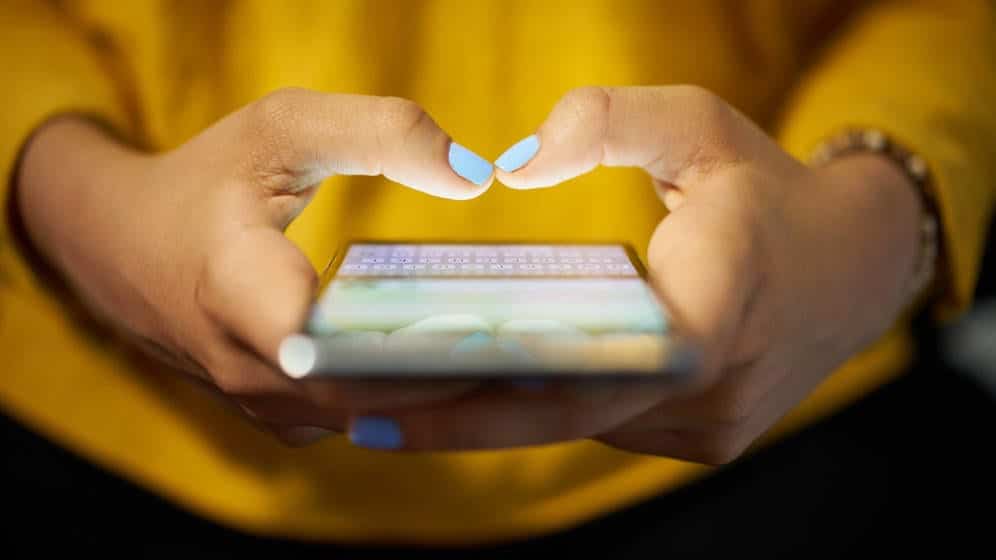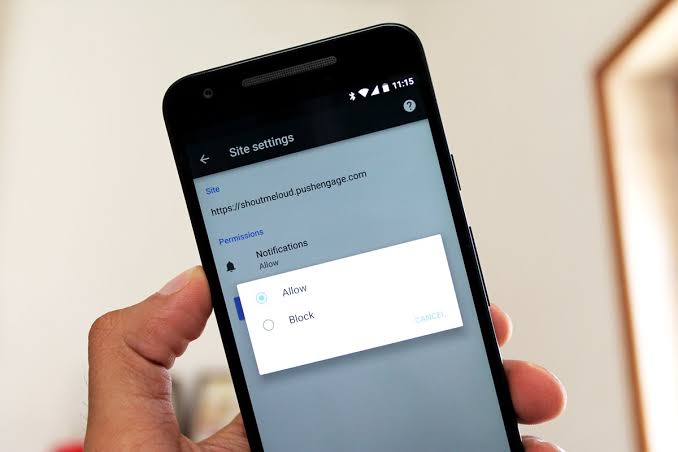The Samsung Galaxy S10 series has an excellent battery that can last an entire day. However, as always, this depends on how much you use your device. Below are some suggestions for optimizing the battery life of the Galaxy S10 line including Galaxy S10e, Galaxy S10 and Galaxy S10 +.
Page Contents:
Turn off the Always On mode of the display
The Always On Display or AOD is a rather interesting feature that Samsung has added in recent years. Since the display is always on, it will consume more battery than you think. The Galaxy S10 uses an AMOLED panel, which means that each pixel is individually illuminated, so it will be better than on an LCD panel. However, turning it off may still improve battery life. You don’t have to turn it off completely. You can choose to have it always on, to have it switched on only at certain times (perhaps in the evening), or you can choose to touch to show the screen for 30 seconds.
Change the screen resolution
The Samsung Galaxy S10 is equipped with a Quad HD + display (full HD + on the Galaxy S10e), a high resolution that will probably drain the battery faster. In fact, Samsung sets it to Full HD + automatically, to save battery power.
Check the battery statistics
Just check the statistics and you will be able to see if the problem is the battery itself or a specific app. By going to the settings, you can access the area dedicated specifically to battery consumption. There you can see the battery statistics, and if you want even more in-depth statistics you can touch Battery Usage. For example, you’ll notice if any apps have been active in the background for a long time. Once you find the app that is downloading the battery, you can check the settings of that app or even uninstall it.
Use Samsung’s Energy Saver modes
To access the Energy Saving Modes go to Settings in the battery section. Just below the percentage and the remaining time, you will see the “Energy saving mode” option. This gives you four options, most likely you will always be in “Optimized” mode, which will give you the best balance between performance and battery life. If you need better performance – for some games for example – the “High Performance” mode is available. There is the “average energy saving” which will limit some features. While the “maximum energy savings” will limit as much as possible.
Use a completely black background and dark mode
This will seem like a strange suggestion, but the Galaxy S10 family uses all AMOLED displays. As mentioned above, these displays illuminate each pixel individually. This is how blacks become black on these panels. This also means that using the dark mode or black background will save you even more battery power. Fortunately, there are a lot of what they call “AMOLED friendly” backgrounds out there, and there’s also a dark mode available on Galaxy S10 with One UI.
To activate dark mode, you can simply press the “Night” switch in the Quick settings. Or you can go to Settings, Display and then to Night Mode to turn it on. In these settings, you actually have some night mode options. You can choose to turn it on and leave it on forever (what most people will do), or you can choose to schedule activation.
The Galaxy S10 has good battery life, but as mentioned, it may not be the best for everyone. And since most smartphone manufacturers have gotten rid of the use of removable batteries on their smartphones, this means that unfortunately, you can’t just insert a new battery. So we have to deal with trying to get the most out of the battery that is included, so it can last all day.




![Samsung Galaxy S8 “camera failure” error [Resolution Guide] Samsung Galaxy S8](https://techvaz.com/wp-content/uploads/2018/07/Samsung-Galaxy-S8.jpg)