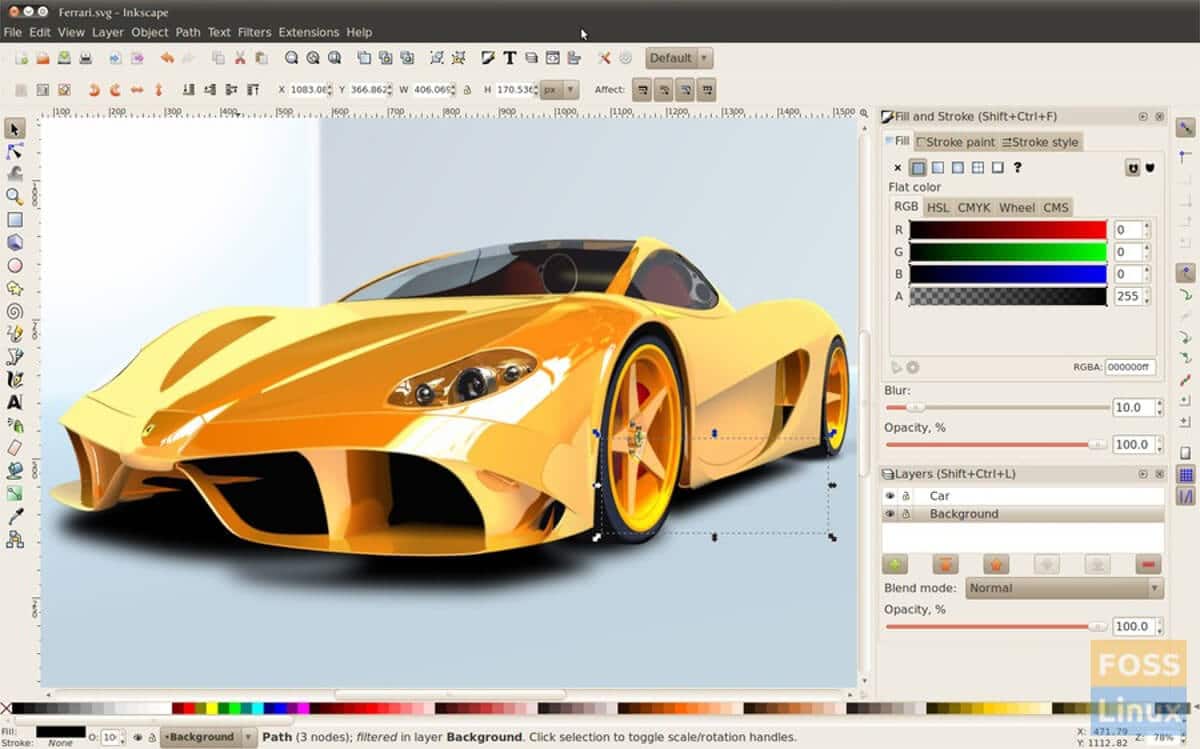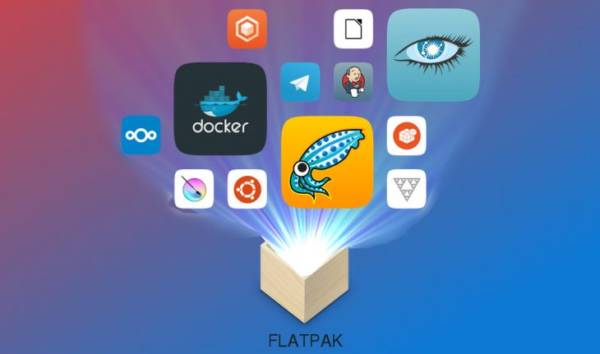If you are looking for a lighter, free and open source solution than the most famous Adobe Illustrator to use on Linux, then we suggest you rely on Inkscape. Within this new guide today we will discover together how to install Inkscape on Linux following practical steps depending on the distribution used.
Inkscape- what it is
For those not familiar, Inkscape is a free and open source vector graphics software based on the Scalable Vector Graphics (SVG) format. The developers have the main objective to make available a powerful free graphics tool fully compatible with the XML, SVG and CSS standards and which guarantees backward compatibility with the proprietary formats of Adobe Illustrator, Macromedia FreeHand and Corel Draw.
How to install Inkscape on Ubuntu
If you have a computer with Ubuntu on board, you can easily install Inkscape through the Gnome software. So, open Ubuntu Software, search and click on the Install button. Once the installation is complete, the software will be available in the application menu. Alternatively, you can install Inkscape on Ubuntu through the terminal using the sudo apt install inkscape command.
The version of Inkscape available for Ubuntu is relatively modern but the developers have an official PPA that you can enable to get the latest absolute version. In this way, the new software will be more up to date. To do this, use the command sudo add-apt-repository ppa- inkscape.dev/stable.
To allow Ubuntu to recognize the new changes made, use the sudo apt update updatecommand. Since the distribution is now using the new Inkscape PPA, some program updates should be ready for installation. To upgrade Ubuntu to the latest version of Inkscape, use the sudo apt upgrade -y command. If you don’t need it anymore, you can proceed with uninstalling Inkscape using the command sudo apt remove inkscape.
How to install Inkscape on Debian
Do you have a PC equipped with Debian? You can install Inkscape on all versions of the operating system as it is an open source program. However, getting the latest version of this software is a bit tricky.
First, open the terminal and use the sudo apt-get install inkscape command to install the latest stable version of the software. If, on the other hand, you want to install the latest version of the program, you must first uninstall Inkscape from the traditional software repositories using the sudo apt-get remove inkscape command. Once this is done, the Debian Backports must be enabled. We advise you to follow our dedicated guide carefully.
Once this is done, you can install the latest version of Inkscape via Debian Blackports via the sudo apt-get -t release-backports inkscape command, making sure to replace release-backports with the exact name of the Debian version running on your computer.
If you wish to uninstall Inkscape from Debian, use the command sudo apt-get remove inkscape –purge.
How to install Inkscape on Arch Linux
If you use Arch Linux, you can install the latest version of Inkscape very easily using the Pacman tool to synchronize the latest updates and patches.
So, open the terminal and type the command sudo pacman -Syyuu. After completing the complete update, proceed with installing the software using the sudo pacman -S inkscape command. In case of second thoughts, you can delete Inkscape from Arch Linux always from the terminal through the command sudo pacman -R inkscape.
How to install Inkscape on Fedora
Fedora is a relatively updated Linux distribution, so you can get the latest release of Inkscape quickly. So, to install the program, open a terminal window and use the command sudo dnf install inkscape. If you need to uninstall Inkscape from Fedora, use the command sudo dnf remove inkscape.
How to install Inkscape on OpenSUSE
The version of Inkscape that can be installed on OpenSUSE depends a lot on the release of the distro. For example, Tumbleweed is a cutting-edge Linux distro and the latest release can certainly be installed. Conversely, Leap is more stable and does not receive software updates more quickly.
So, if your intention is to install and use the latest version of Inkscape on OpenSUSE, we suggest you convert Leap to Tumbleweed. To do this, carefully follow the steps in our dedicated guide.
At this point, you are ready to install Inkscape on the Linux distribution. Open the terminal and type the command sudo zypper in inkscape. To uninstall, use sudo zypper rm inkscape instead.
How to install Inkscape on Linux via Snap
If you can’t or can’t install Inkscape by following the traditional procedure, then we recommend that you rely on Snap. You must first install and learn how to use Snap on Linux. Below is a guide to finding out how to do it.
After that, you can use Snap to get the latest version of Inkscape for your Linux PC using the sudo snap install inkscape command.
If you would like to uninstall the software, instead, you will have to use the command sudo snap remove inkscape.
How to install Inkscape on Linux via Flatpak
If you can’t use the Snap packages to proceed with the Inkscape installation, then you can rely on Flatpak. This is a universal package that works on virtually all Linux distros. Just like Snap, you must first install and understand how Flatpak works. Below is a guide to this.
MUST READ- How to use and install Flatpak on Linux
After successfully enabling Flatpak, open the terminal and use the command sudo flatpak remote-add –if-not-exists flathub https://flathub.org/repo/flathub.flatpakrepo to download the package from the Flathub website.
At this point, after configuring everything, install Inkscape via Flatpak using the sudo flatpak install flathub command org.inkscape.Inkscape.
In case of second thoughts, it is possible to uninstall Inkscape through the software center (choosing Uninstall) or through the terminal using the command sudo flatpak uninstall org.inkscape.Inkscape.